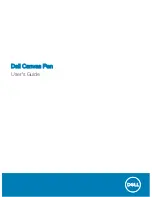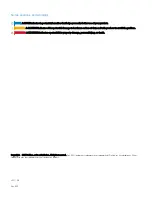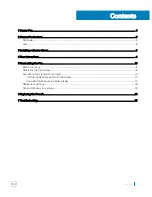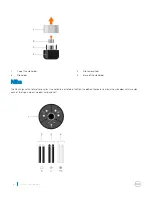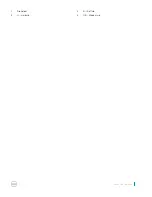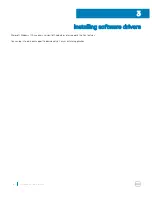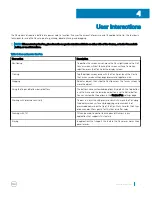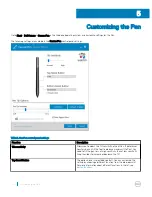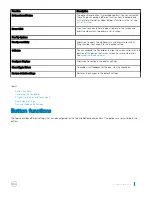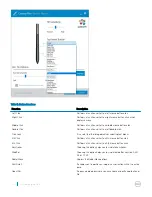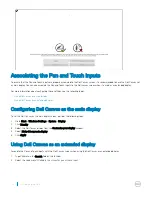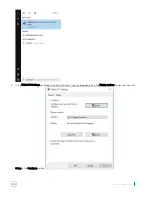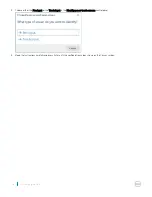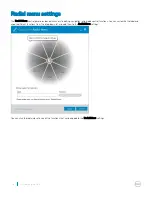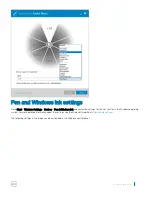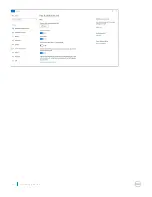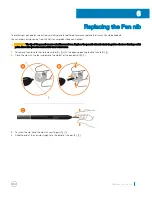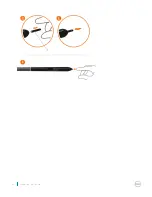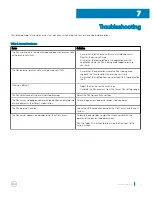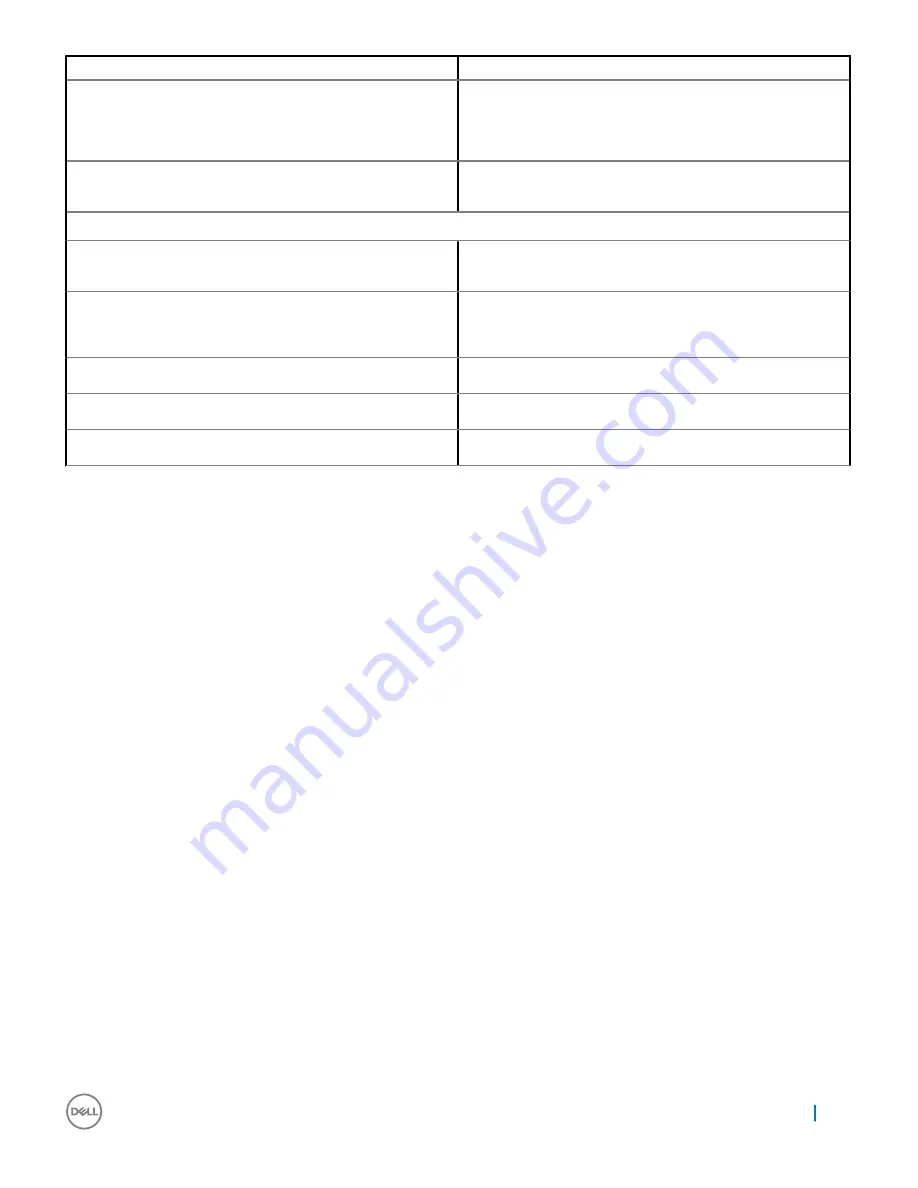
Function
Description
Bottom Barrel Button
The option Barrel button is selected by default. You can customize
the setting by choosing a different function from the drop-down
list. For more information about different functions in the list, see
button functions
.
Hover Click
Click the check box to hold the pen tip close to the screen and
press the side switch to perform a set function.
Pen Tip Options
Pen tip sensitivity
Allows you to adjust the click pressure and pressure-sensitivity.
Drag the slider to change it to the required setting.
Calibrate
You can calibrate the Pen display to align the screen cursor with the
position of the pen on the Canvas screen. For more information,
see
calibrating the pen display
.
Configure Displays
Allows you to configure the display settings.
Show Ripple Effect
To enable visual feedback for the pen, click the checkbox.
Restore default settings
Restores the changes to the default settings
Topics:
•
Button functions
•
Calibrating the Pen display
•
Associating the Pen and Touch inputs
•
Radial menu settings
•
Pen and Windows ink settings
Button functions
The topic describes different settings that can be configured for the Top and Bottom barrel buttons. The options are similar for both the
buttons.
Customizing the Pen
11
Содержание Canvas Pen
Страница 1: ...Dell Canvas Pen User s Guide ...
Страница 7: ...1 Nib holder 2 B Soft nib 3 H Hard nib 4 HB Medium nib Canvas Pen features 7 ...
Страница 20: ...20 Customizing the Pen ...
Страница 22: ...22 Replacing the Pen nib ...