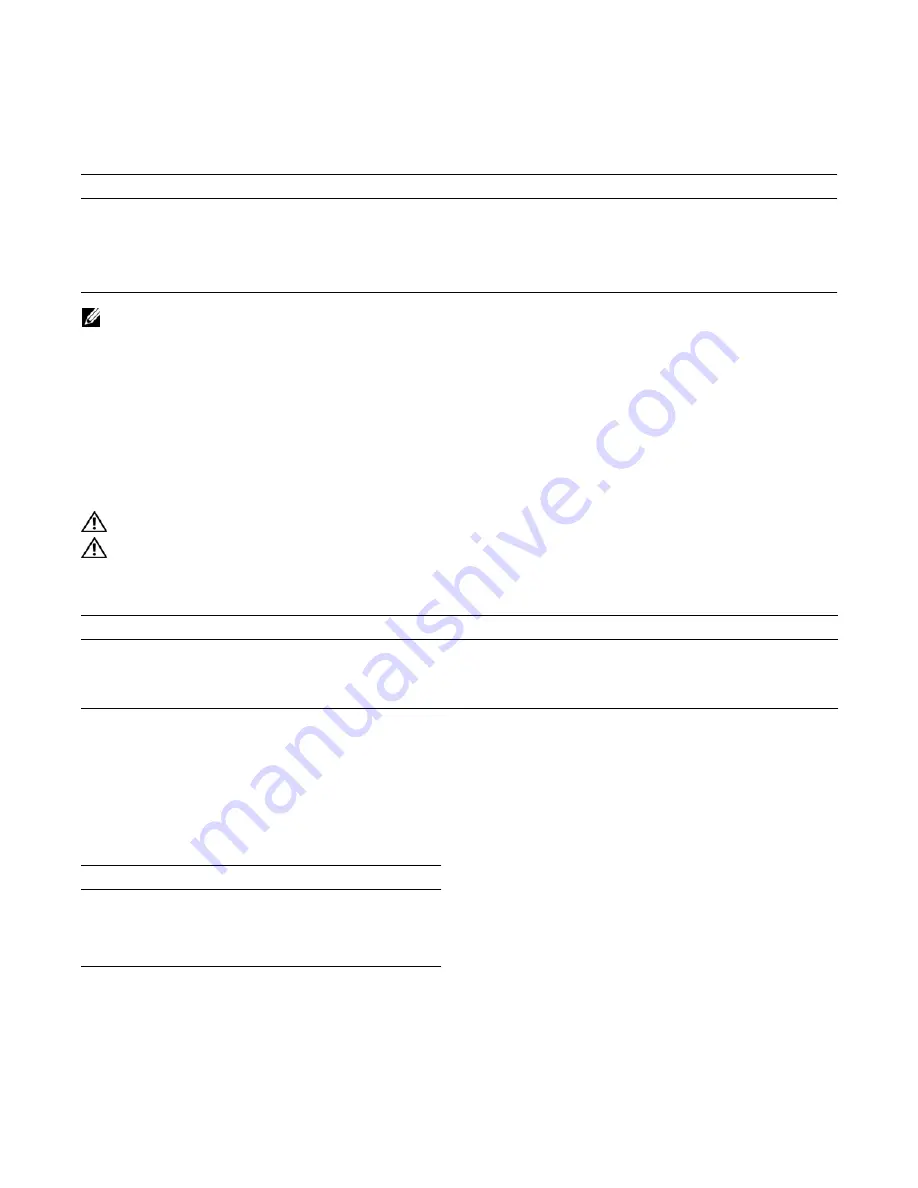
46
|
Fan Tray
www.dell.com | support.dell.com
Installing the Fan Tray
To install the fan tray:
NOTE:
The fan tray LED remains lit when the chassis is powered up and the fan tray is functioning properly.
Removing the Fan Tray
A fan tray failure or a failure of a fan within a fan tray is recognized by a red fan tray LED, a lit RPM
alarm LED, and, if configured, an SNMP trap and alarm event. The failure requires a replacement of the
entire fan tray. While you replace the fan tray, the C7004/C150 system operates safely for approximately
two (2) minutes at an ambient temperature of 77° F (25° C).
To remove the fan tray, you must be able to pull the fan tray completely out of the slot (at least 20 inches).
WARNING:
The fan tray must always be installed to ensure proper temperature and airflow control.
WARNING:
Fan blades rotate at high speeds and may cause injury if touched. Adhere to the following
instructions to avoid possible injury.
To remove the fan tray:
Fan Speed
C7004/C150 variable speed fan is driven by temperatures measured at the sensor in the fan tray alone.
The sensor is located on the fan tray controller located in the fan tray.
temperature that determines the fan speed.
C7004/C150 fixed speed fan is constant and does not change with temperature.
Step
Task
1
Slide fan tray into the fan tray slot as shown in
2
Gently push on the front of the tray until it is flush with the chassis.
3
Use a #2 Phillips screwdriver to secure the fan tray into place by tightening the screws at the top and bottom of
the fan tray.
Step
Task
1
Unscrew the retaining screws at the top and bottom of the fan tray.
2
Use the handle to pull the fan tray out approximately two inches from the back of the chassis (
). Wait
30 seconds, until the fan blades stop rotating, then completely remove the fan tray.
Table 10-1. Fan Speed and Temperature
Degrees Celsius
Fan Speed
Less than 45C
(Low) 2400 RPM
Between 45 and 55
(Med) 3200RPM
Above 55C
(High) 4000 RPM
Содержание C7004/C150
Страница 1: ...Installing and Maintaining the C7004 C150 System ...
Страница 6: ...6 Contents w w w d e l l c o m s u p p o r t d e l l c o m ...
Страница 14: ...14 Preparing the Site w w w d e l l c o m s u p p o r t d e l l c o m ...
Страница 18: ...18 Installing the C7004 C150 Chassis w w w d e l l c o m s u p p o r t d e l l c o m ...
Страница 28: ...28 Management Cable Pinout w w w d e l l c o m s u p p o r t d e l l c o m ...
Страница 40: ...40 Installing DC Power Entry Modules w w w d e l l c o m s u p p o r t d e l l c o m ...
Страница 44: ...44 Powering Up w w w d e l l c o m s u p p o r t d e l l c o m ...
Страница 61: ...System Specifications 61 Figure B 2 Chassis Dimensions Depth 15 5 inches ...
Страница 70: ...70 Contacting Technical Support w w w d e l l c o m s u p p o r t d e l l c o m ...
Страница 71: ......
Страница 72: ...w w w d ell com support dell com Printed in the U S A ...















































