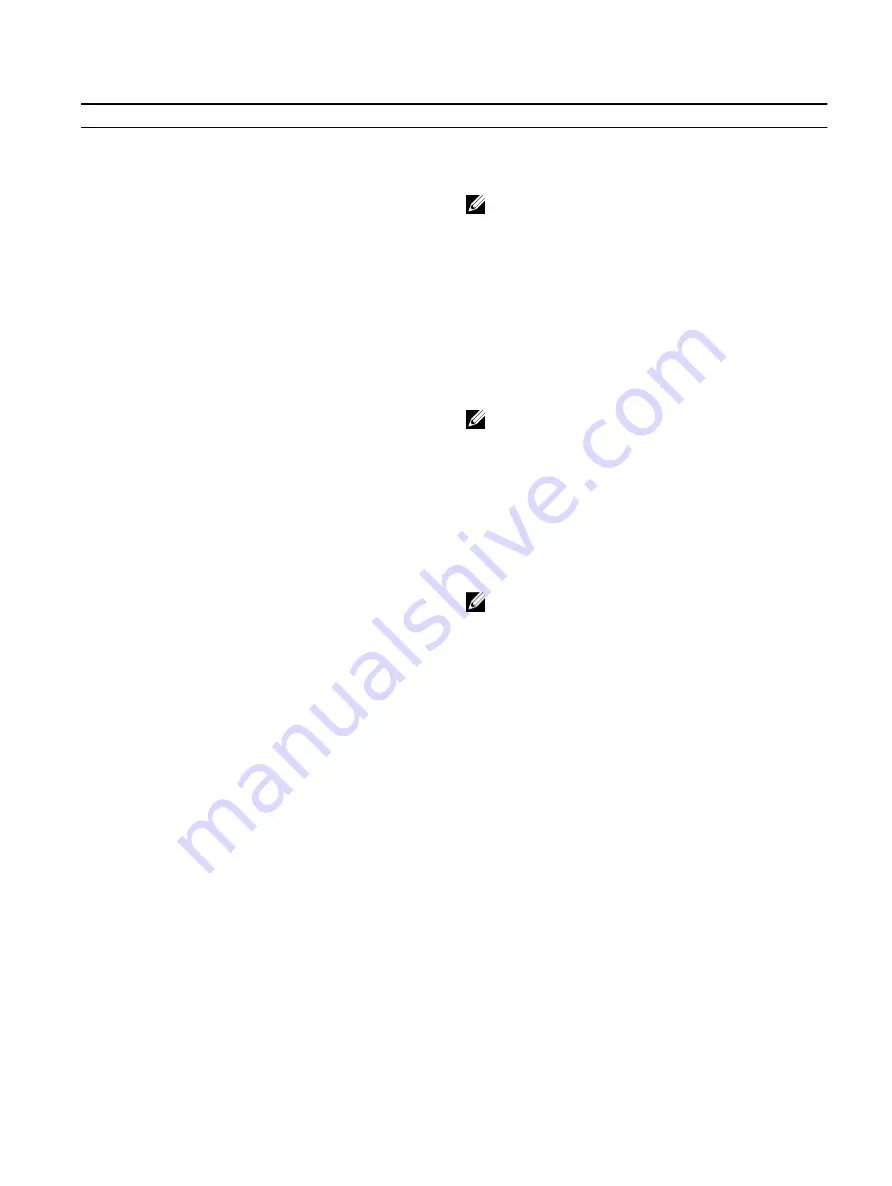
Table 4. System setup options—Advanced menu
Advanced
Intel(R) SpeedStep(TM)
Enables you to enable or disable Intel Speedstep
Technology.
Default: Enabled
NOTE: If enabled, the processor clock speed and core
voltage are adjusted dynamically based on the
processor load.
Integrated NIC
Enables you to enable or disable the on-board LAN
controller.
Default: Enabled
USB Emulation
Enables you to enable or disable the USB emulation feature.
This feature defines how the BIOS, in the absence of a USB-
aware operating system, handles USB devices. USB
emulation is always enabled during POST.
Default: Enabled
NOTE: You cannot boot any type of USB device
(floppy, hard drive, or memory key) when this option
is off.
USB Powershare
Enables you to charge USB devices when the computer is
turned off or in standby mode.
Default: Enabled
USB Wake Support
Enables you to enable the USB devices to wake the
computer from Standby.
Default: Disabled
NOTE: If USB PowerShare is enabled, a device
connected to the USB PowerShare connector may not
wake the computer.
Sleep Mode
Enable or disable sleep mode.
Intel Speed Shift Technology
Enable/disable Intel Speed Shift Technology support.
Setting this option to enable to allows the operating system
to select the appropriate processor performance
automatically.
Default: Enabled
SATA Operation
Enables you to configure the operating mode of the
integrated SATA hard drive controller.
Default: AHCI
Adapter Warnings
Ebales you to choose if the computer should display warning
messages when you use AC adapters that are not supported
by your computer.
Default: Enabled
Function Key Behavior
Enables you to set function key or multimedia key as the
default function key behavior.
Default: Function key
Express Charge
Enables you to charge your computer battery using
Standard Charge or Express Charge mode.
Default: Express Charge
Battery Health
Displays the battery health.
Intel(R) Software Guard Extensions
Enable or disable Intel Software Guard Extensions.
98
Содержание Alienware m15
Страница 17: ...5 Rotate the base cover from front to back and remove the base cover off the palm rest assembly 17 ...
Страница 21: ...5 Replace the two screws M2 5x10 in the back that secure the base cover to the palm rest assembly 21 ...
Страница 30: ...Post requisites Replace the base cover 30 ...
Страница 32: ...3 Remove the memory modules from the memory module slot 32 ...
Страница 35: ...6 Lift the heat sink assembly off the system board 7 Remove the fans 35 ...
Страница 37: ...7 Connect the right fan cable to the system board Post requisites Replace the base cover 37 ...
Страница 39: ...5 Lift the fans off the heat sink 39 ...
Страница 43: ...5 Disconnect the antenna cables from the wireless card 43 ...
Страница 54: ...4 Lift the I O board off the palm rest assembly 54 ...
Страница 56: ...4 Adhere the tape that secures the I O board cable to the I O board Post requisites Replace the base cover 56 ...
Страница 67: ...5 Remove the two screws M2 5x2 5 that secures the hinges to the palm rest assembly 67 ...
Страница 68: ...6 Rotate the display assembly inward and lift up and away from the palm rest assembly 68 ...
Страница 75: ...13 Lift the system board off the palm rest assembly 75 ...
Страница 85: ...4 Peel the left black Mylar along with the blue Mylar from the clear release paper 85 ...
Страница 86: ...5 Using the alignment holes adhere the keyboard Mylar on the left side of the keyboard bracket 86 ...
Страница 87: ...6 Peel the right black Mylar along with the blue Mylar from the clear release paper 87 ...
Страница 88: ...7 Using the alignment holes adhere the keyboard Mylar on the right side of the keyboard bracket 88 ...
Страница 89: ...8 Peel the blue Mylar from both the sides 89 ...
Страница 92: ...92 ...









































