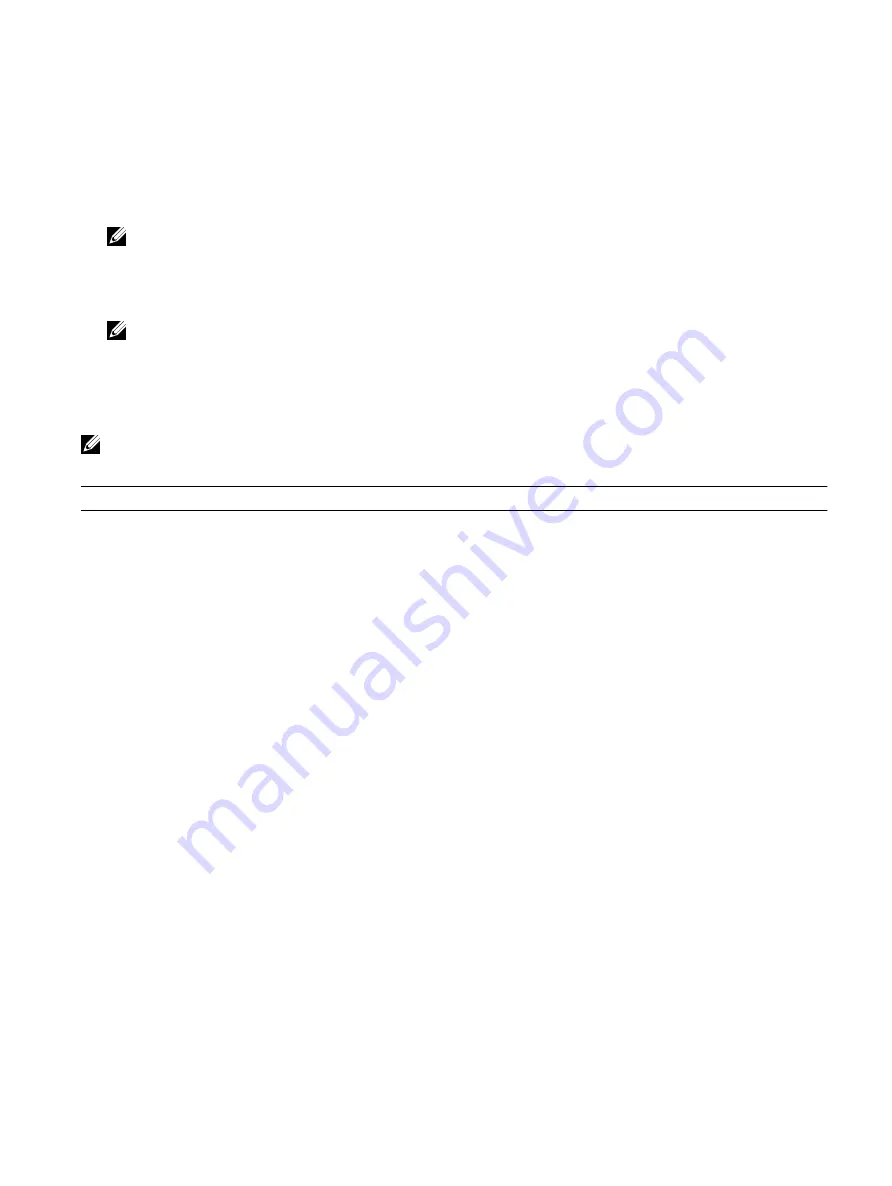
•
Access System Setup by pressing F2 key
•
Bring up the one-time boot menu by pressing F12 key
The one-time boot menu displays the devices that you can boot from including the diagnostic option. The boot menu options
are:
•
Removable Drive (if available)
•
STXXXX Drive
NOTE: XXX denotes the SATA drive number.
•
Optical Drive (if available)
•
SATA Hard Drive (if available)
•
Diagnostics
NOTE: Choosing Diagnostics, will display the ePSA diagnostics screen.
The boot sequence screen also displays the option to access the System Setup screen.
System setup options
NOTE: Depending on your computer and its installed devices, the items listed in this section may or may not appear.
Table 3. System setup options—Main menu
Main
System Time
Displays the current time in hh:mm:ss format.
System Date
Displays the current date in mm/dd/yyyy format.
BIOS Version
Displays the BIOS version.
Product Name
Displays the model number of your computer.
Service Tag
Displays the service tag of your computer.
Asset Tag
Displays the asset tag of your computer.
CPU Type
Displays the processor type.
CPU Speed
Displays the processor speed.
CPU ID
Displays the processor identification code.
CPU L1 Cache
Displays the processor L1 cache size.
CPU L2 Cache
Displays the processor L2 cache size.
CPU L3 Cache
Displays the processor L3 cache size.
Integrated Graphics
Displays the integrated graphics.
Discrete Graphics 1
Displays the first discrete graphics installed on your
computer.
Discrete Graphics 1
Displays the second discrete graphics installed on your
computer.
First HDD
Displays the type of hard drive installed.
M.2 PCIe SSD-1
Displays the type of primary SSD installed.
AC Adapter Type
Displays the AC adapter type.
System Memory
Displays the system memory information.
Memory Speed
Displays the memory speed information.
97
Содержание Alienware m15
Страница 17: ...5 Rotate the base cover from front to back and remove the base cover off the palm rest assembly 17 ...
Страница 21: ...5 Replace the two screws M2 5x10 in the back that secure the base cover to the palm rest assembly 21 ...
Страница 30: ...Post requisites Replace the base cover 30 ...
Страница 32: ...3 Remove the memory modules from the memory module slot 32 ...
Страница 35: ...6 Lift the heat sink assembly off the system board 7 Remove the fans 35 ...
Страница 37: ...7 Connect the right fan cable to the system board Post requisites Replace the base cover 37 ...
Страница 39: ...5 Lift the fans off the heat sink 39 ...
Страница 43: ...5 Disconnect the antenna cables from the wireless card 43 ...
Страница 54: ...4 Lift the I O board off the palm rest assembly 54 ...
Страница 56: ...4 Adhere the tape that secures the I O board cable to the I O board Post requisites Replace the base cover 56 ...
Страница 67: ...5 Remove the two screws M2 5x2 5 that secures the hinges to the palm rest assembly 67 ...
Страница 68: ...6 Rotate the display assembly inward and lift up and away from the palm rest assembly 68 ...
Страница 75: ...13 Lift the system board off the palm rest assembly 75 ...
Страница 85: ...4 Peel the left black Mylar along with the blue Mylar from the clear release paper 85 ...
Страница 86: ...5 Using the alignment holes adhere the keyboard Mylar on the left side of the keyboard bracket 86 ...
Страница 87: ...6 Peel the right black Mylar along with the blue Mylar from the clear release paper 87 ...
Страница 88: ...7 Using the alignment holes adhere the keyboard Mylar on the right side of the keyboard bracket 88 ...
Страница 89: ...8 Peel the blue Mylar from both the sides 89 ...
Страница 92: ...92 ...
























