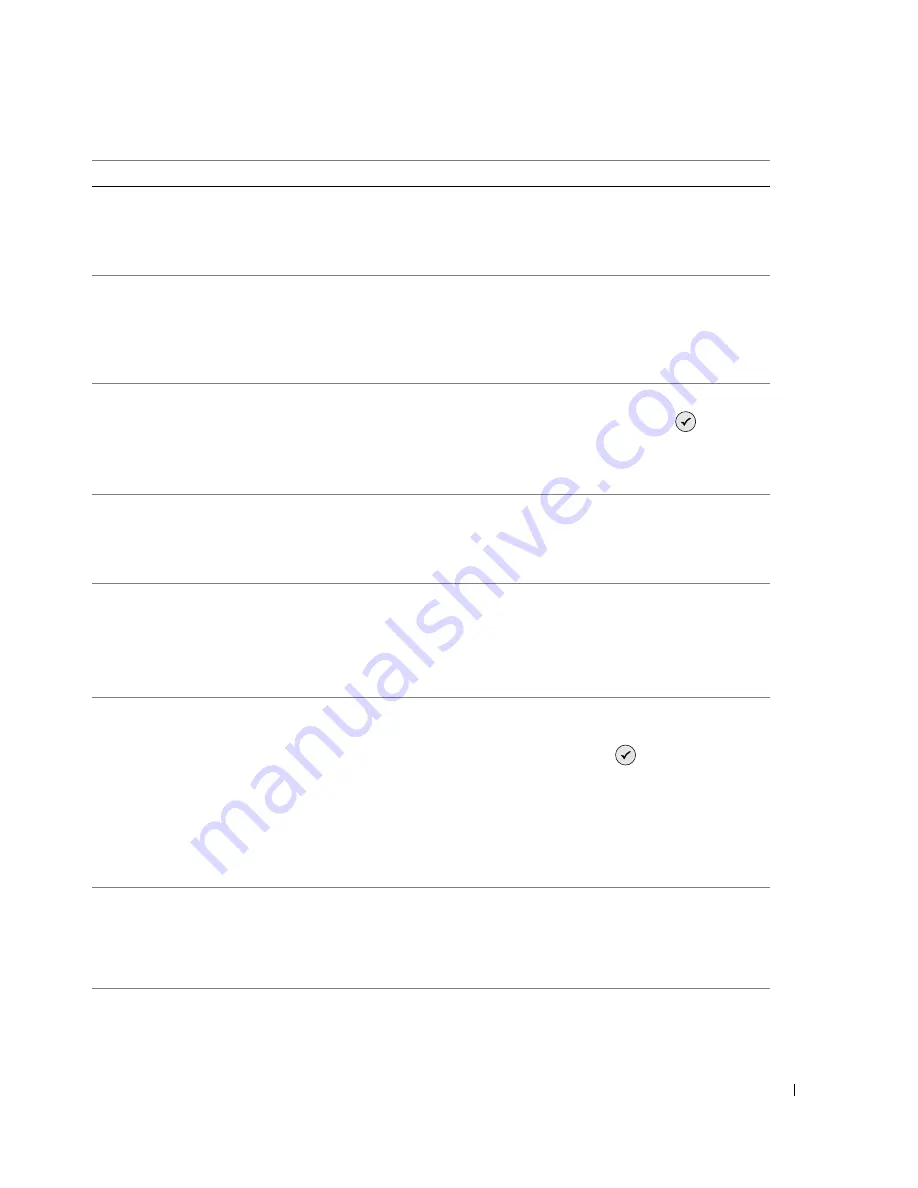
Troubleshooting
8 3
No Computer
Ensure your computer
is connected and
turned on.
The Start button was pressed when
the printer was in Scan or Fax mode,
but the printer is not connected to a
computer.
Make sure your printer is connected to
your computer.
Paper Jam
1
Clear the paper
jam.
2
Press Select to
continue.
A paper jam exists in the printer.
Clear the paper jam. For more
information, see "Check for a paper
jam." on page 81
Paper Out
1
Add paper.
2
Press Select to
continue.
The printer is out of paper.
Load paper into the printer, and then
press the Select button
to
continue printing. For more
information, see "Loading Paper" on
page 23.
Photo Mode
No supported images
found on the memory
card.
The card that is inserted in the printer
does not contain any supported image
formats.
Remove the memory card.
PictBridge Port
The attached camera
or device does not
support PictBridge.
Please disconnect it.
The attached device is not supported,
or the PictBridge-enabled digital
camera is not set to the correct USB
mode.
Please disconnect the device or check
the USB mode setup. Refer to the
documentation that came with your
digital camera for more information.
Size Warning
The paper inserted is
smaller than the
selected Blank Paper
Size.
Press Select to
continue or press
Cancel to go back and
retry your job.
The paper in the printer is smaller
than the selected Blank Paper Size.
Change the Blank Paper Size to match
the paper in the printer, or press the
Select button
to continue
printing.
Low Ink Error
The ink cartridge is running low on
ink. The Low Ink Error occurs when
your ink cartridges reach levels of 25
percent, 15 percent, and 10 percent
remaining.
Replace the ink cartridge. For more
information, see "Replacing Ink
Cartridges" on page 71.
Error Message:
What it indicates:
Solution:
Содержание 944
Страница 4: ...w w w d e l l c o m s u p p o r t d e l l c o m ...
Страница 10: ...10 CAUTION SAFETY INSTRUCTIONS w w w d e l l c o m s u p p o r t d e l l c o m ...
Страница 38: ...38 Printing w w w d e l l c o m s u p p o r t d e l l c o m ...
Страница 46: ...46 Copying w w w d e l l c o m s u p p o r t d e l l c o m ...
Страница 56: ...56 Scanning w w w d e l l c o m s u p p o r t d e l l c o m ...
Страница 104: ...104 Contacting Dell w w w d e l l c o m s u p p o r t d e l l c o m ...
Страница 116: ...116 Appendix w w w d e l l c o m s u p p o r t d e l l c o m ...
















































