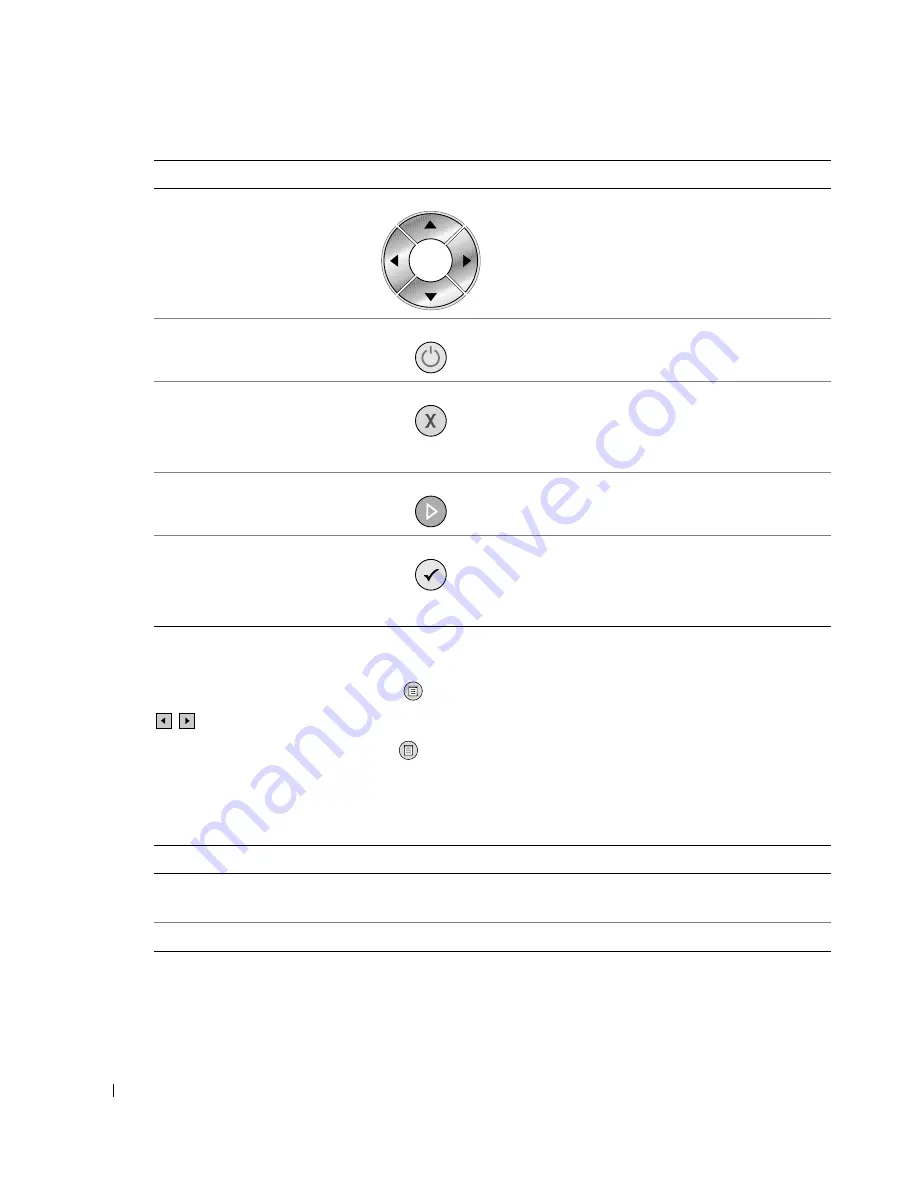
1 6
About Your Printer
w
w
w
.d
el
l.
c
om
|
s
upp
ort
.del
l.
com
Operator Panel Menus
When you press the Menu button
, the following menus appear. Press the Arrow buttons
to scroll through the options available in each menu. When the setting you want to use is
displayed, press the Menu button
again to save the setting and move to the next menu
available.
Copy Mode
4
Arrow buttons
• Navigate menus and menu items.
• Decrease/increase number of copies.
• Change the selected mode.
• Navigate photos on photo card or digital
camera.
5
Power button
Turn your printer on or off.
6
Cancel button
• Cancel a scan, print, or copy job in progress.
• Cancel a copy job (using only the printer), and
eject a page.
• Exit a menu, and return to the default settings.
7
Start button
Initiate a copy, scan, or fax.
8
Select button
• Select a menu item.
• Select an image to be printed (in Photo mode).
• Initiate a paper feed by holding the button for
3 seconds.
Copy menu item
Settings
Color
• Color*
• Black and White
Copies
1
–
99
Number
Use the:
To:
Содержание 944
Страница 4: ...w w w d e l l c o m s u p p o r t d e l l c o m ...
Страница 10: ...10 CAUTION SAFETY INSTRUCTIONS w w w d e l l c o m s u p p o r t d e l l c o m ...
Страница 38: ...38 Printing w w w d e l l c o m s u p p o r t d e l l c o m ...
Страница 46: ...46 Copying w w w d e l l c o m s u p p o r t d e l l c o m ...
Страница 56: ...56 Scanning w w w d e l l c o m s u p p o r t d e l l c o m ...
Страница 104: ...104 Contacting Dell w w w d e l l c o m s u p p o r t d e l l c o m ...
Страница 116: ...116 Appendix w w w d e l l c o m s u p p o r t d e l l c o m ...






























