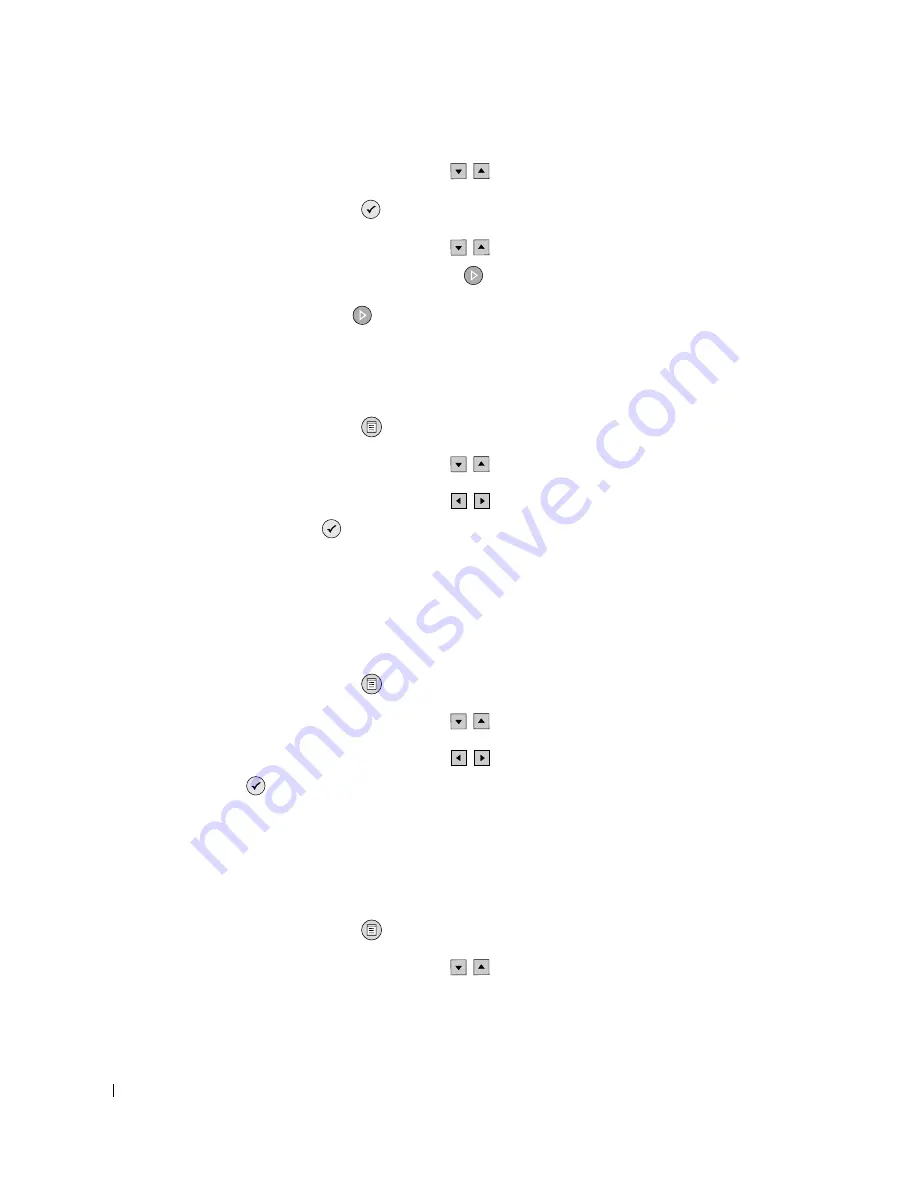
3 6
Printing
w
w
w
.d
el
l.
c
om
|
s
upp
ort
.del
l.
com
5
Press the up or down Arrow buttons
until you see Rotate 90 degrees.
6
Press the Select button
.
7
Press the up or down Arrow buttons
to select the number of copies you want to
print, and then press the Start button
to preview the image.
8
Press the Start button
to print.
Using Red Eye Reduction
1
Insert a memory card or USB memory key into the printer.
2
Press the Menu button
.
3
Press the up or down Arrow buttons
until you see Red Eye Reduction.
4
Press the left or right Arrow buttons
until you see On for all photos, and then press
the Select button
.
Red Eye Reduction will be used for all images you select to print from the memory card or
USB key until you turn it off.
To turn Red Eye Reduction off:
1
Insert a memory card or USB memory key into the printer.
2
Press the Menu button
.
3
Press the up or down Arrow buttons
until you see Red Eye Reduction.
4
Press the left or right Arrow buttons
until you see Off, and then press the Select
button .
Using Automatic Image Enhancement
Automatic Image Enhancement sharpens an image to improve its look.
1
Insert a memory card or USB memory key into the printer.
2
Press the Menu button
.
3
Press the up or down Arrow buttons
until you see Auto Image Enhance.
Содержание 944
Страница 4: ...w w w d e l l c o m s u p p o r t d e l l c o m ...
Страница 10: ...10 CAUTION SAFETY INSTRUCTIONS w w w d e l l c o m s u p p o r t d e l l c o m ...
Страница 38: ...38 Printing w w w d e l l c o m s u p p o r t d e l l c o m ...
Страница 46: ...46 Copying w w w d e l l c o m s u p p o r t d e l l c o m ...
Страница 56: ...56 Scanning w w w d e l l c o m s u p p o r t d e l l c o m ...
Страница 104: ...104 Contacting Dell w w w d e l l c o m s u p p o r t d e l l c o m ...
Страница 116: ...116 Appendix w w w d e l l c o m s u p p o r t d e l l c o m ...






























