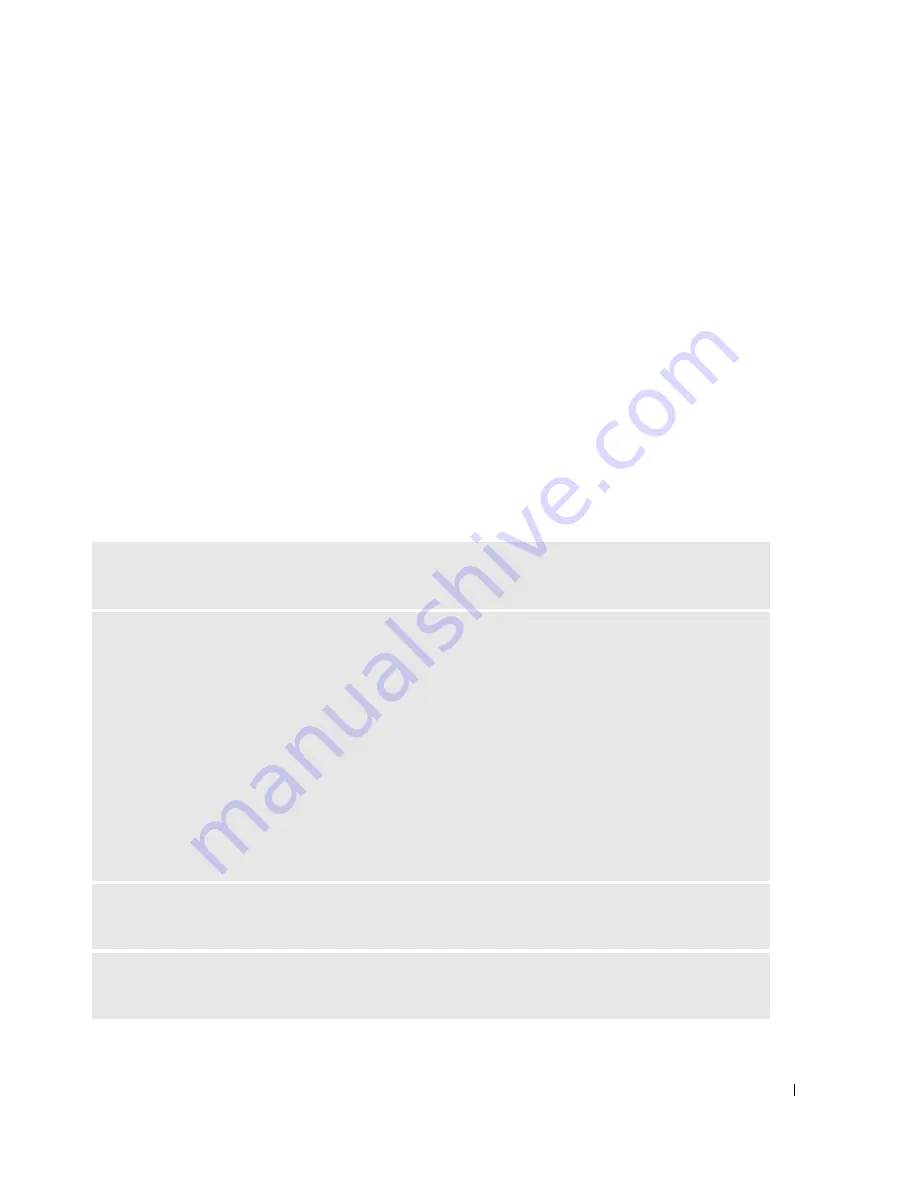
Troubleshooting
71
1
Click Start
→
Programs or All Programs
→
Dell Printers
→
Dell Photo AIO Printer
942
→
Uninstall Dell Photo AIO Printer 942.
2
Follow the instructions on the screen.
3
Restart your computer.
4
Insert the
Drivers and Utilities
CD, and then follow the instructions on the screen.
If the installation screen does not appear:
a
In
Windows XP
, click Start
→
My Computer.
In
Windows 2000
, double-click My Computer from your desktop.
b
Double-click the CD-ROM drive icon. If necessary, double-click setup.exe.
c
When the printer software installation screen appears, click Install or Install Now.
d
Follow the instructions on your screen to complete the installation.
Printer Problems
E
N S U R E
T H A T
T H E
P R I N T E R
P O W E R
C A B L E
I S
F I R M L Y
C O N N E C T E D
T O
T H E
P R I N T E R
A N D
T H E
E L E C T R I C A L
O U T L E T
D
E T E R M I N E
I F
T H E
P R I N T E R
H A S
B E E N
H E L D
O R
P A U S E D
—
Windows XP
1
Click Start
→
Settings
→
Printers and Faxes.
2
Double-click Dell Photo AIO Printer 942, and then click Printer.
3
Make sure a check mark is not next to Pause Printing. If a check mark is next to Pause Printing, click
it to deselect the option.
Windows 2000
1
Click Start
→
Settings
→
Printers.
2
Double-click Dell Photo AIO Printer 942, and then click Printer.
3
Make sure a check mark is not next to Pause Printing. If a check mark is next to Pause Printing, click
Pause Printing to deselect it.
C
H E C K
F O R
F L A S H I N G
L I G H T S
O N
T H E
P R I N T E R
—
For more information, see "Error
Messages and Lights" on page 74
E
N S U R E
Y O U
I N S T A L L E D
T H E
I N K
C A R T R I D G E S
C O R R E C T L Y
A N D
R E M O V E D
T H E
S T I C K E R
A N D
T A P E
F R O M
E A C H
C A R T R I D G E
Содержание 942
Страница 4: ...w w w d e l l c o m s u p p l i e s s u p p o r t d e l l c o m ...
Страница 10: ...10 CAUTION SAFETY INSTRUCTIONS w w w d e l l c o m s u p p o r t d e l l c o m ...
Страница 32: ...32 Getting Started w w w d e l l c o m s u p p o r t d e l l c o m 3 Close the top cover ...
Страница 52: ...52 Using the Printer w w w d e l l c o m s u p p o r t d e l l c o m ...
Страница 62: ...62 Understanding the Printer Software w w w d e l l c o m s u p p o r t d e l l c o m ...
Страница 68: ...68 Ink Cartridge Maintenance w w w d e l l c o m s u p p o r t d e l l c o m ...
Страница 76: ...76 Troubleshooting w w w d e l l c o m s u p p o r t d e l l c o m ...
Страница 94: ...94 Contacting Dell w w w d e l l c o m s u p p o r t d e l l c o m ...






























