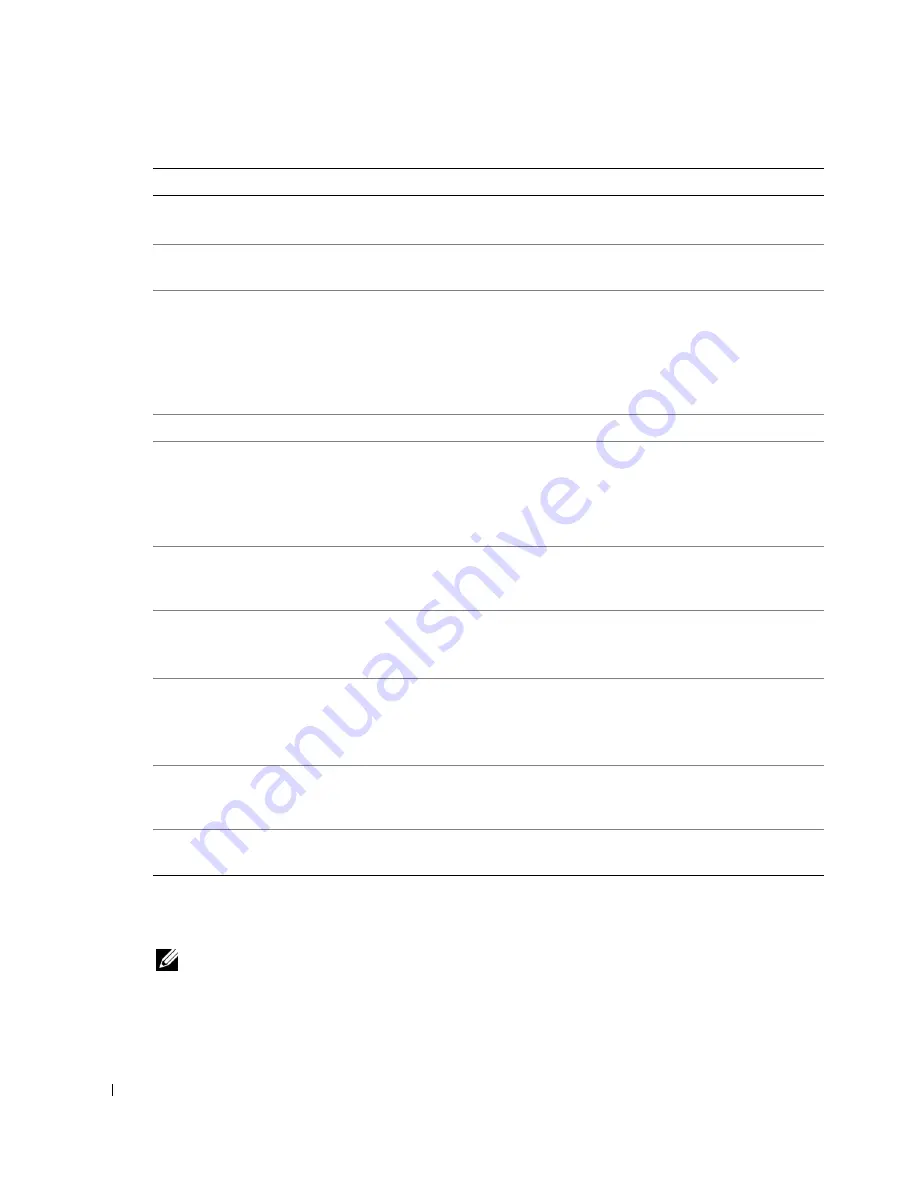
12
Getting Started
w
w
w
.d
el
l.
c
o
m
|
s
upp
ort
.del
l.
com
Setting Up Your Printer
NOTE:
The Dell Photo AIO Printer 942 supports Microsoft® Windows® 2000 and Windows XP.
Follow the instructions on your
Setting Up Your Printer
poster
to install the hardware and
software. If you encounter problems during setup, see "Setup Problems" on page 69.
4
Paper exit tray
Tray that holds the paper as it exits the printer.
NOTE:
Pull the paper exit tray straight out to extend it.
5
PictBridge-enabled
digital camera port
Slot into which you plug the USB cable that connects to your
PictBridge-enabled digital camera.
6
Media card slot
Slot into which you insert a media card containing digital
pictures.
NOTE:
The LCD will only display JPEG files found on the media
card. To view other image types found on the media card, open
the Memory Card Manager. For more information, see "Using
the Memory Card Manager" on page 59.
7
Printer unit
Unit you lift to gain access to the ink cartridges.
8
Scanner support
Part under printer unit that keeps the printer open while you
change ink cartridges.
NOTE:
To close the printer for normal operation, lift the printer
unit, press the scanner support to the right, and then lower the
printer unit until it rests on the main body of the printer.
9
Ink cartridge carrier
Carrier that holds two ink cartridges, one color and the other
black or photo (sold separately). For more information on your
cartridges, see "Replacing Ink Cartridges" on page 63.
10
USB connector
Slot into which you plug the USB cable (sold separately). The
other end of the USB cable plugs into your computer.
NOTE:
Dell recommends use of 2.0 compliant cables.
11
Power connector
Slot into which you plug the power adapter.
NOTE:
Install the power adapter in the printer. If necessary,
connect the power cable to the power adapter. Then plug the
cable into the wall outlet.
12
Operator panel
Panel on the printer you use to control scanning, copying, faxing,
and printing. For more information, see "Using the Operator
Panel" on page 15.
13
Scanner glass
Surface on which you place your document or photo face down
to copy, fax, or scan it.
Number:
Part:
Description:
Содержание 942
Страница 4: ...w w w d e l l c o m s u p p l i e s s u p p o r t d e l l c o m ...
Страница 10: ...10 CAUTION SAFETY INSTRUCTIONS w w w d e l l c o m s u p p o r t d e l l c o m ...
Страница 32: ...32 Getting Started w w w d e l l c o m s u p p o r t d e l l c o m 3 Close the top cover ...
Страница 52: ...52 Using the Printer w w w d e l l c o m s u p p o r t d e l l c o m ...
Страница 62: ...62 Understanding the Printer Software w w w d e l l c o m s u p p o r t d e l l c o m ...
Страница 68: ...68 Ink Cartridge Maintenance w w w d e l l c o m s u p p o r t d e l l c o m ...
Страница 76: ...76 Troubleshooting w w w d e l l c o m s u p p o r t d e l l c o m ...
Страница 94: ...94 Contacting Dell w w w d e l l c o m s u p p o r t d e l l c o m ...













































