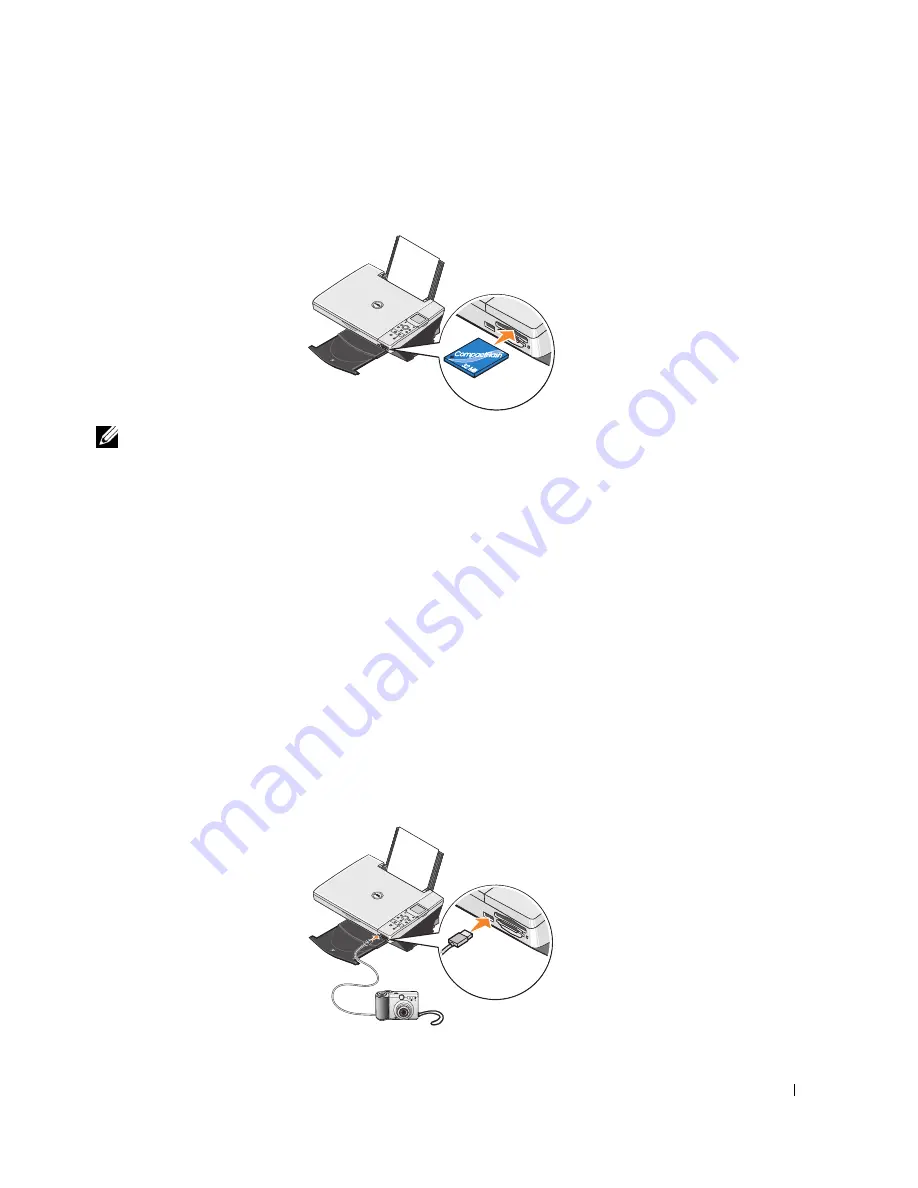
Using the Printer
49
The card reader has two slots to accommodate these media and a small light that blinks
indicating the card is being read or is transmitting data.
NOTE:
Do
not
remove the card while it is being read. Data corruption can occur.
Memory card orientation
Before you insert your memory card, consider the following information:
•
If you are inserting a SmartMedia card, make sure the gold contact area faces up.
•
If you are inserting a CompactFlash Type I or Type II, MultiMedia, Memory Stick, Secure
Digital card, or xD-Picture Card, make sure the name label faces up.
Your printer recognizes one source for photos at a time. Insert only one digital camera memory
card at a time.
Using a PictBridge-Enabled Digital Camera
Your printer also supports PictBridge compatible cameras.
1
Insert one end of the USB cable into the camera.
2
Insert the other end of the USB cable into the PictBridge port on the front of the printer.
Содержание 942
Страница 4: ...w w w d e l l c o m s u p p l i e s s u p p o r t d e l l c o m ...
Страница 10: ...10 CAUTION SAFETY INSTRUCTIONS w w w d e l l c o m s u p p o r t d e l l c o m ...
Страница 32: ...32 Getting Started w w w d e l l c o m s u p p o r t d e l l c o m 3 Close the top cover ...
Страница 52: ...52 Using the Printer w w w d e l l c o m s u p p o r t d e l l c o m ...
Страница 62: ...62 Understanding the Printer Software w w w d e l l c o m s u p p o r t d e l l c o m ...
Страница 68: ...68 Ink Cartridge Maintenance w w w d e l l c o m s u p p o r t d e l l c o m ...
Страница 76: ...76 Troubleshooting w w w d e l l c o m s u p p o r t d e l l c o m ...
Страница 94: ...94 Contacting Dell w w w d e l l c o m s u p p o r t d e l l c o m ...
















































