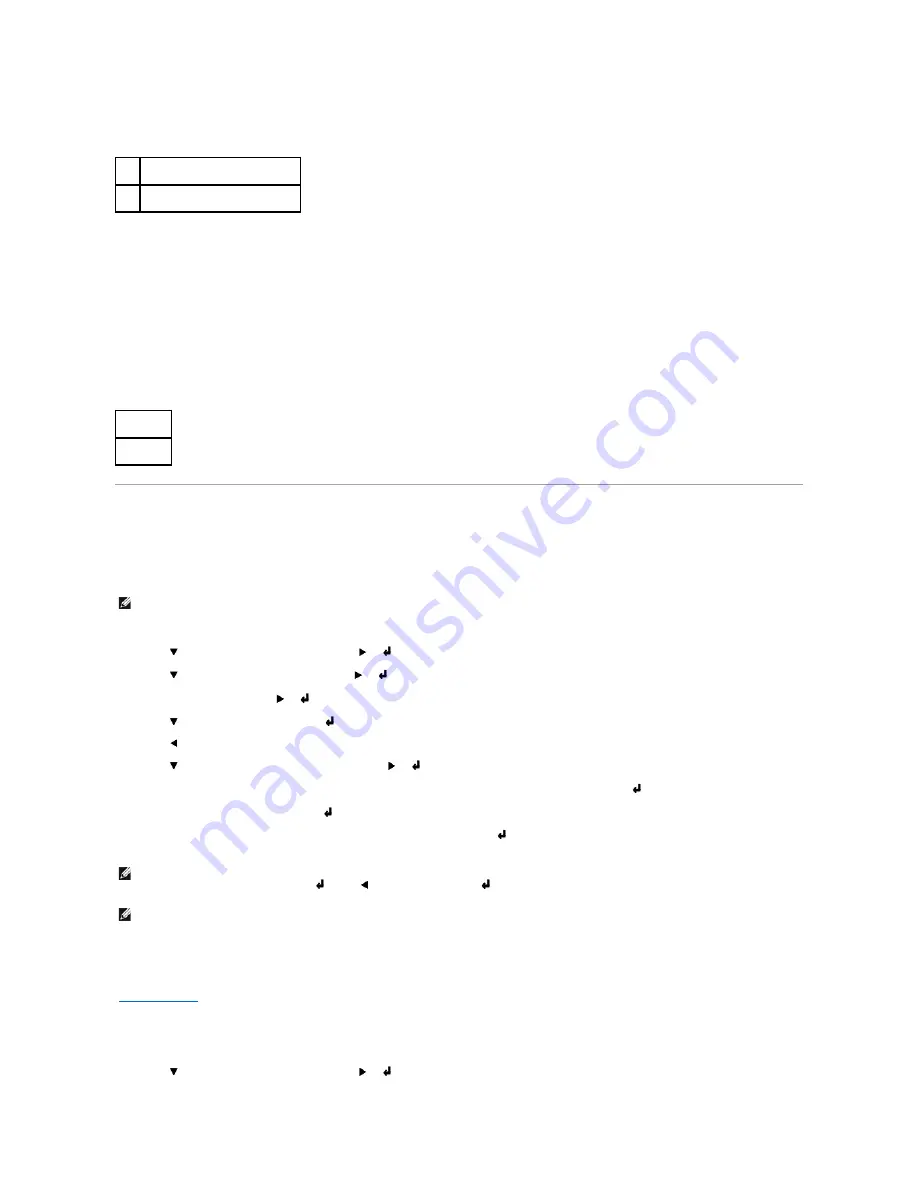
Values:
Change Password
Purpose:
To set a password to limit access to the menus.
Values:
Setting of Panel Lock
This feature prevents unauthorized personnel from changing settings made by the printer administrator. For regular printing, items can be selected from the
menu and printer settings remain unchanged. For regular printing, items can be configured using the printer driver.
1.
Press
Menu
.
2.
Press
until
Configure
appears, and then press
or
.
3.
Press
until
Security
appears, and then press
or
.
4.
Panel Lock
is displayed. Press
or
.
5.
Press
until
On
appears, and then press
.
6.
Press
.
7.
Press
until
Change Password
appears, and then press
or
.
8.
Enter the old password (when you enter it for the first time after doing the settings, enter
0000
), and then press
.
9.
Enter the new password, and then press
.
10.
Reenter the password to confirm the password that you entered, and then press
.
The password has been changed.
See also:
"
Change Password
"
Enabling Menus
1.
Press
Menu
.
2.
Press
until
Configure
appears, and then press
or
.
Off*
Does not limit access to the menus.
On
Limits access to the menus.
0000
–
9999
0000*
NOTE:
Disabling the operator panel menus does not prevent access to the
Stored Print
,
Tray Settings
, and
Replace Toner
menus.
NOTE:
If you forget your password, turn off the printer. Then, while holding
Menu
, turn on the printer. Continue to hold
Menu
until the display indicates
Ready to Init
. Release
Menu
and press
. Press
to select
Yes
, then press
. The display will briefly indicate
Password has been initialized
. This
will recover the factory default panel password.
NOTE:
If panel lock is
On
, the factory-default panel password is 0000.
Содержание 3100cn - Color Laser Printer
Страница 23: ...5 Reattach the control board cover to the printer ...
Страница 138: ......
Страница 141: ...1 Parallel IEEE 1284 2 USB USB2 0 3 10 100Base Tx Ethernet CAT 5E ...
Страница 160: ......
Страница 186: ......
Страница 219: ...l l l l l l l l l l l l l l l l l l l ...
















































