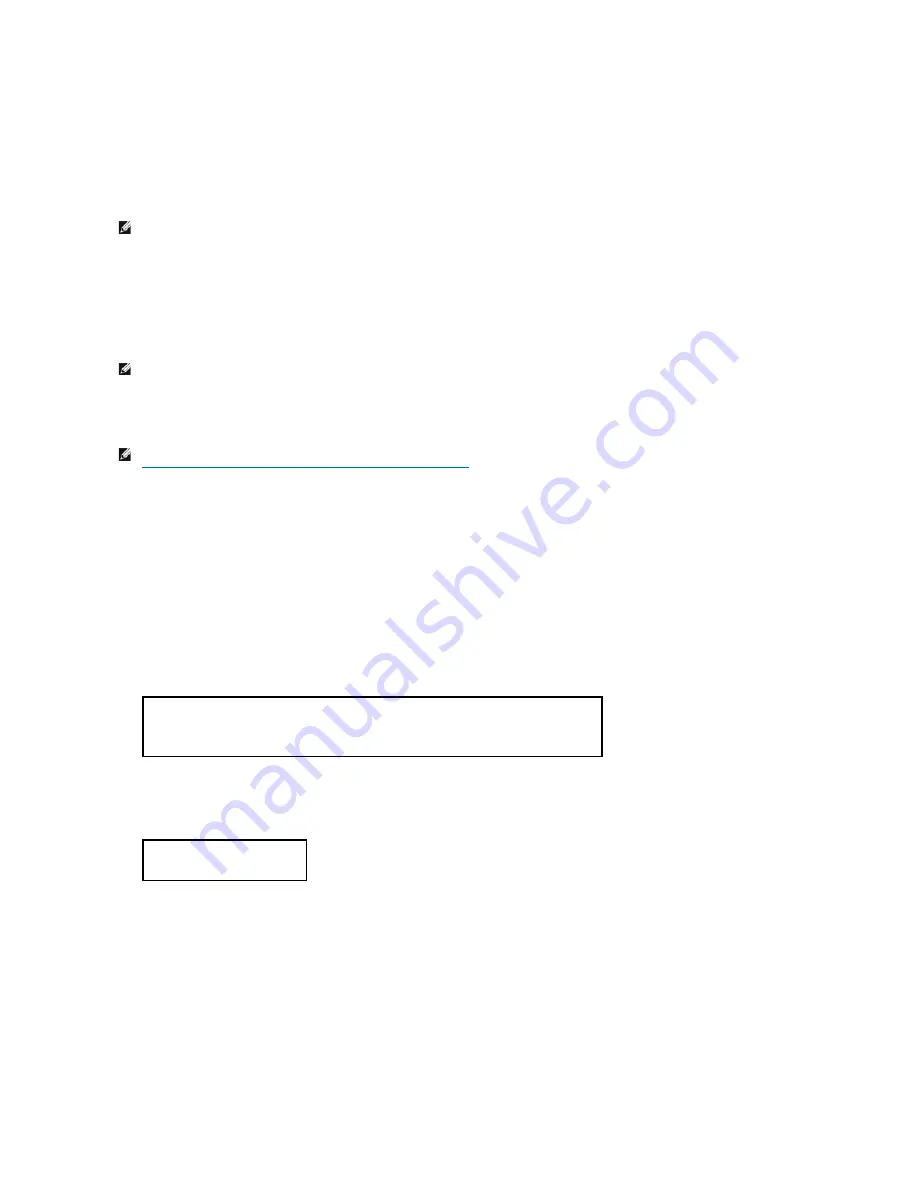
2.
Printer setup: Autodetected printers
is activated.
3.
Click
Change
.
4.
Select the printer you wan to set to default, and then click
Set as default
.
5.
Click
Finish
.
Specifying the Printing Options
You can specify the printing options such as color mode or double-sided printing.
1.
Select
Start Applications
®
Internet
®
Web Browser
.
The browser is activated.
2.
Type
http://localhost:631/admin
in
Location
, and then press the <Enter> key.
3.
Type
root
as the user name, and type the administrator's password.
The
CUPS
window appears.
4.
Click
Manage Printers
.
5.
Specify the required settings, and then click
Continue
.
The message
Printer xxx has been configured successfully.
appears.
The setting is complete. Execute printing from the application program.
Setting the Password for Authority as the Printer Administrator (For SuSE 9)
If you use SuSE 9, you must set the password for authority as the printer administrator to do operations as the printer administrator. If you use SuSE 8.2, you
do not need to do this.
1.
Select
Start Applications
®
System
®
Terminal
®
Konsole
.
2.
Type the following command on the terminal window.
Uninstalling the Printer Driver
1.
Select
Start Applications
®
System
®
Terminal
®
Konsole
.
2.
Type the following command on the terminal window.
The printer driver is uninstalled.
NOTE:
For SuSE 8.2, also click
Continue
.
NOTE:
For SuSE 8.2, select
Start Applications
®
Internet
®
WWW
®
Konqueror Web Browser
.
NOTE:
If you use SuSE 9, set the password for authority as the printer administrator before setting the printer queue. If you have not set it, go to
"
Setting the Password for Authority as the Printer Administrator (For SuSE 9)
."
su
(Type the administrator's password.)
lppasswd -g sys -a root
(Type the password for authority as the printer administrator after the Enter password prompt.)
(Retype the password for authority as the printer administrator after the Enter password again prompt.)
su
(Type the administrator's password)
rpm -e Dell-Laser-Printer-3100cn
Содержание 3100cn - Color Laser Printer
Страница 23: ...5 Reattach the control board cover to the printer ...
Страница 138: ......
Страница 141: ...1 Parallel IEEE 1284 2 USB USB2 0 3 10 100Base Tx Ethernet CAT 5E ...
Страница 160: ......
Страница 186: ......
Страница 219: ...l l l l l l l l l l l l l l l l l l l ...
















































