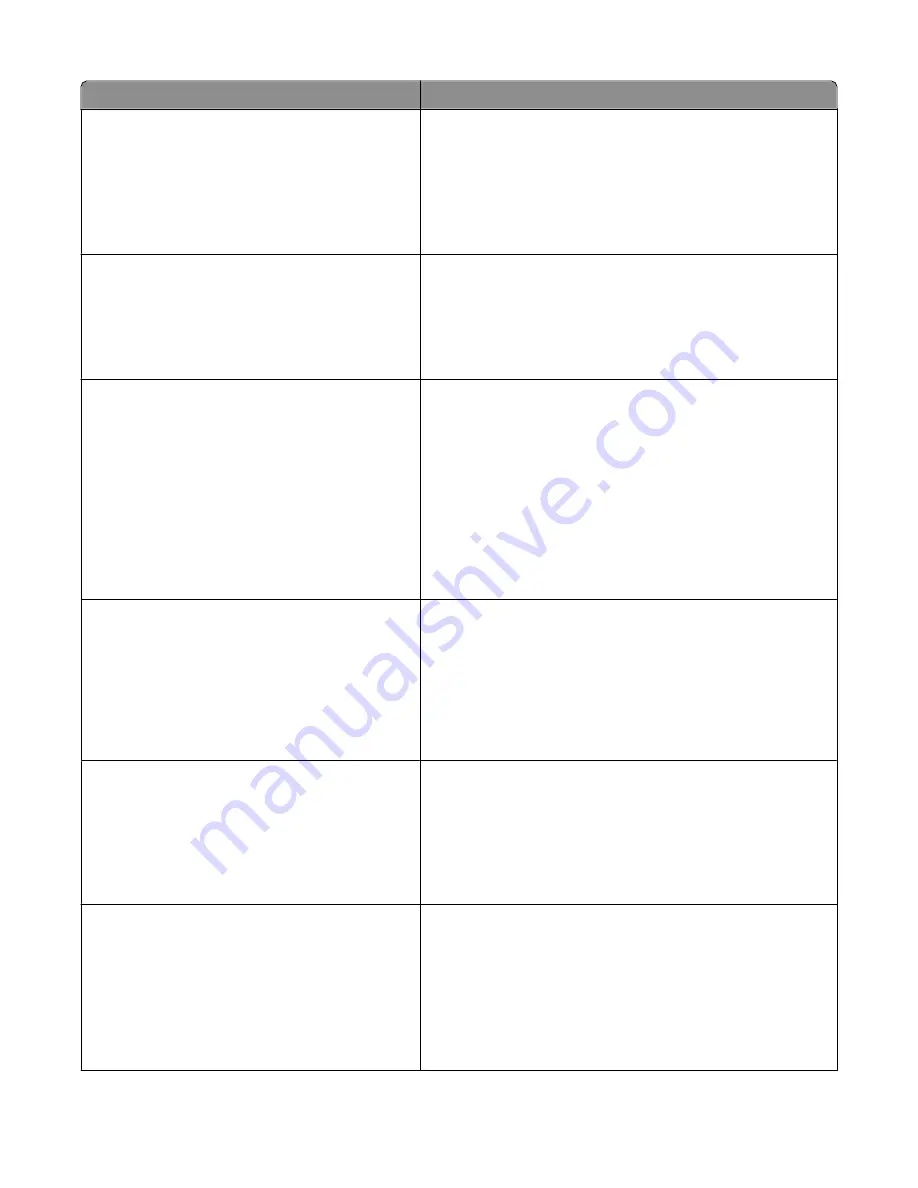
Menu item
Description
Alarm
Cartridge Alarm
Off
Single
The display shows a message when the toner is low.
Notes:
•
Off is the factory default setting. The
Toner is low
message will appear as a warning.
•
Single means the
Toner is low
message will appear and
the indicator light will blink red.
Timeouts
Power Saver
Disabled
1–240
Sets the amount of time in minutes the printer waits after a job is
printed before it goes into a reduced power state
Notes:
•
60 minutes is the factory default setting.
•
Disabled does not appear unless Energy Conserve is Off.
Timeouts
Print Timeout
Disabled
1–255
Sets the amount of time in seconds the printer waits to receive an
end-of-job message before canceling the remainder of the print
job
Notes:
•
90 seconds is the factory default setting.
•
When the timer expires, any partially printed page still in the
printer is printed, and then the printer checks to see if any new
print jobs are waiting.
•
Print Timeout is available only when using PCL. This setting
has no effect on PostScript emulation print jobs.
Timeouts
Wait Timeout
Disabled
15–65535
Sets the amount of time in seconds the printer waits for additional
data before canceling a print job
Notes:
•
40 seconds is the factory default setting.
•
Wait Timeout is available only when the printer is using
PostScript emulation. This setting has no effect on PCL
emulation print jobs.
Print Recovery
Auto Continue
Disabled
5–255
Lets the printer automatically continue printing from certain
offline situations when not resolved within the specified time
period
Notes:
•
Disabled is the factory default setting.
•
5–255 is a range of time in seconds.
Print Recovery
Jam Recovery
On
Off
Auto
Specifies whether the printer reprints jammed pages
Notes:
•
Auto is the factory default setting. The printer reprints jammed
pages unless the memory required to hold the pages is
needed for other printer tasks.
•
On sets the printer to always reprint jammed pages.
•
Off sets the printer to never reprint jammed pages.
Understanding the printer menus
25
Содержание 2230
Страница 1: ...Dell 2230d Laser Printer User s Guide November 2008 www dell com support dell com ...
Страница 8: ...8 ...
Страница 15: ...1 USB port 2 Parallel port 3 Printer power cord socket Learning about the printer 15 ...
Страница 109: ...3 Remove the jammed paper 4 Close both the front and rear doors 5 Press to continue printing Clearing jams 109 ...
















































