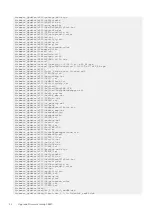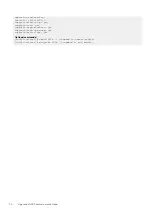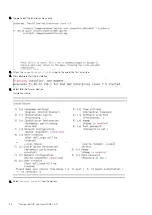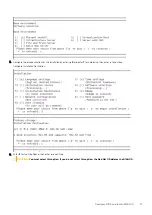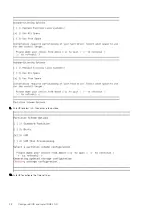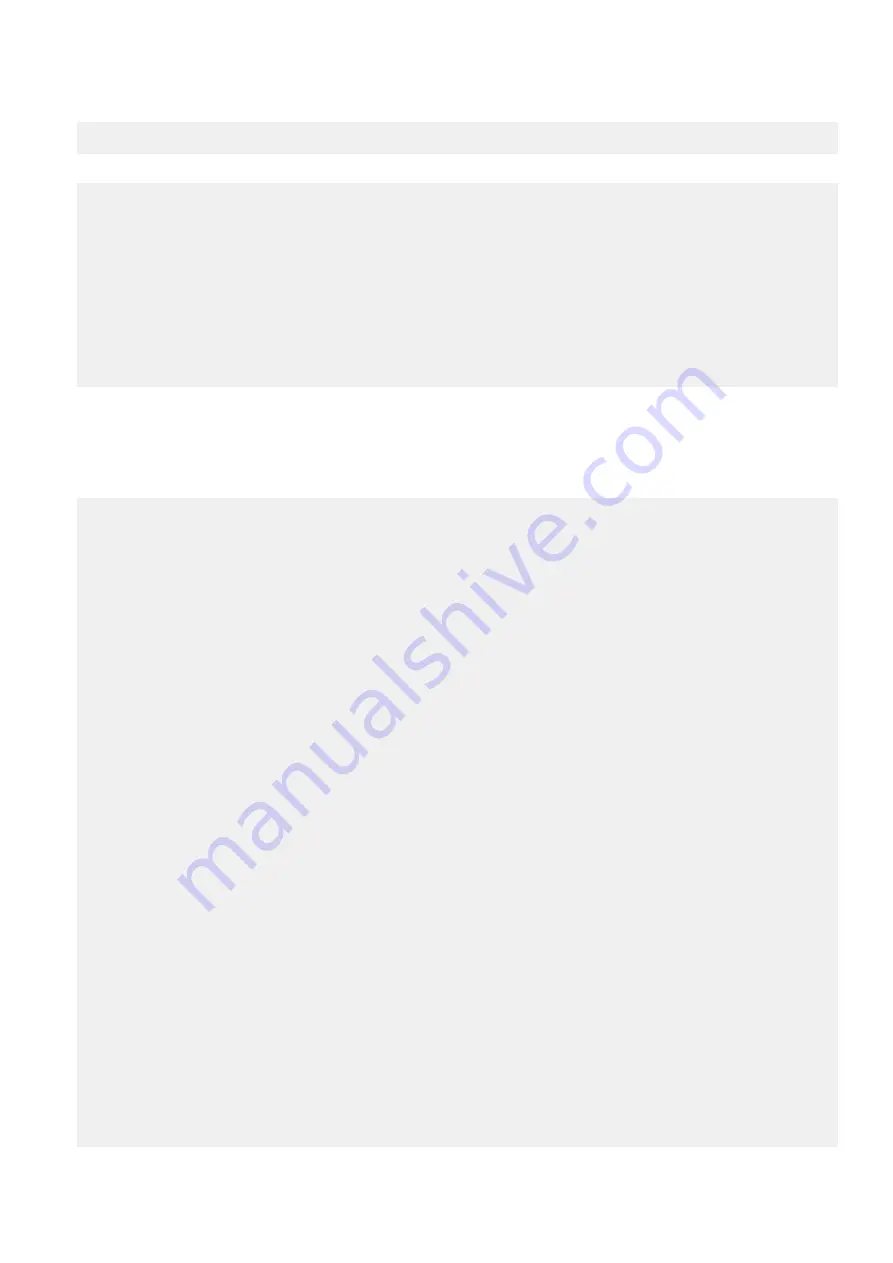
3. Log into CentOS shell and set permissions on the .BIN files to extract them.
root@vep0046-fvqqg02:~# chmod 777 Net*
4. Extract the .BIN files to a directory, Example (rNDC):
./< Network_Firmware_xx> --extract <dir>
root@vep0046-fvqqg02:~# ./Network_Firmware_YHF9V_LN_18.8.9_A00.BIN --extract rNDC
Successfully
extracted
to
rNDC
root@vep0046-fvqqg02:~# ./Network_Firmware_3W5Y5_LN_18.8.9_A00.BIN --extract rNDC
Successfully
extracted
to
rNDC
root@vep0046-fvqqg02:~#
5. cd to
/rNDC
directory and look for these two files:
a) BootIMG.flb – uncompressed firmware
b) Nvmupdate64e – utility to load firmware
6. Run nvmupdate64e and it will show all Intel NICs that are in the VEP4600
Example output:
root@vep0046-fvqqg02:~#
cd rNDC
root@vep0046-fvqqg02:~/rNDC#
./nvmupdate64e
Copyright (C) 2013 - 2018 Intel Corporation.Intel(R) Ethernet NVM Update Tool
NVMUpdate version 1.32.20.18
Copyright (C) 2013 - 2018 Intel Corporation.
WARNING: To avoid damage to your device, do not stop the update or reboot or power off the
system during this update.
Inventory in progress. Please wait [..........]|+**-|+**-|+
Num Description Ver.(hex) DevId S:B Status
=== ================================== ============ ===== ====== ==============
01) Intel(R) I350 Gigabit Network 1.99(1.63) 1521 00:002 Update not
Connection available
02) Intel(R) I210 Gigabit Network 3.37(3.25) 1533 00:004 Update not
Connection available
03) Intel(R) Gigabit 4P I350-t rNDC 1.103(1.67) 1521 00:023 Update not
available
04) Intel(R) Ethernet 10G 4P X710 SFP+ 6.00(6.00) 1572 00:101 Update
rNDC available – the bin file was for the x710. That’s why i350 shows not available.
05) Intel(R) Ethernet Connection X722 3.51(3.33) 37D3 00:181 Update not
for 10GbE SFP+ available
Options: Adapter Index List (comma-separated), [A]ll, e[X]it
Enter selection:4
Would you like to back up the NVM images? [Y]es/[N]o: Y
Update in progress. This operation may take several minutes.
[..........]|+**-|+**-|+**-|+**-|+**-|+**-|+**-|+**-|+**-|+**-|+*.-|+*.-|+*.-|+*.-|+*.-|
+*.-|+*.-|+*.-|+*.-|+*.-|+**-|+**-|+**-|+**-|+**-|+**-|+**-|+**-|+**-|+**-|+*.-|+*.-|+*.-|
+*.-|+*.-|+*.-|+*.-|+*.-|+*.-|+*.-|+**-|+**-|+**-|+**-|+**-|+**-|+**-|+**-|+**-|+**-|+*.-|
+*.-|+*.-|+*.-|+*.-|+*.-|+*.-|+*.-|+*.-|+*.-|+**-|+*
Num Description Ver.(hex) DevId S:B Status
=== ================================== ============ ===== ====== ==============
01) Intel(R) I350 Gigabit Network 1.99(1.63) 1521 00:002 Update not
Connection available
02) Intel(R) I210 Gigabit Network 3.37(3.25) 1533 00:004 Update not
Connection available
03) Intel(R) Gigabit 4P I350-t rNDC 1.103(1.67) 1521 00:023 Update not
available
04) Intel(R) Ethernet 10G 4P X710 SFP+ 6.128(6.80) 1572 00:101 Update
rNDC successful
05) Intel(R) Ethernet Connection X722 3.51(3.33) 37D3 00:181 Update not
for 10GbE SFP+ available
Reboot is required to complete the update process.
Tool execution completed with the following status: All operations completed successfully.
Press any key to exit.
28
Upgrade rNDC Firmware workaround
Содержание 210-APGV
Страница 1: ...VEP4600 Operating System Installation Guide March 2020 ...
Страница 9: ...VEP4600 start up and serial console connection 9 ...
Страница 40: ...40 Configure BIOS and Install RHEL OS ...
Страница 41: ...Configure BIOS and Install RHEL OS 41 ...
Страница 44: ...2 The installation process begins 44 Configure BIOS and Install RHEL OS ...
Страница 48: ...7 Enter the root credentials and verify 48 Configure BIOS and Install RHEL OS ...
Страница 50: ...3 Go to the Boot tab 4 Under Boot Option 1 press Enter and select USB 50 Configure BIOS and Install Ubuntu OS ...
Страница 59: ...Boot up screen Configure BIOS and Install Ubuntu OS 59 ...
Страница 65: ...7 Login to the ADVA OS with username as root and password as overture Configure BIOS and Install Adva OS 65 ...
Страница 78: ...78 Configure BIOS and Install ESXi OS ...