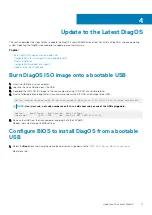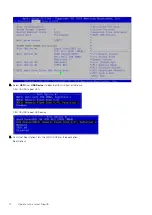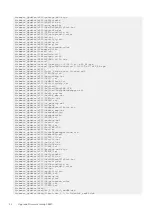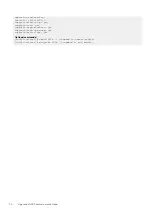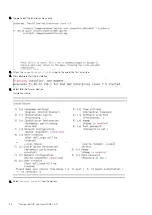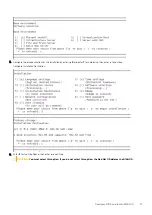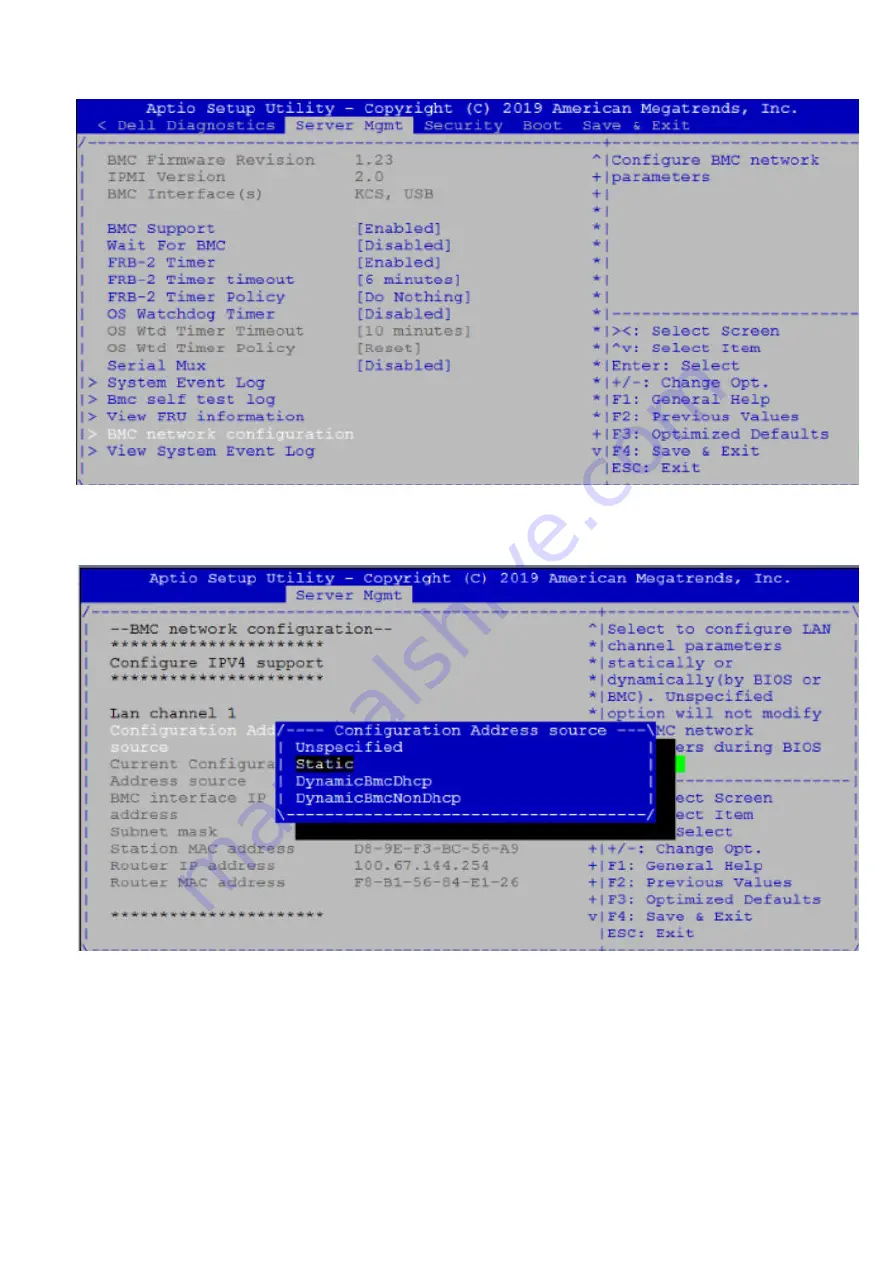
3. Move cursor down to highlight,
Configuration address source
and press
Enter.
Select
Static
.
4. Use
Ctrl-h
to clear the fields and enter your BMC ip address, Subnet mask and Router IP address (gateway address).
Select Static
5. Press the
F4
key to Save the changes and exit the utility.
6. Confirm saving the configuration by selecting Yes and press Enter to boot.
7. Log into the CPU mgmt (DiagOS) console and run the following command:
root@dellemc-diag-os:~# ipmitool lan set 1 ipsrc bios
-> this will update the /etc/network/interfaces file to
what you have set in the bios
22
Upgrade Firmware through BMC
Содержание 210-APGV
Страница 1: ...VEP4600 Operating System Installation Guide March 2020 ...
Страница 9: ...VEP4600 start up and serial console connection 9 ...
Страница 40: ...40 Configure BIOS and Install RHEL OS ...
Страница 41: ...Configure BIOS and Install RHEL OS 41 ...
Страница 44: ...2 The installation process begins 44 Configure BIOS and Install RHEL OS ...
Страница 48: ...7 Enter the root credentials and verify 48 Configure BIOS and Install RHEL OS ...
Страница 50: ...3 Go to the Boot tab 4 Under Boot Option 1 press Enter and select USB 50 Configure BIOS and Install Ubuntu OS ...
Страница 59: ...Boot up screen Configure BIOS and Install Ubuntu OS 59 ...
Страница 65: ...7 Login to the ADVA OS with username as root and password as overture Configure BIOS and Install Adva OS 65 ...
Страница 78: ...78 Configure BIOS and Install ESXi OS ...