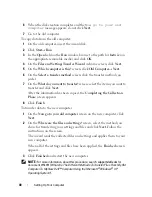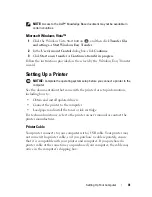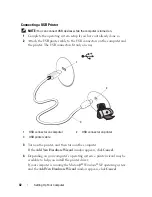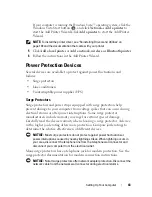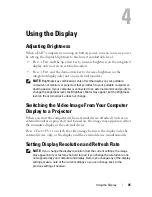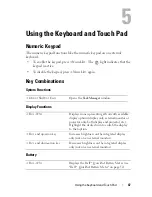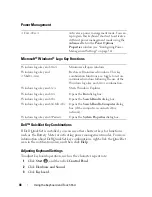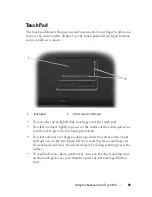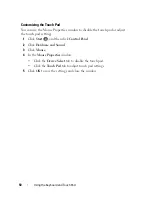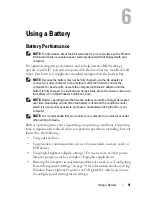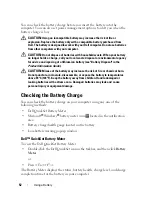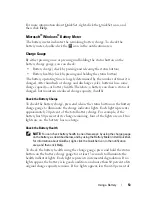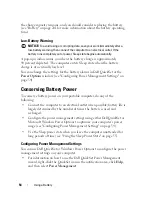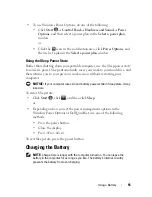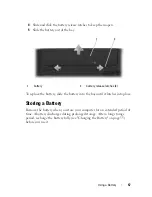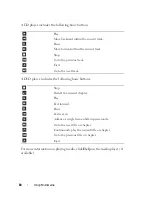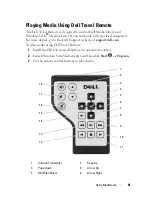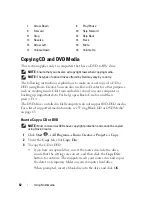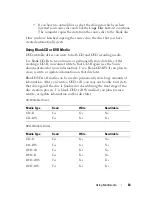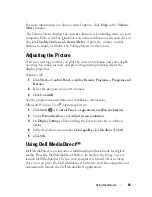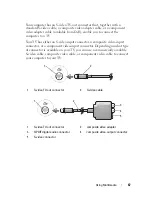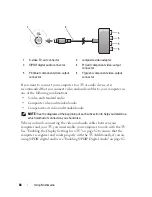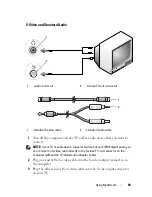54
Using a Battery
the charge capacity remains, and you should consider replacing the battery
(see "Battery" on page 201 for more information about the battery operating
time).
Low-Battery Warning
NOTICE:
To avoid losing or corrupting data, save your work immediately after a
low-battery warning, then connect the computer to an electrical outlet. If the
battery runs completely out of power, Sleep state begins automatically.
A pop-up window warns you when the battery charge is approximately
90 percent depleted. The computer enters Sleep state when the battery
charge is at a critically low level.
You can change the settings for the battery alarms in Dell QuickSet or the
Power Options
window (see "Configuring Power Management Settings" on
page 54).
Conserving Battery Power
To conserve battery power on your portable computer, do any of the
following:
•
Connect the computer to an electrical outlet when possible; battery life is
largely determined by the number of times the battery is used and
recharged.
•
Configure the power management settings using either Dell QuickSet or
Microsoft Windows Power Options to optimize your computer’s power
usage (see "Configuring Power Management Settings" on page 54).
•
Use the Sleep power state when you leave the computer unattended for
long periods of time (see "Using the Sleep Power State" on page 55).
Configuring Power Management Settings
You can use Dell QuickSet or Windows Power Options to configure the power
management settings on your computer.
•
For information on how to use the Dell QuickSet Power Management
wizard, right-click the QuickSet icon in the notification area, click
Help
,
and then select
Power Management
.
Содержание 1700 - Personal Laser Printer B/W
Страница 1: ...w w w d e l l c o m s u p p o r t d e l l c o m Dell Vostro 1700 Owner s Manual Model PP22X ...
Страница 13: ...Contents 13 FCC Notice U S Only 211 FCC Class B 211 Macrovision Product Notice 213 Glossary 215 Index 233 ...
Страница 14: ...14 Contents ...
Страница 20: ...20 Finding Information ...
Страница 58: ...58 Using a Battery ...
Страница 84: ...84 Using Multimedia ...
Страница 88: ...88 Using ExpressCards ...
Страница 104: ...104 Securing Your Computer ...
Страница 175: ...Adding and Replacing Parts 175 1 captive screws 2 2 Mini Card cover 1 2 ...
Страница 184: ...184 Adding and Replacing Parts ...
Страница 186: ...186 Dell QuickSet Features ...
Страница 196: ...196 Getting Help ...
Страница 214: ...214 Appendix ...
Страница 232: ...232 Glossary ...
Страница 240: ...240 Index ...