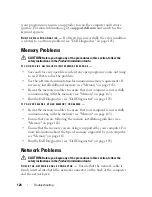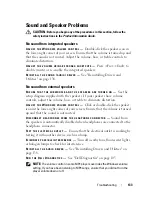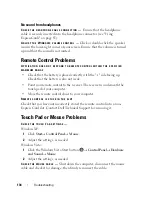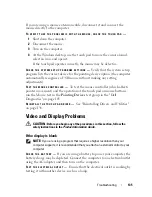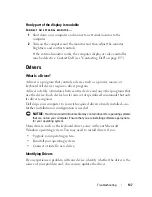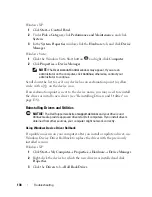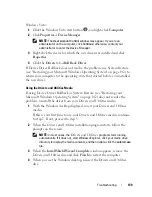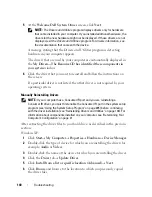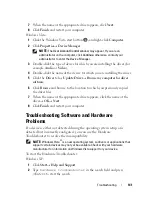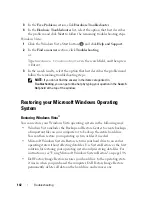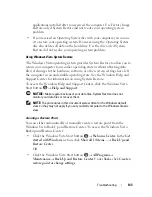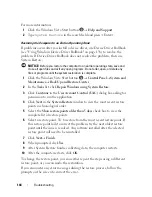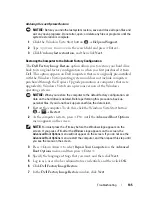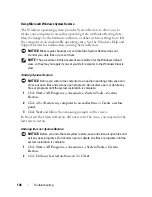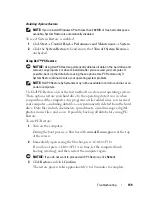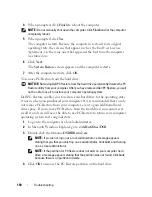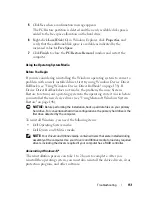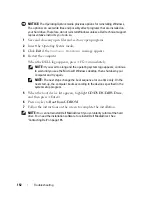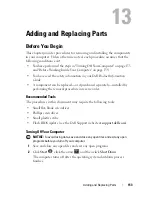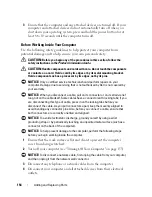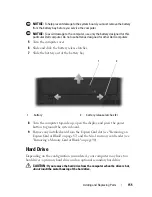140
Troubleshooting
5
At the
Welcome Dell System Owner
screen, click
Next
.
NOTE:
The
Drivers and Utilities
program displays drivers only for hardware
that came installed in your computer. If you installed additional hardware, the
drivers for the new hardware might not be displayed. If those drivers are not
displayed, exit the
Drivers and Utilities
program. For drivers information, see
the documentation that came with the device.
A message stating that the
Drivers and Utilities
program
is detecting
hardware in your computer appears.
The drivers that are used by your computer are automatically displayed in
the
My Drivers—The ResourceCD has identified these components in
your system
window.
6
Click the driver that you want to reinstall and follow the instructions on
the screen.
If a particular driver is not listed, then that driver is not required by your
operating system.
Manually Reinstalling Drivers
NOTE:
If your computer has a Consumer IR port and you are reinstalling a
Consumer IR driver, you must first enable the Consumer IR port in the system setup
program (see "Using the System Setup Program" on page 205) before continuing
with the driver installation (see "Reinstalling Drivers and Utilities" on page 138). For
information about components installed on your computer, see "Determining Your
Computer’s Configuration" on page 21.
After extracting the driver files to your hard drive, as described in the previous
section:
Windows XP:
1
Click
Start
→
My Computer
→
Properties
→
Hardware
→
Device Manager
.
2
Double-click the type of device for which you are installing the driver (for
example,
Audio
or
Video
).
3
Double-click the name of the device for which you are installing the driver.
4
Click the
Driver
tab
→
Update Driver
.
5
Click
Install from a list or specific location (Advanced)
→
Next
.
6
Click
Browse
and browse to the location to which you previously copied
the driver files.
Содержание 1700 - Personal Laser Printer B/W
Страница 1: ...w w w d e l l c o m s u p p o r t d e l l c o m Dell Vostro 1700 Owner s Manual Model PP22X ...
Страница 13: ...Contents 13 FCC Notice U S Only 211 FCC Class B 211 Macrovision Product Notice 213 Glossary 215 Index 233 ...
Страница 14: ...14 Contents ...
Страница 20: ...20 Finding Information ...
Страница 58: ...58 Using a Battery ...
Страница 84: ...84 Using Multimedia ...
Страница 88: ...88 Using ExpressCards ...
Страница 104: ...104 Securing Your Computer ...
Страница 175: ...Adding and Replacing Parts 175 1 captive screws 2 2 Mini Card cover 1 2 ...
Страница 184: ...184 Adding and Replacing Parts ...
Страница 186: ...186 Dell QuickSet Features ...
Страница 196: ...196 Getting Help ...
Страница 214: ...214 Appendix ...
Страница 232: ...232 Glossary ...
Страница 240: ...240 Index ...