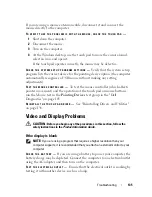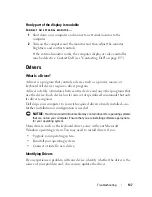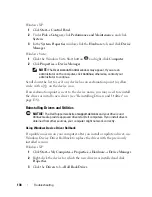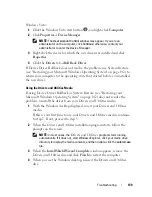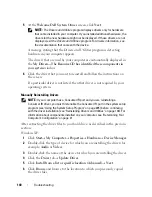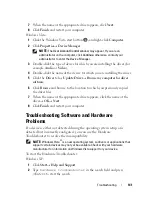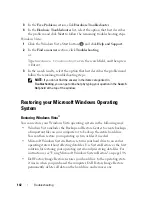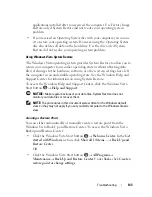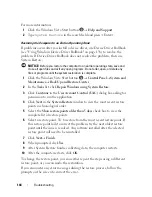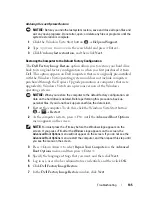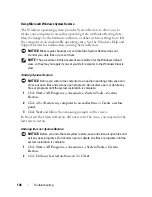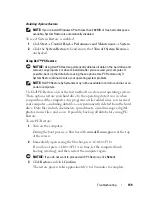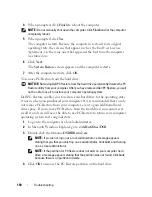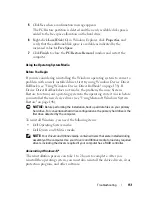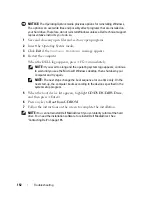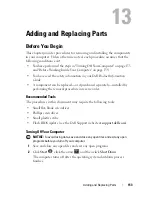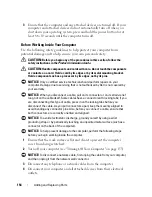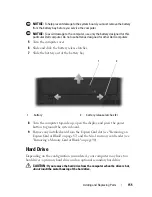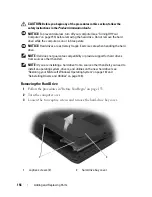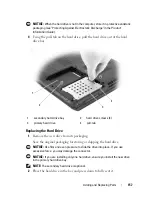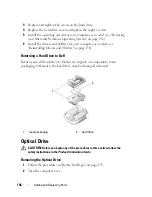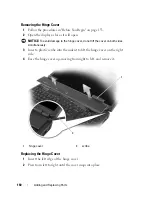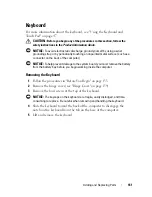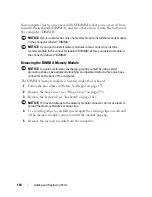Troubleshooting
149
Enabling System Restore
NOTE:
If you reinstall Windows XP with less than 200 MB of free hard-disk space
available, System Restore is automatically disabled.
To see if System Restore is enabled:
1
Click
Start
→
Control
Panel
→
Performance and Maintenance
→
System
.
2
Click the
System Restore
tab and ensure that
Turn off System Restore
is
unchecked.
Using Dell™ PC Restore
NOTICE:
Using Dell PC Restore permanently deletes all data on the hard drive and
removes any programs or drivers installed after you received your computer. If
possible, back up the data before using these options. Use PC Restore only if
System Restore did not resolve your operating system problem.
NOTE:
Dell PC Restore by Symantec may not be available in certain countries or on
certain computers.
Use Dell PC Restore only as the last method to restore your operating system.
These options restore your hard drive to the operating state it was in when
you purchased the computer. Any programs or files added since you received
your computer—including data files—are permanently deleted from the hard
drive. Data files include documents, spreadsheets, e-mail messages, digital
photos, music files, and so on. If possible, back up all data before using PC
Restore.
To use PC Restore:
1
Turn on the computer.
During the boot process, a blue bar with
www.dell.com
appears at the top
of the screen.
2
Immediately upon seeing the blue bar, press <Ctrl><F11>.
If you do not press <Ctrl><F11> in time, let the computer finish
booting (starting), and then restart the computer again.
NOTICE:
If you do not want to proceed with PC Restore, click
Reboot
.
3
Click
Restore
and click
Confirm
.
The restore process takes approximately 6 to 10 minutes to complete.
Содержание 1700 - Personal Laser Printer B/W
Страница 1: ...w w w d e l l c o m s u p p o r t d e l l c o m Dell Vostro 1700 Owner s Manual Model PP22X ...
Страница 13: ...Contents 13 FCC Notice U S Only 211 FCC Class B 211 Macrovision Product Notice 213 Glossary 215 Index 233 ...
Страница 14: ...14 Contents ...
Страница 20: ...20 Finding Information ...
Страница 58: ...58 Using a Battery ...
Страница 84: ...84 Using Multimedia ...
Страница 88: ...88 Using ExpressCards ...
Страница 104: ...104 Securing Your Computer ...
Страница 175: ...Adding and Replacing Parts 175 1 captive screws 2 2 Mini Card cover 1 2 ...
Страница 184: ...184 Adding and Replacing Parts ...
Страница 186: ...186 Dell QuickSet Features ...
Страница 196: ...196 Getting Help ...
Страница 214: ...214 Appendix ...
Страница 232: ...232 Glossary ...
Страница 240: ...240 Index ...