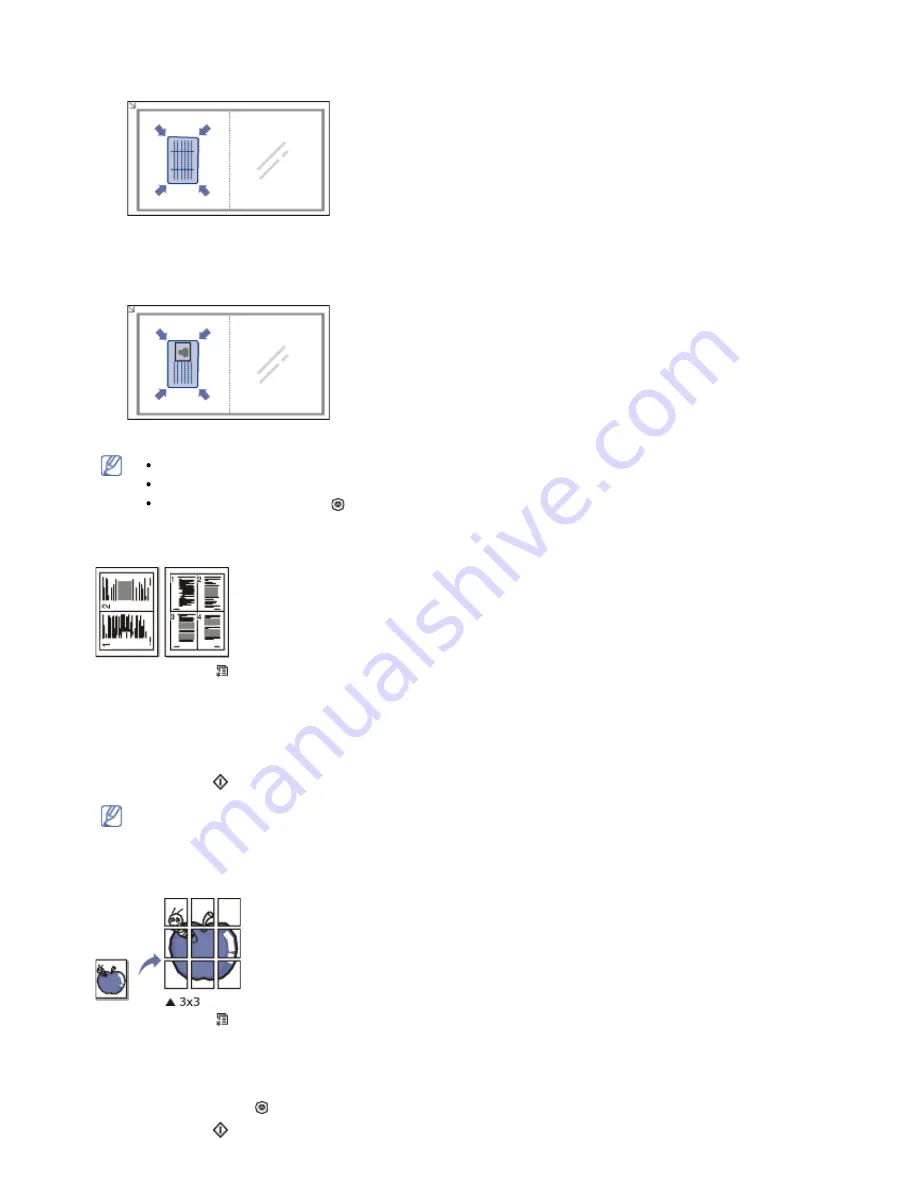
2.
Place Front Side and Press [Start]
appears on the display.
3. Place the front side of an original facing down on the scanner glass where arrows indicate as shown, and close
the scanner lid.
4. Press
OK
on the control panel.
Your machine begins scanning the front side and shows
Place Back Side and Press [Start]
.
5. Turn the original over and place it on the scanner glass, where arrows indicate as shown then, close the
scanner lid.
6. Press
OK
on the control panel to begin copying.
If the original is larger than the printable area, some portions may not be printed.
If you don’t press the
OK
button, only the front side will be copied.
If you press
Stop/Clear
( ), the machine cancels the copy job and returns to ready mode.
2-up or 4-up copying (N-up)
The machine reduces the size of the original images and prints 2 or 4 pages onto one sheet of paper.
1. Press
Menu
( ) on the control panel.
2. Press the left/right arrow until
Copy Feature
appears and press
OK
.
3. Press the left/right arrow until
Layout
appears and press
OK
.
4. Press the left/right arrow until
2-Up
or
4-Up
appears and press
OK
.
5. When
Yes
appears, press
OK
.
6. Press
Start
(
) on the control panel to begin copying.
You cannot adjust the copy size using
Reduce/Enlarge
for the
N-Up
feature.
Poster copying
Your original will be divided into 9 portions. You can paste the printed pages together to make one poster-sized
document.
1. Press
Menu
( ) on the control panel.
2. Press the left/right arrow until
Copy Feature
appears and press
OK
.
3. Press the left/right arrow until
Layout
appears and press
OK
.
4. Press the left/right arrow until
Poster Copy
appears and press
OK
.
5. Press
Stop/Clear
( ) to return to ready mode.


























