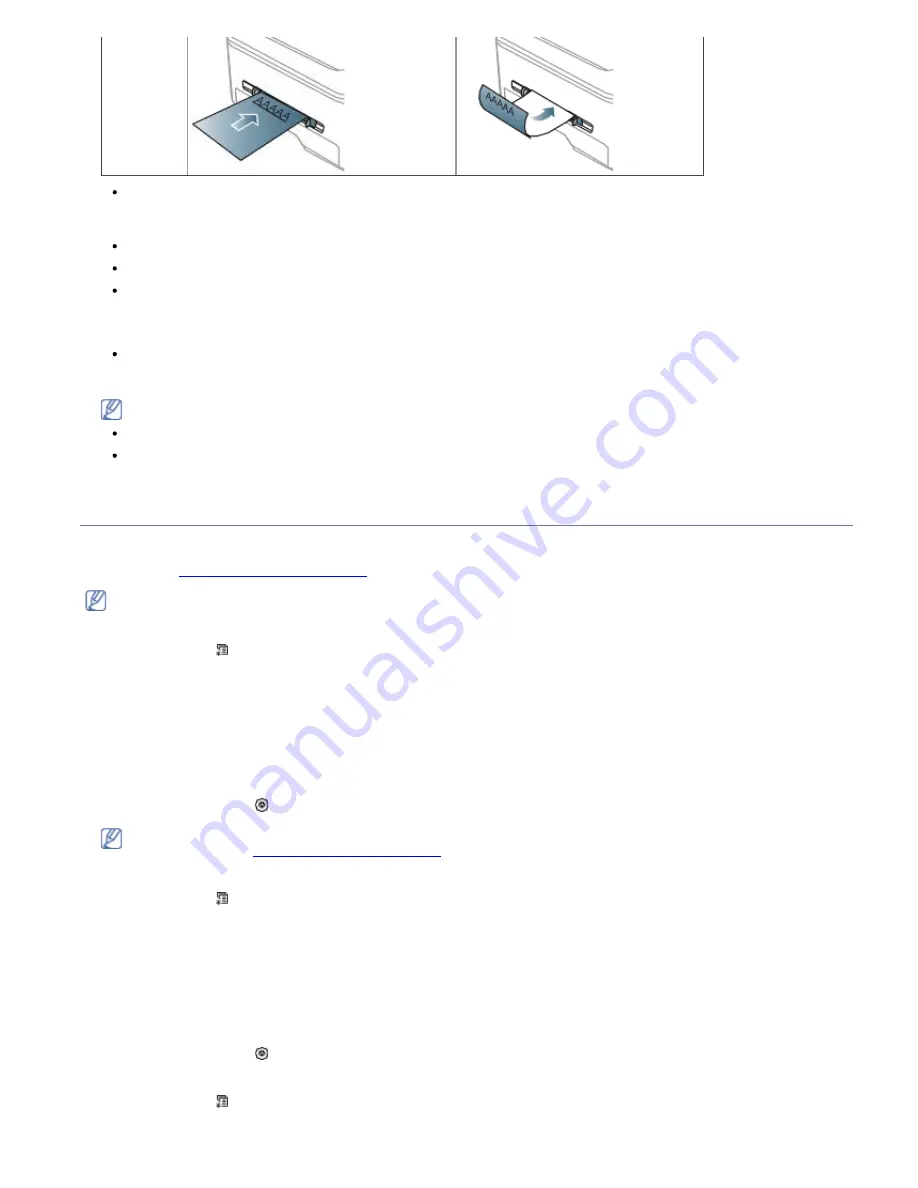
Letterhead/ Preprinted paper must be printed with heat-resistant ink that will not melt, vaporize, or release
hazardous emissions when subjected to the machine’s fusing temperature for 0.1 second. Check your
machine’s specification to view the fusing temperature of about 170 °C (338 °F).
Letterhead/ Preprinted paper ink must be non-flammable and should not adversely affect machine rollers.
Forms and letterhead should be sealed in a moisture-proof wrapping to prevent changes during storage.
Before you load letterhead/preprinted paper, verify that the ink on the paper is dry. During the fusing process,
wet ink can come off preprinted paper, reducing print quality.
Photo
Make sure not to use the inkjet photo paper with this machine. It could cause damage to the machine.
Glossy
Load one paper to the manual tray at a time, glossy side facing up.
Recommended media: Glossy paper (Letter) for this machine by
HP Brochure Paper
(Product: Q6611A) only.
Recommended media: Glossy paper (A4) for this machine by
HP Superior Paper 160 glossy
(Product:
Q6616A).
Setting the paper size and type
After loading paper in the paper tray, set the paper size and type using the control panel. These settings will apply to
copy mode. For computer printing, select the paper size and type in the application program you use on your
computer (See
Opening printing preferences
).
The settings made from the machine driver override the settings on the control panel.
Setting the paper size
1. Press
Menu
( ) on the control panel.
2. Press the left/right arrow until
System Setup
appears and press
OK
.
3. Press the left/right arrow until
Paper Setup
appears and press
OK
.
4. Press the left/right arrow until
Paper Size
appears and press
OK
.
5. Press the left/right arrow to select the paper tray you want and press
OK
.
6. Press the left/right arrow to select the paper size you want.
7. Press
OK
to save the selection.
8. Press
Stop/Clear
( ) to return to ready mode.
If you want to use special-sized paper, such as a billing paper, select
Edit...
in the
Paper
tab in the
Printing
Preferences
(See
Opening printing preferences
).
Setting the paper type
1. Press
Menu
( ) on the control panel.
2. Press the left/right arrow until
System Setup
appears and press
OK
.
3. Press the left/right arrow until
Paper Setup
appears and press
OK
.
4. Press the left/right arrow until
Paper Type
appears and press
OK
.
5. Press the left/right arrow to select the paper tray you want and press
OK
.
6. Press the left/right arrow to select the paper type you want.
7. Press
OK
to save the selection.
8. Press
Stop/Clear
( ) to return to ready mode.
Setting the paper source
1. Press
Menu
( ) on the control panel.
2. Press the left/right arrow until
System Setup
appears and press
OK
.






























