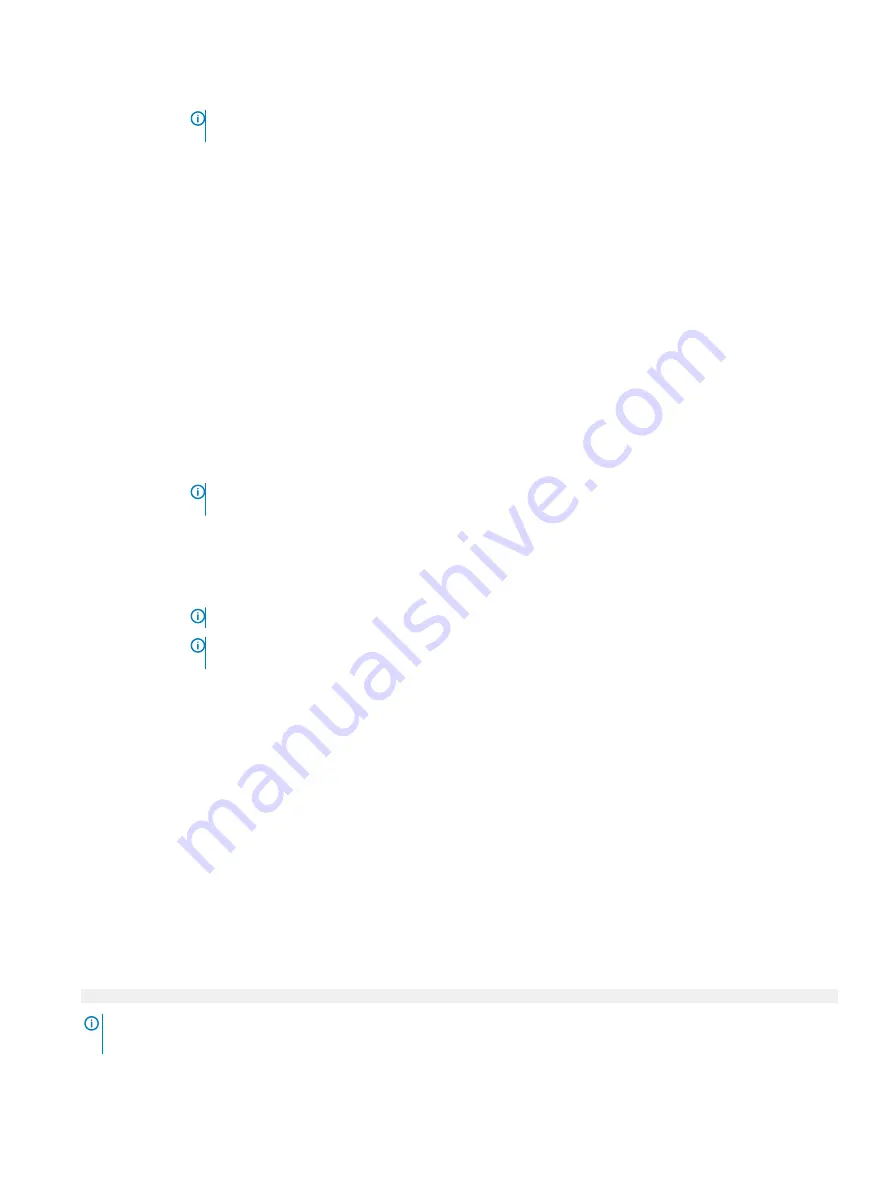
Option
Description
NOTE:
All the parameters on the system profile setting screen are available only when the System Profile
option is set to Custom.
CPU Power
Management
Sets the CPU power management. This option is set to
OS DBPM
by default.
Memory Frequency
Sets the speed of the system memory. You can select
Maximum Performance
,
Maximum Reliability
, or a specific
speed. This option is set to
Maximum Performance
by default.
Turbo Boost
Enables or disables the processor to operate in the turbo boost mode. This option is set to
Enabled
by default.
C1E
Enables or disables the processor to switch to a minimum performance state when it is idle. This option is set to
Enabled
by default.
C States
Enables or disables the processor to operate in all available power states. This option is set to
Enabled
by default.
Memory Refresh
Rate
Sets the memory refresh rate to either 1x or 2x. This option is set to
1x
by default.
Uncore Frequency
Enables you to select the
Processor Uncore Frequency
option.
Dynamic mode
enables the processor to optimize power resources across the cores and uncore during runtime.
The optimization of the uncore frequency to either save power or optimize performance is influenced by the
setting of the
Energy Efficiency Policy
option.
Number of Turbo
Boost Enabled
Cores for Processor
1
NOTE:
If there are two processors installed in the system, you will see an entry for Number of Turbo
Boost Enabled Cores for Processor 2.
Controls the number of turbo boost enabled cores for Processor 1. The maximum number of cores is enabled by
default.
Monitor/Mwait
Enables the Monitor/Mwait instructions in the processor. This option is set to
Enabled
for all system profiles,
except
Custom
by default.
NOTE:
This option can be disabled only if the C States option in the Custom mode is set to disabled.
NOTE:
When C States is set to Enabled in the Custom mode, changing the Monitor/Mwait setting does
not impact the system power or performance.
PCI ASPM L1 Link
Power
Management
Enables or disables the PCI ASPM L1 Link Power Management. This option is set to
Enabled
by default.
System Security
You can use the
System Security
screen to perform specific functions such as setting the system password, setup password and disabling
the power button.
Viewing System Security
To view the
System Security
screen, perform the following steps:
1
Power on, or restart your system.
2
Press F2 immediately after you see the following message:
F2 = System Setup
NOTE:
If your operating system begins to load before you press F2, wait for the system to finish booting, and then restart
your system and try again.
3
On the
System Setup Main Menu
screen, click
System BIOS
.
34
Pre-operating system management applications
















































