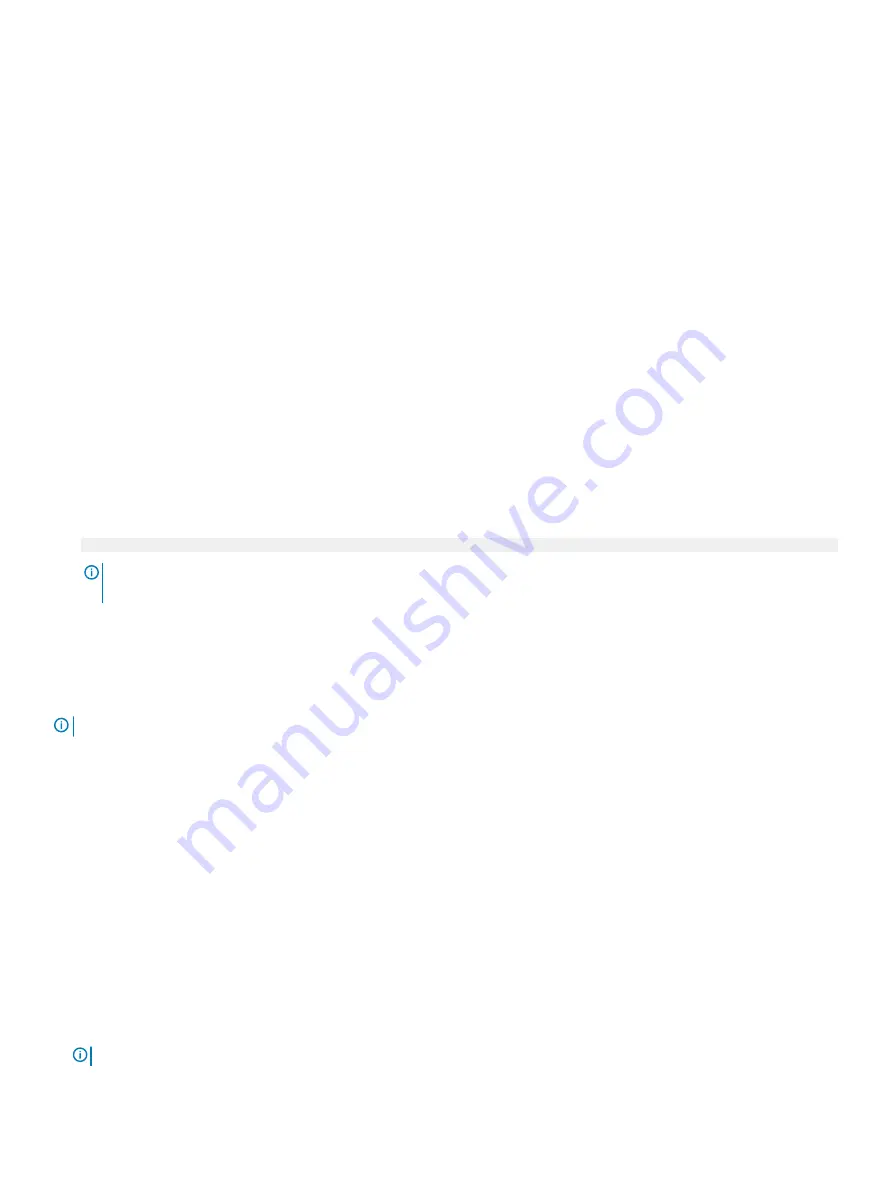
Option
Description
Port n
Sets the drive type of the selected device.
For
AHCI Mode
, BIOS support is always enabled.
Option
Description
Model
Specifies the drive model of the selected device.
Drive Type
Specifies the type of drive attached to the SATA port.
Capacity
Specifies the total capacity of the drive. This field is undefined for removable media
devices such as optical drives.
NVMe Settings
The NVMe settings is set to
Non-RAID
mode.
Viewing NVMe Settings
To view the
NVMe Settings
screen, perform the following steps:
1
Turn on, or restart your system.
2
Press F2 immediately after you see the following message:
F2 = System Setup
NOTE:
If your operating system begins to load before you press F2, wait for the system to finish booting, and then restart
your system and try again.
3
On the
System Setup Main Menu
screen, click
System BIOS
.
4
On the
System BIOS
screen, click
NVMe Settings
.
NVMe Settings details
NOTE:
This setting is disabled by default.
The NVMe Settings screen details are explained as follows:
Option
Description
NVMe Mode
Enables you to set the NVMe mode. This option is set to
Non RAID
by default.
Boot Settings
You can use the
Boot Settings
screen to set the boot mode to
UEFI
. It also enables you to specify the boot order.
•
UEFI
: The Unified Extensible Firmware Interface (UEFI) is a new interface between operating systems and platform firmware. The
interface consists of data tables with platform related information, also boot and runtime service calls that are available to the operating
system and its loader. The following benefits are available when the
Boot Mode
is set to
UEFI
:
– Support for drive partitions larger than 2 TB.
– Enhanced security (e.g., UEFI Secure Boot).
– Faster boot time.
NOTE:
You must use only the UEFI boot mode in order to boot from NVMe drives.
Pre-operating system management applications
41






























