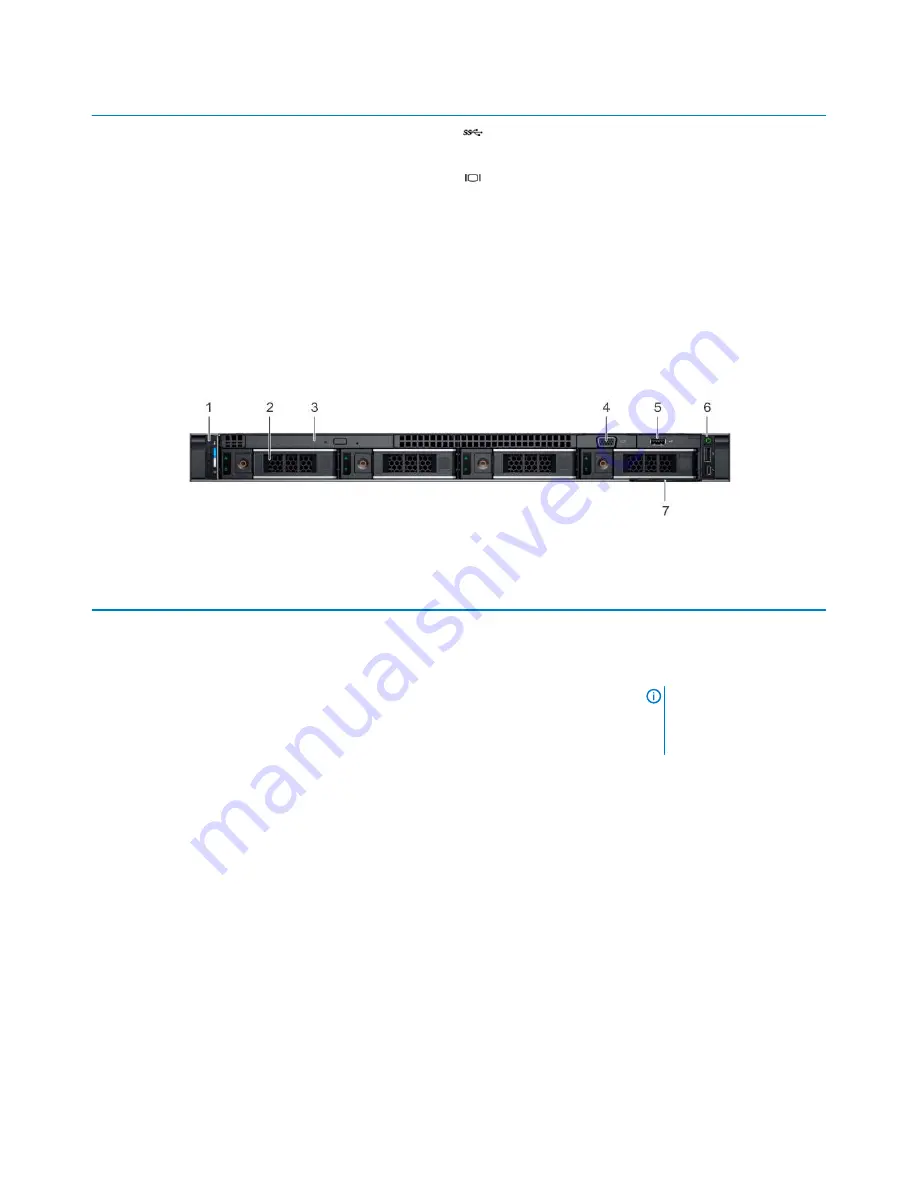
Item
Ports, panels, and slots
Icon
Description
3
USB port (optional)
The USB port is USB 3.0
compliant.
4
VGA port
Enables you to connect a display
device to the system. For more
information, see the
Technical
specifications
section.
5
Right control panel
N/A
Contains the power button, USB
port, iDRAC Direct micro port,
and the iDRAC Direct status
LED.
6
Drive slots
N/A
Enable you to install drives that
are supported on your system.
For more information about
drives, see the
Technical
specifications
section.
Figure 3. Front view of 4 x 3.5-inch drive system
Table 2. Features available on the front of the system
Item
Ports, panels, and slots
Icon
Description
1
Left control panel
N/A
Contains the system health and
system ID, status LED, and the
iDRAC Quick Sync 2 (wireless)
indicator.
NOTE:
The iDRAC Quick
Sync 2 indicator is
available only on certain
configurations.
•
Status LED: Enables you to
identify any failed hardware
components. There are up to
five status LEDs and an
overall system health LED
(Chassis health and system
ID) bar. For more
information, see the
Status
LED indicators
section.
•
Quick Sync 2 (wireless):
Indicates a Quick Sync
enabled system. The Quick
Sync feature is optional. This
feature allows management
of the system by using
mobile devices. This feature
aggregates hardware or
firmware inventory and
various system level
Dell EMC PowerEdge R640 overview
11
Содержание PowerEdge R640
Страница 1: ...Dell EMC PowerEdge R640 Regulatory Model E39S Series Regulatory Type E39S001 ...
Страница 9: ...Figure 1 Supported configurations for PowerEdge R640 Dell EMC PowerEdge R640 overview 9 ...
Страница 28: ...Figure 18 Memory information jumper setting and NVDIMM battery removal 28 Dell EMC PowerEdge R640 overview ...












































