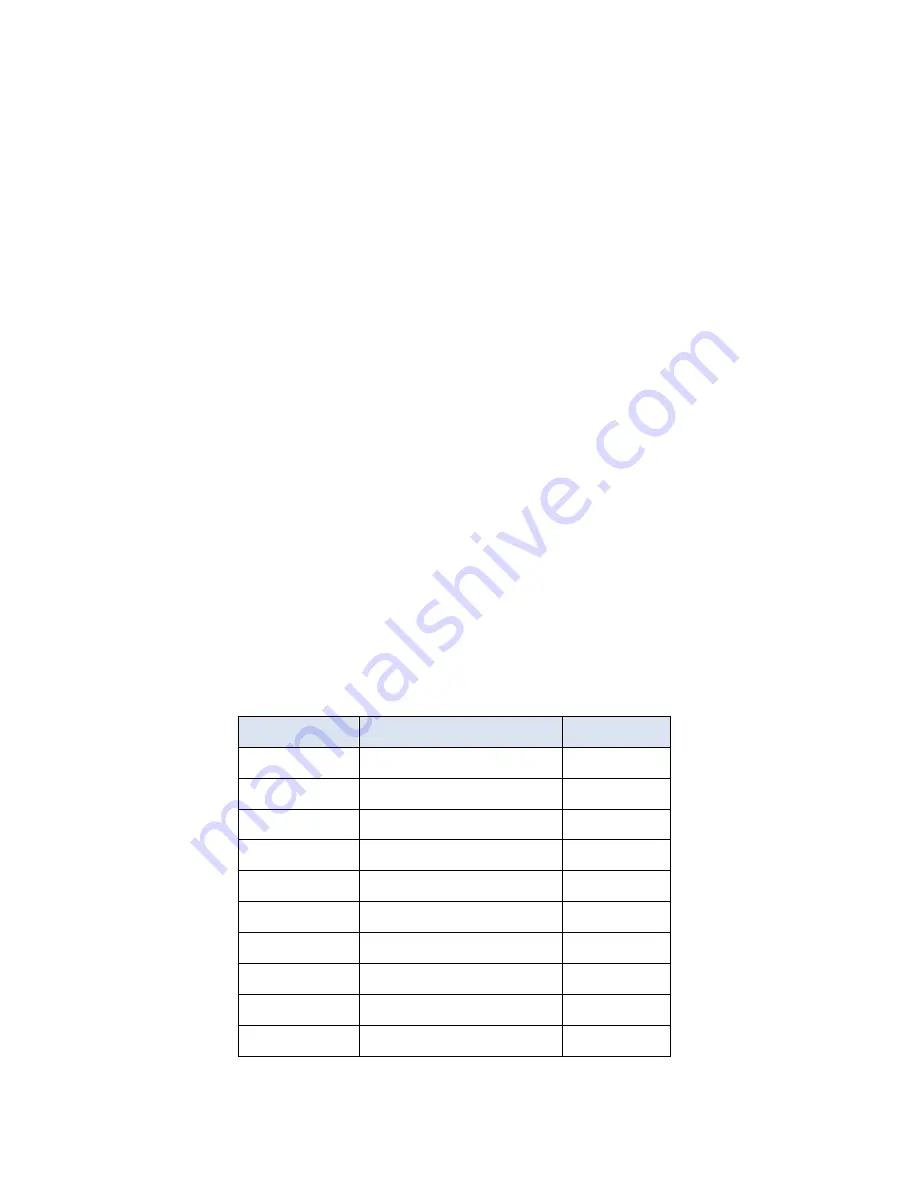
Chapter 5: Deploying SAN Storage
27
Dell EMC Ready Stack: Microsoft Hyper-V on PowerEdge 14G Servers and Unity Storage
Deployment Guide
3.
Open a terminal emulator program such as PuTTY.
4.
Power on the switch.
5.
Verify that the switch has completed the boot process and that the operating
system image is available.
6.
From the terminal emulator program, log in to the switch console using the default
credentials:
Username
:
admin
Password
:
password
7.
When prompted, change the password.
8.
Type
ipAddrSet
and press Enter to start the IP configuration dialog, and then
configure the following settings:
DHCP
—Select
On
or
Off
(the default is
Off
).
Ethernet IP Address
—Set the IP address for the switch.
Ethernet Subnet mask
—Set the subnet mask for the switch.
Gateway IP Address
—Set the default gateway for the switch.
9.
Close the terminal emulator program and disconnect the serial cable from the
switch.
10.
Repeat the process on the bottom switch if necessary.
11.
Verify that the FC switches are visible on the network.
FC SAN site survey example
The following table shows an example of FC port mappings.
Table 6.
FC port mappings example
FC port
WWN
Alias
SP-A P0
50:06:01:64:47:e0:01:96
spa_p0
SP-A P1
50:06:01:65:47:e0:01:96
spa_p1
SP-A P2
50:06:01:66:47:e0:01:96
spa_p2
SP-A P3
50:06:01:67:47:e0:01:96
spa_p3
SP-B P0
50:06:01:6c:47:e0:01:96
spb_p0
SP-B P1
50:06:01:6d:47:e0:01:96
spb_p1
SP-B P2
50:06:01:6e:47:e0:01:96
spb_p2
SP-B P3
50:06:01:6f:47:e0:01:96
spb_p3
Mgmt1 P1
21:00:00:24:ff:7d:9a:35
mgmt1_p1
Mgmt1 P2
21:00:00:24:ff:7d:9a:34
mgmt1_p2






























