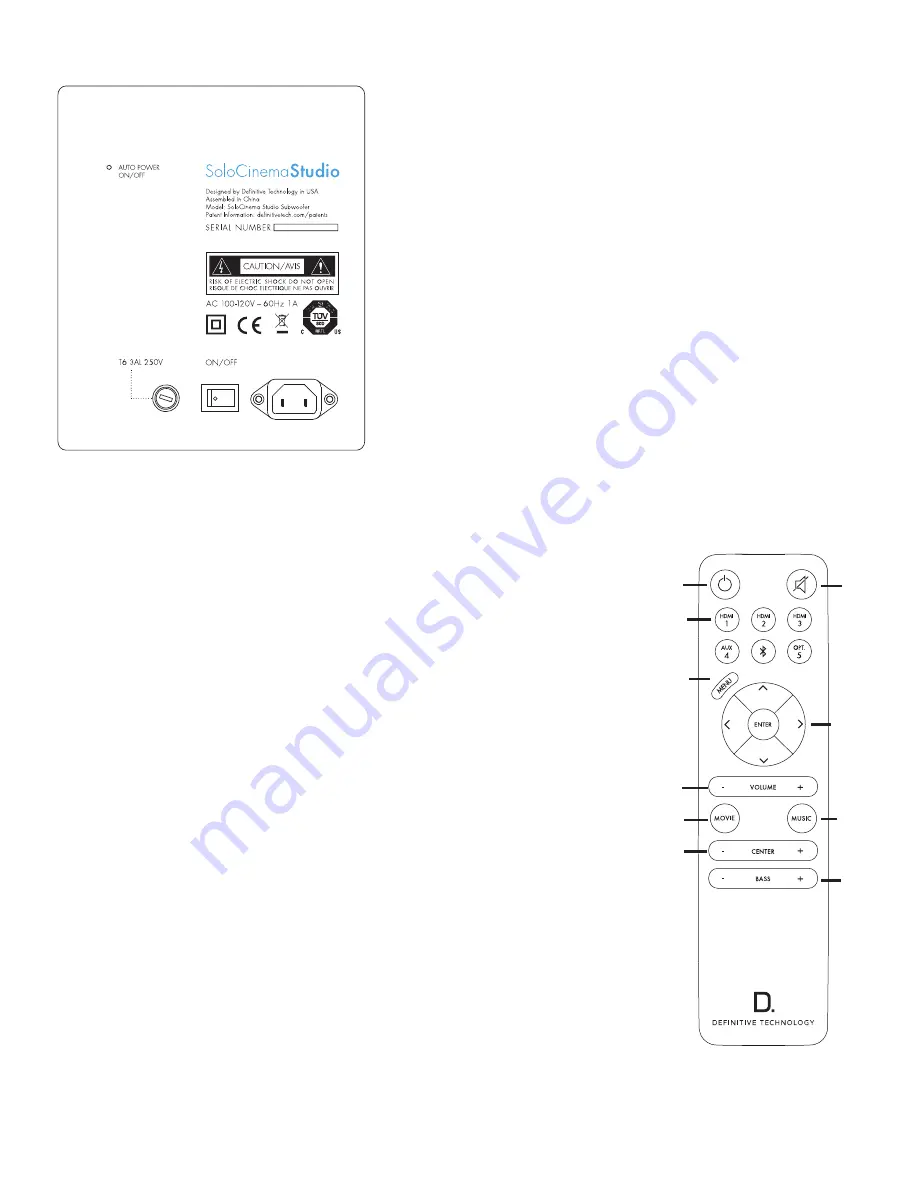
8
Definitive Technology ° Owings Mills, MD
Subwoofer
Note:
The sound bar and the subwoofer come paired from the factory.
All you do is plug in the subwoofer’s power cord and turn on the ON/
OFF POWER switch. When you turn on the sound bar, both the bar and
subwoofer will establish a communication link.
FCC ID:IPUSOLOCINSTUDIO / IC:10392A-SOLOSTUDIO
CAN ICES-3 (B)/NMB-3(B). MODEL: SOLOCINEMA STUDIO
Audio Optimizer Remote Control
1.
Power:
Press Power to toggle the unit on/off. A front panel
light recognizes the command. The subwoofer also turns
on when it sees a signal from the sound bar. Please allow
approximately 10 seconds for the system to turn on.
2.
Mute:
Turns sound off while the system remains on.
Press MUTE again to return the sound to the previous
volume level. The On-Screen Display (OSD) pop-up
menu confirms your selection
3.
Sources:
HDMI 1, HDMI 2, HDMI 3, AUX,
Bluetooth
®
,
Optical. These enable you to select sources, such as a Blu-ray
player or tuner that you’ve connected to the rear panel source
inputs. The OSD pop-up confirms your selection.
4.
Menu:
Press MENU to call up the On-Screen Display
(OSD). This shows a series functions that can be accessed
to make system changes. Press MENU again to exit from
the OSD once you’ve completed making your selections.
See the section titled “On-Screen Display set-up menu
functions” for more detail.
5.
Cursor control/Enter button:
Press the four arrow keys, with
the ENTER button in the middle, to select and adjust menu
items such as surround immersion level. The OSD pop-up
menu confirms your selection.
6.
Master Volume up/down (+ –):
Press (+) to increase
the system volume. Press (–) to decrease the volume.
Volume is displayed on the front panel LEDs and on
the OSD pop-up menu.
7.
Movie:
Press MOVIE to
optimize the bass output,
surround processing and
other sound parameters, so
movies sound their best. The
OSD pop-up menu confirms
your selection.
8.
Music:
Press MUSIC
to optimize the sound
characteristics for
maximum music
enjoyment. The OSD
pop-up menu confirms
your selection.
9.
or – :
Use to
increase or decrease the
center channel volume,
independently of changing
the overall volume level. For
example, if family members
are sleeping, you may
want to improve the movie
dialog audibility without
significantly increasing the
overall volume level.
10.
Bass output up/down (+
–):
Press (+) to increase the
bass output of the subwoofer
relative to the system volume.
Press (–) to decrease the bass
output. The OSD pop-up
menu confirms your selection.
1
2
3
4
6
7
9
5
8
10


















