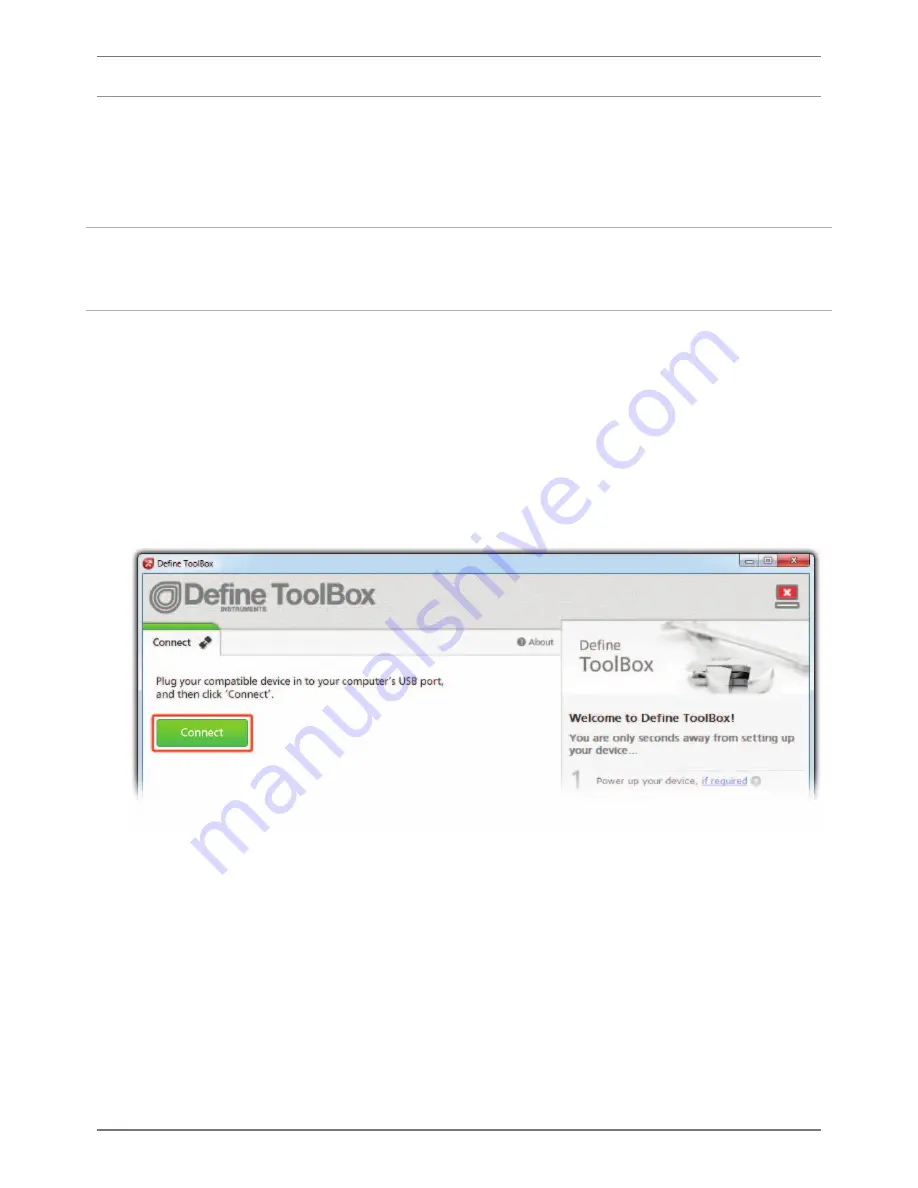
MER-MAN-14V01 (1002)
Copyright © 2014 Defi ne Instruments
10
4.2 - Using ToolBox
The ToolBox soft ware enables full confi guration of your Merlin
universal indicator. To set up
your indicator,
only the Bridge Key is required - you do not need to supply power.
ToolBox features a
comprehensive help panel
that will guide you through the setup of your
Merlin universal indicator. Helpful hints and explanations will appear when you adjust a
setting using the ToolBox controls.
There are three main navigation pages/tabs:
›
Input/Output:
Input mode/range, Scaling/offset, Display, Retransmission scaling
›
Setpoints:
Alarm control/mode, Setpoint activation points, advanced modes
›
Advanced:
Load/save configuration, Create configuration certificate
A
Double-click the ToolBox icon on your desktop to launch the ToolBox program.
B
With the Merlin connected to your computer's USB port (see 4.1), click the green
'
Connect
' button. This will scan your computer's Com ports and automatically connect to
your device.
Connection problems?
ToolBox will auto-detect and connect to the Merlin when you click the '
Connect
' button. If you
have problems establishing a connection, please check the following:
›
Ensure that all connections between the device and your computer are secure. The main
interface cable must be fully inserted into both the USB programmer and the Merlin's
programming port. Press firmly.
›
Try disconnecting and reconnecting the Merlin USB, or using a different USB port on
your computer.
›
Disconnect any additional compatible devices. The software auto-detect feature does
not work if multiple Merlins are connected simultaneously.

























