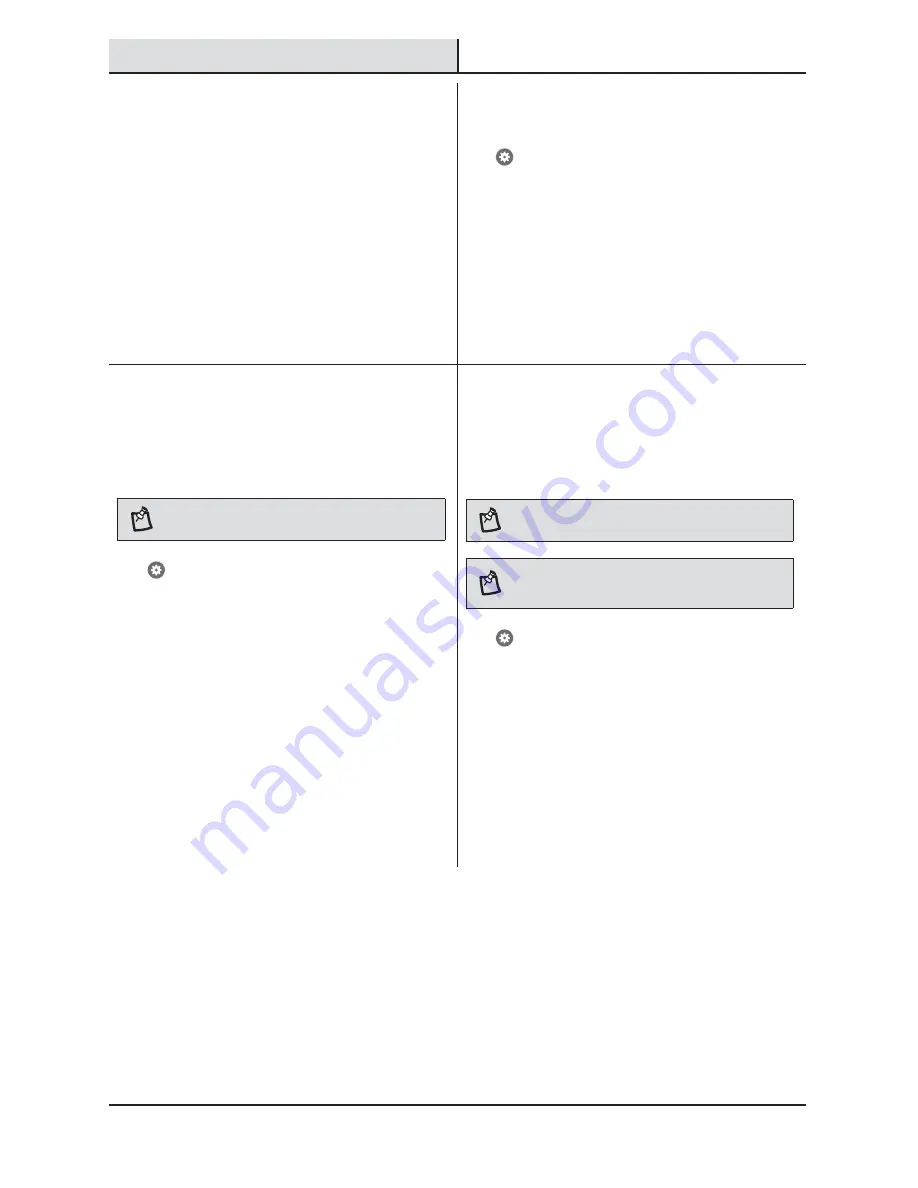
25
HOMEDEPOT.COM
Please contact 1-866-308-3976 for further assistance.
Operation (continued)
7
Using the event list
Tap the Events tab.
An event is created each time the camera senses
motion.
Ƒ
Basic Service – The event list will show the date
and time the motion was detected.
Ƒ
Premium Service (available for an additional
fee) – The event list will include the date, time,
and video of the event each time motion was
detected. The video of each event will also be
available to download for 30 days.
8
Receiving notifications
Tap
> Feature Settings > Notifications to select the
notification settings.
If notifications are turned on, an email and/or push
notification is sent each time the camera senses
motion. Tap on the notification to be taken to the live-
view video screen (Basic service) or the Event video
(Premium service).
9
Adjusting the light settings
The light settings allow you to adjust the full bright
duration, the DualBrite
®
duration, and the percentages
of light intensity.
NOTE:
Changes made to one light’s settings will not
affect another light’s settings.
Tap
> Feature Settings > Light to select the light
settings.
Ƒ
Full Bright Duration – This adjusts the amount
of time the light will stay ON after all motion has
stopped.
Ƒ
DualBrite Duration – This adjusts the amount of
time the light stays ON at a reduced brightness
level when no motion is detected.
Ƒ
Full Bright Intensity – This adjusts the intensity
level of the light when motion is detected.
Ƒ
DualBrite Dimming Level – This adjusts the
intensity level of the light when no motion is
detected.
10
Adjusting the camera
settings
The camera settings allow you to adjust the motion
detection sensitivity, motion detection zones, and
video quality.
NOTE:
Changes made to one camera’s settings will not
affect another camera’s settings.
NOTE:
The higher the “Sensitivity” setting, the greater the
possibility of false triggering. To reduce false triggering,
select a lower setting.
Tap
> Feature Settings > Camera to select the
camera settings.
Ƒ
Motion Detection – This adjusts the camera’s
sensitivity to motion in its field of view.
Ƒ
Motion Detection Zones – This adjusts the
camera’s detection area to include or exclude
zones in its field of view.
Ƒ
Auto Adjust – Disabling this setting allows
manual adjustments of the video’s quality
settings. For best performance, leave the Auto
Adjust ON.






































