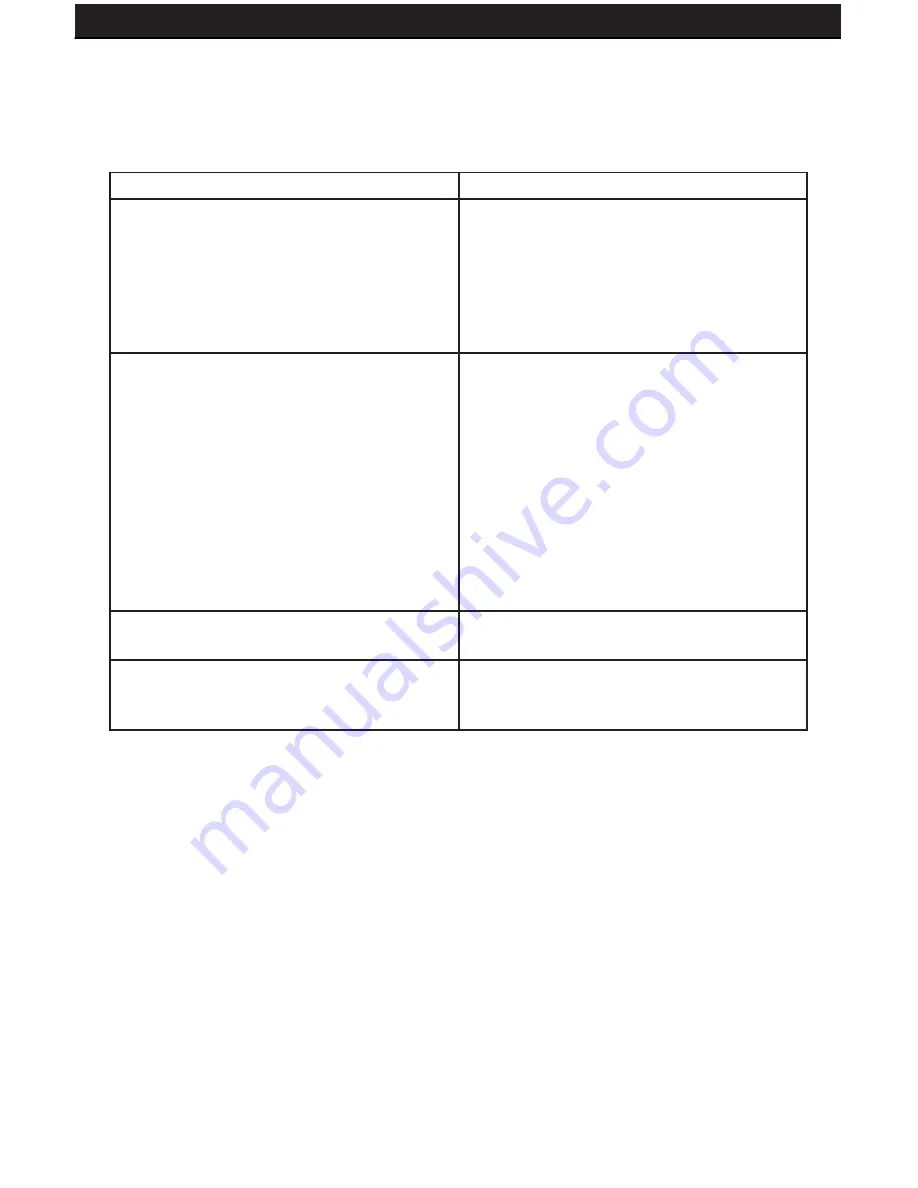
SENTINEL 3
62
13.2. TROUBLESHOOTING
Before calling technical support, try the following troubleshooting tips:
Problem
Solution
No picture displayed on LCD screen
- Check all connections to make
sure camera/DVR is powered on
and connected to the AV1 or AV2
input of the monitor.
- Make sure the monitor is powered on
No sound
- Ensure that the camera/DVR
connected supports sound and that
sound is enabled on the camera/
DVR
- Check all connections to ensure
that the RCA Audio cable is
connected to the monitor
- Make sure that the volume is not
turned down or muted on the
monitor or DVR/camera.
Upside-down or inverted picture
- Press the horizontal/vertical flip
buttons to fix the picture.
Distorted Color/Too Bright or Dark
- Check the picture options to make
sure that color, brightness, and
contrast are set properly.
Содержание SENTINEL 3
Страница 18: ...SENTINEL 3 18 ...









































