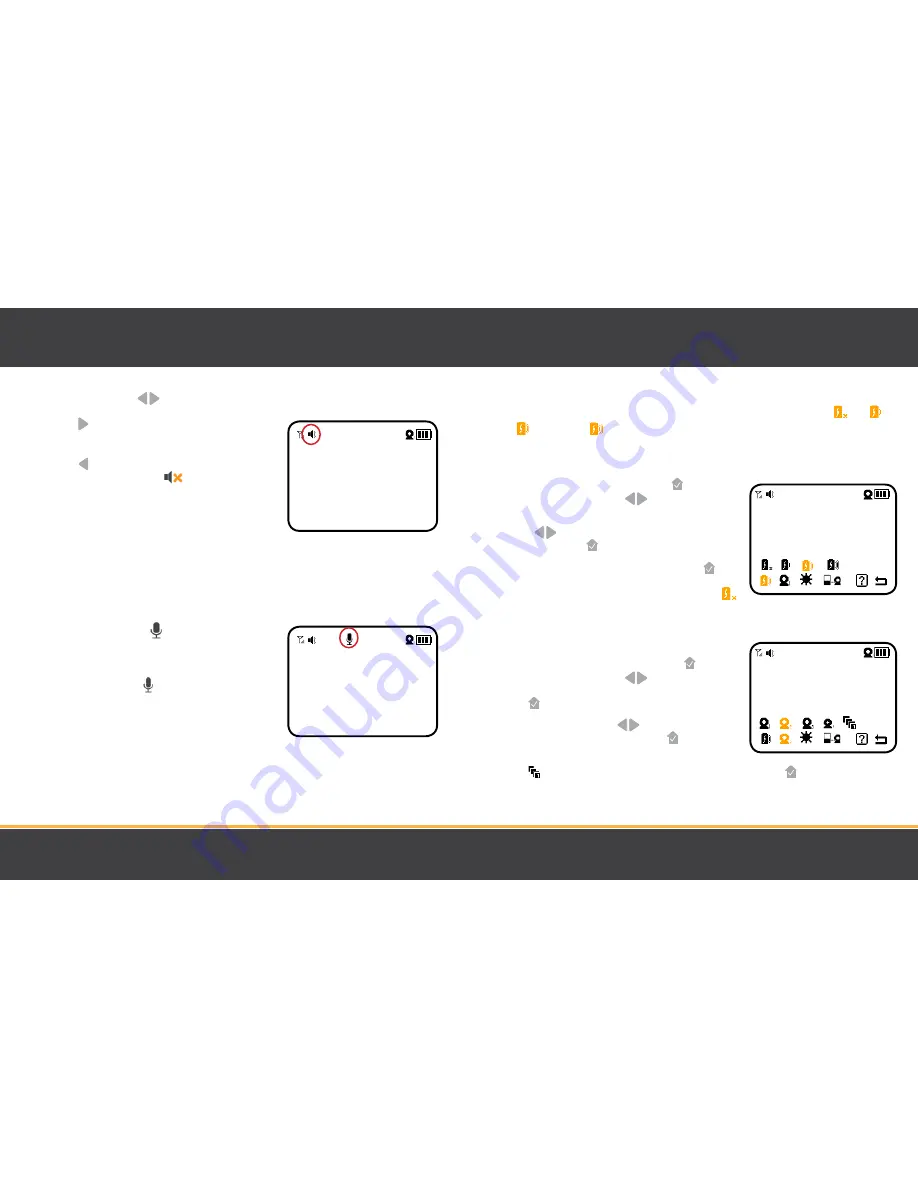
16
17
Volume
Use the navigational arrows
+
–
to increase / decrease / mute the VOLUME.
• Press the
+
button to INCREASE the volume in LIVE VIEW;
the VOLUME icon will display the volume level in the top
left corner of the screen.
• Press the
–
button to DECREASE the volume; to MUTE,
decrease the volume until the
icon appears in the
top left corner of the screen.
Using the 2-Way Talk Intercom
With the simple press of a button you can communicate with family members, staff and visitors from
anywhere on your property.
1. To talk, press and hold the button on the front of the
monitor and release to listen.
2. To talk when using multiple cameras, select the camera in
the MENU and press the button, release to listen.
MONITOR
Using Power Save Mode
When in Power Save Mode, the monitor enters standby/sleep mode after 1 minute of inactivity. When
sound is detected, the screen changes to live view. There are 4 levels of sensitivity: Off
Low
,
Medium
and Sensitive
.
•
To access live view manually when the screen is off, press the POWER button ONCE.
•
Power Save Mode extends the battery life over 72 hours.
1.
To set Power Save Mode, press the MENU button.
Using the navigational arrows
+
–
on the front of the
monitor, highlight one of the Power Save Mode icons.
2.
Use the
+
–
to toggle to the sensitivity icon of your choice
and press the MENU button once to select.
3.
To return to continuous live view, press the MENU button.
_
4.
To turn off Power Save Mode, follow step 1 and select
.
Selecting a Different Camera View
1.
To change the camera view, press the MENU button.
Using the navigational arrows
+
–
on the front of the
monitor, highlight the CAMERA icon and press the
MENU button once to select.
2.
Use the navigational arrows
+
–
to select the CAMERA
icon of your choice and press the MENU button once
to select.
3.
Select to cycle through cameras 1 through 4 and press the MENU button once. Each
camera view will appear for 6 seconds per camera.
MONITOR
Содержание Phoenix 2.4"
Страница 12: ...22 23 NOTES NOTES ...






















