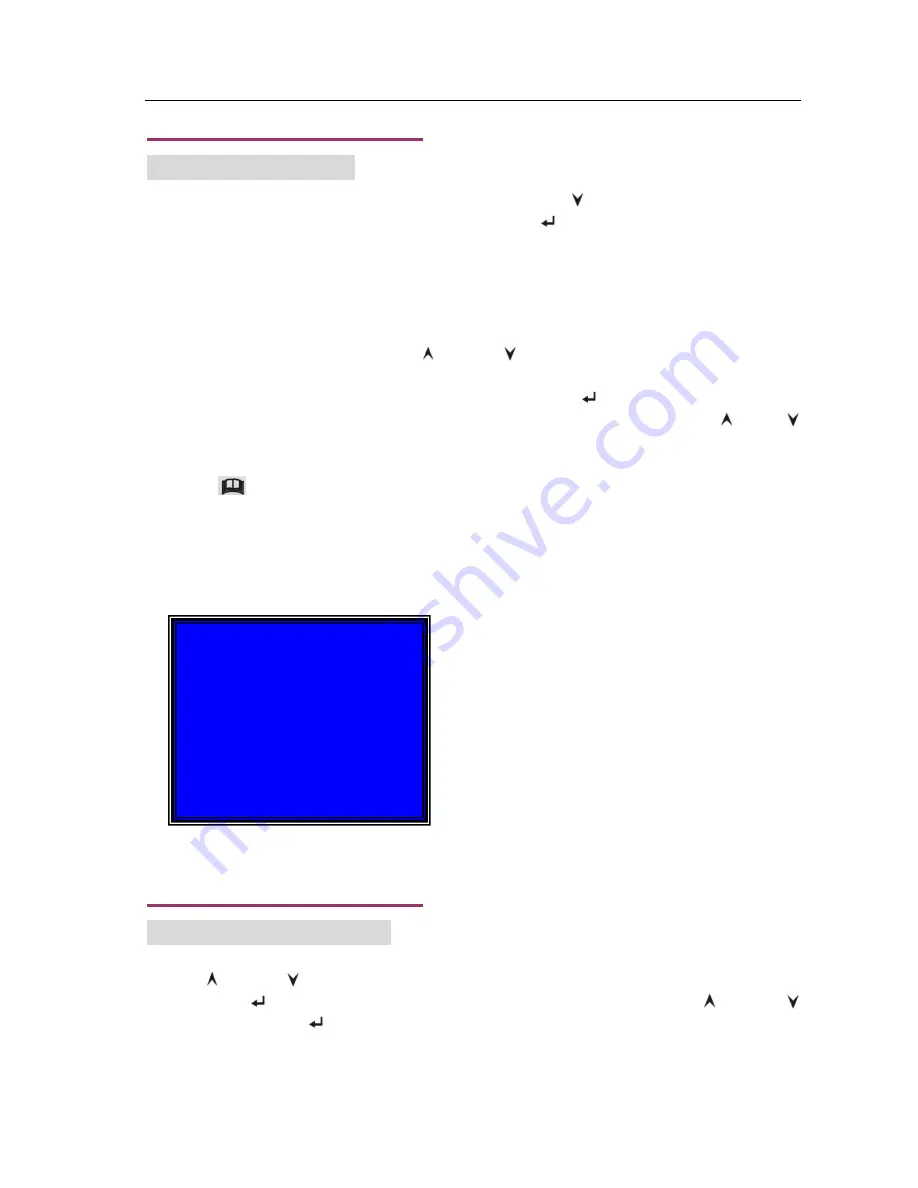
User’s Manual 4CH DVR
- 7 -
5. DVR Setup
(cont’d)
5.6 Record Schedule
After choosing the desired global Video Quality setting, use the “ Down” button on the front panel
to move down to the Record Schedule option. Press the “
Select
” button on the front panel to
display the Record Schedule screen.
The Record Schedule screen allows the user to set-up scheduled (“Timed”), Motion (“Auto”), or to
skip recording for a given time slot (“
─
”).
In the Record Schedule screen, use the “ Up” and “ Down” buttons on the front panel to move
the “
▼
” symbol positioned above each 1-hour segment to either the right, or left. Once the “
▼
”
symbol is positioned above a chosen 1-hour segment, press the “
Select
” button three times to
cycle between the “T”, “A”, or “, or “
─
” settings for that specific 1-hour slot. Press the “ Up” or
Down” button to save that setting and move to the next 1-hour segment. Repeat this process until
all the 1-hour time segments are marked with Timed (T), Automatic(A), or No recording (“
─
”).
Press the “
Menu” button on the front panel to save settings and return to the Main Menu.
Note: the Record Schedule settings are global, and therefore apply to all cameras/channels.
Recording options (“T”, “A”, or “, or “
─
”) for each hour in a 24-hour period apply to all cameras.
Recording schedules cannot be differentiated between cameras.
5. DVR Setup
(cont’d)
5.7 Sub Menu Functions
The Sub Menu option is found on the Main Menu under DVR setup. On the Main Menu screen,
use the “ Up” and “ Down” buttons on the DVR’s front panel to move to the “Sub Menu” option,
and press the “
Select
” button. Within the Sub Menu setting screen, use the “ Up” and “
Down” buttons and the “
Select
” button on the DVR’s front panel to choose any one of the five
Sub Menu functions.
Symbol legend:
“
─
”
Camera(s) will not record during the
designated 1-hour time slot.
“T”
(System Default) Cameras are “timed”
to record at the corresponding schedule.
“A”
Cameras will record when motion is
detected (see “sensitivity settings” under
“Motion Setup” on Main Menu).
RECORD SCHEDULE
TTTAAATTTTTTAAAATTTTTTTT
│
│
│
│
│
│
│
│
│
0 3 6 9 12 15 18 21 24
PRESS UP DOWN . THEN(SELECT)
PRESS(MENU) TO EXIT
Содержание 82-12150
Страница 1: ...Installation Manual Model 82 12150 www mcmelectronics com 4 Channel Simplex DVR ...
Страница 17: ...User s Manual 4CH DVR 15 8 3 General Software Navigation Buttons ...
Страница 18: ...User s Manual 4CH DVR 16 8 4 General Software Functions ...
Страница 19: ...User s Manual 4CH DVR 17 8 4 General Software Functions cont d ...
Страница 21: ...User s Manual 4CH DVR 19 ...





















