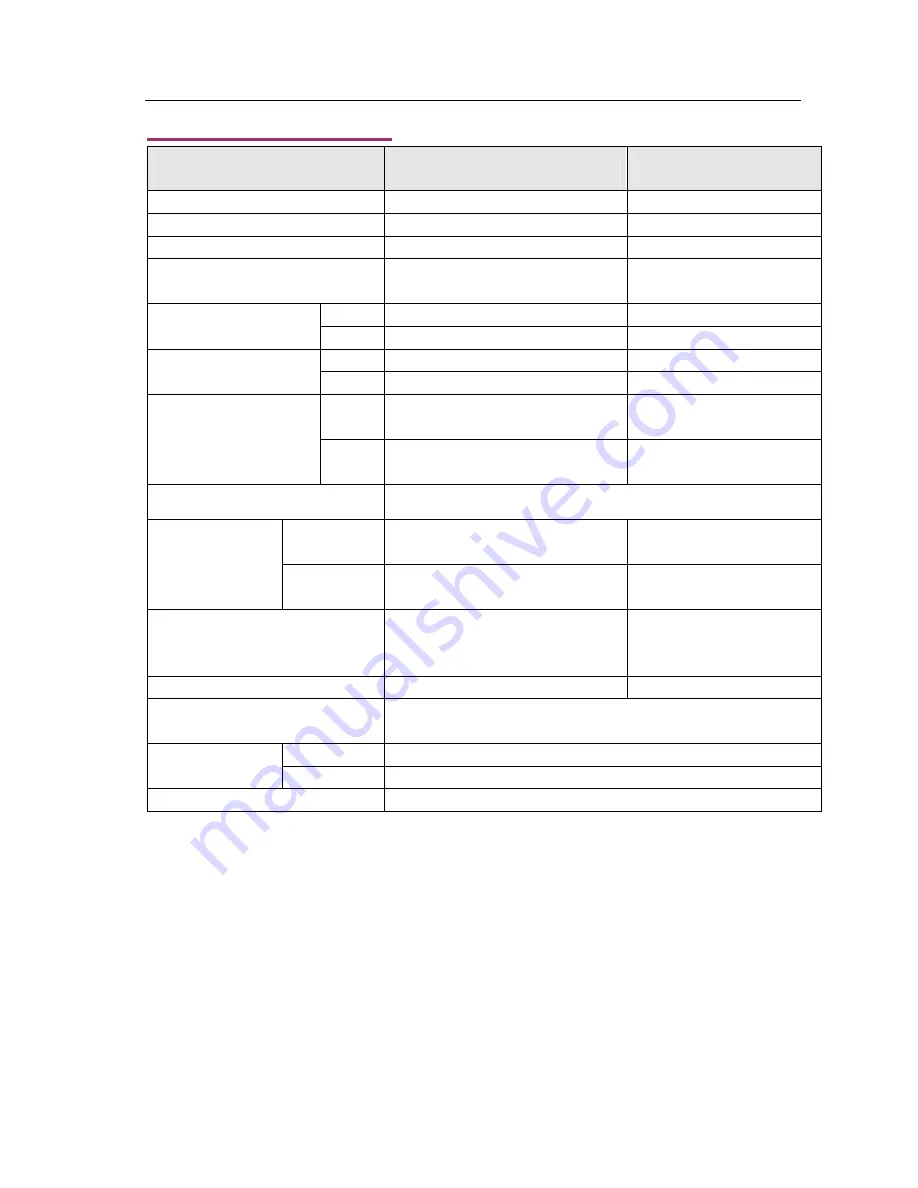
User’s Manual 4CH DVR
- 18 -
9. Specifications
ITEM
DESCRIPTION
NOTE
Video Format
NTSC / PAL
Operation System
None
STAND-ALONE
Camera Input Channel
4 channel Composite BNC
Video Output Channel
1 channel Composite BNC
USB 2.0 port
NTSC
120 frames/second
4 x 30 frames/second
Display Frame Rate
PAL
100 frames /second
4 x 25 frames/second
NTSC
Max 30 fps
Quad Mode
Recording Frame Rate
(Quad)
PAL
Max 25 fps
Quad Mode
NTSC
Each Channel =
30fps ÷ Number of Source
Max. 30 frames/s
(Each Channel)
Recording Frame Rate
(Each Mode)
PAL
Each Channel =
25 fps ÷ Number of Source
Max. 25 frames/s
(Each Channel)
Record Mode
Continuous, Time Schedule, Motion Triggered.
Display
NTSC 720 x 480
PAL 720 x 576
Resolution
Record
NTSC 320 x 112, 640 x 224
PAL 320 x 136, 640 x 272
Quad 640 x 224 (total)
Each 640 x 224
Video Compression Format
(Each Channel)
Modified Motion-JPEG
(12-20K bytes/frame)
Low : 12K Byte
Normal : 15K Byte
High : 20K Byte
HDD Support
Max 250GB
ATA -100 Interface
Estimated Record Length
120G Hard disk @ 7 fame per second @ Normal Quality
(120*1024*1024 K byte) ÷ ( 7*15*60*60 ) = 332 Hours
Method Time/Date/Event
Search
Full Screen
YES
Dimension ( D x W x H )
258mm x 132mm x 80mm
Содержание 82-12150
Страница 1: ...Installation Manual Model 82 12150 www mcmelectronics com 4 Channel Simplex DVR ...
Страница 17: ...User s Manual 4CH DVR 15 8 3 General Software Navigation Buttons ...
Страница 18: ...User s Manual 4CH DVR 16 8 4 General Software Functions ...
Страница 19: ...User s Manual 4CH DVR 17 8 4 General Software Functions cont d ...
Страница 21: ...User s Manual 4CH DVR 19 ...
















