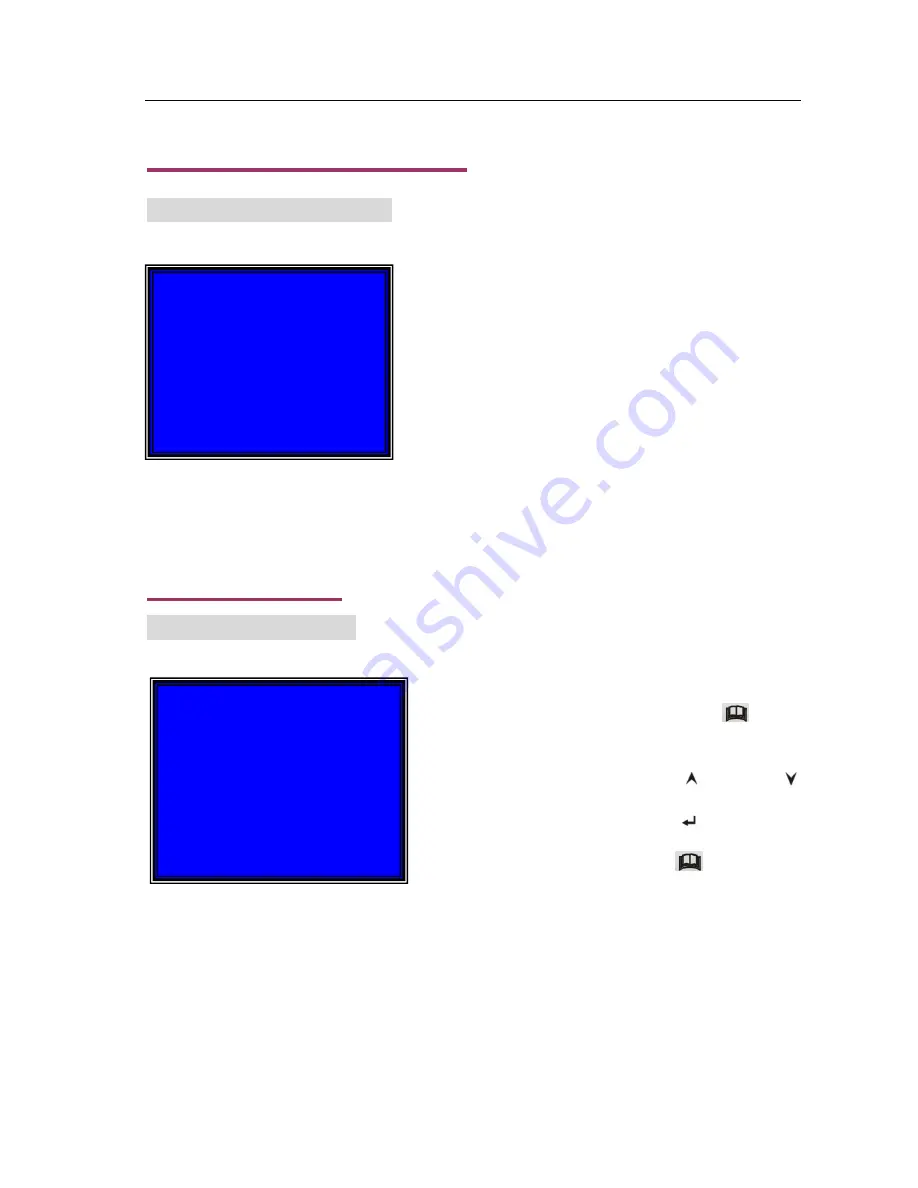
User’s Manual 4CH DVR
- 4 -
4. DVR System Boot
4.1 Hard Drive Detection
5. DVR Setup
5.1 Setup Main Menu
After installing a hard drive and connecting
power to the DVR, the system initiates a boot-
up procedure that starts with the HDD-check
sequence. If a hard drive is not detected, the
setup will display a message to install a hard
drive. If a new hard drive is detected, the
boot-up sequence will display the option to
format the hard drive. Choose FORMAT and
continue (note: all data on the hard drive will
be lost!). If an already formatted and
functioning hard drive is detected after an
accidental or intentional power loss, the DVR
will return to the last location and setting
before the power loss.
When the DVR successfully completes boot-up, it
first displays all connected cameras (if no cameras
are connected, the DVR displays “OFF” for each
channel in a the quad view). Press the “
Menu”
button on the front panel to enter the setup screen
(Press the “Stop” button first, if cameras are
currently recording). Use the “
Up” and “
Down” buttons on the front panel to scroll through
the menu items and press the “
Select” button
to choose the menu item to be edited. After
editing a menu item, press the “
Menu” button
again to save any edits made in the Setup menu,
and return to video display.
HDD Checking………..
MAIN MENU
CAMERA SELECT 1234
RECORD SELECT 1234
RECORD MODE EACH
RECORD FRAMERATE 25
VIDEO QUALITY NORMAL
RECORD SCHEDULE
SUB MENU
HARD DISK SETUP
MOTION SETUP
RESTORE FACTORY DEFAULT
PRESS UP DOWN . THEN(SELECT)
PRESS(MENU) TO EXIT
Содержание 82-12150
Страница 1: ...Installation Manual Model 82 12150 www mcmelectronics com 4 Channel Simplex DVR ...
Страница 17: ...User s Manual 4CH DVR 15 8 3 General Software Navigation Buttons ...
Страница 18: ...User s Manual 4CH DVR 16 8 4 General Software Functions ...
Страница 19: ...User s Manual 4CH DVR 17 8 4 General Software Functions cont d ...
Страница 21: ...User s Manual 4CH DVR 19 ...





















