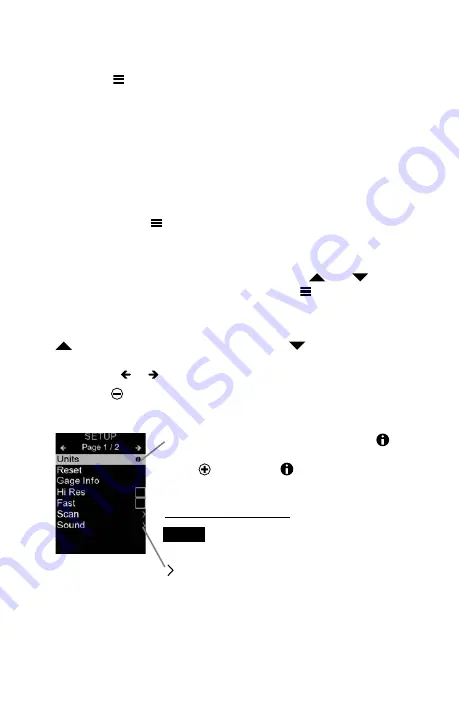
2
Menu Operation
To access the Menu, power-up the gage, then press the center
navigation button . Either the keypad or touch screen can be
used to navigate the menu. If desired, touch screen functionality
can be disabled within the Setup menu (See
Touch
, pg. 10).
Select a menu option by touching it, or use the
and
but-
tons to highlight the desired option and press to select it.
On menus longer than one page, the current page number is
displayed below the menu name. Navigate between pages using
when the first menu item is selected, or
when the last
menu item is selected. If using touch, navigate between pages
by touching or , or by swiping up or down.
Press the button to power up the Gage. To conserve battery
life, the gage will automatically go to sleep after 5 minutes of
inactivity (15 minutes while in
Bresle Mode
, pg. 10). While in
Sleep Mode
, the gage powers up significantly faster— convenient
when moving between parts or locations. The gage will completely
power off after 4 hours of inactivity. Alternatively, select
Power Off
from the main menu. All settings are retained.
Quick Start
When a Menu option is highlighted, the
icon indicates on-gage help is available.
Press or touch the icon to display the
help. A formatted PDF containing all on-
gage help items is available at
www.defelsko.com/help
indicates that a sub-menu exists for the
Menu option. Select the option to display its
sub menu.
Update your gage to ensure that you
have the latest on-gage help information.
NOTE:
Press the button or swipe right to return to a previous screen.
Select
Exit
to close the Menu.


















