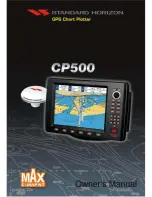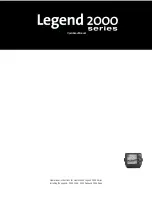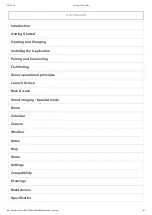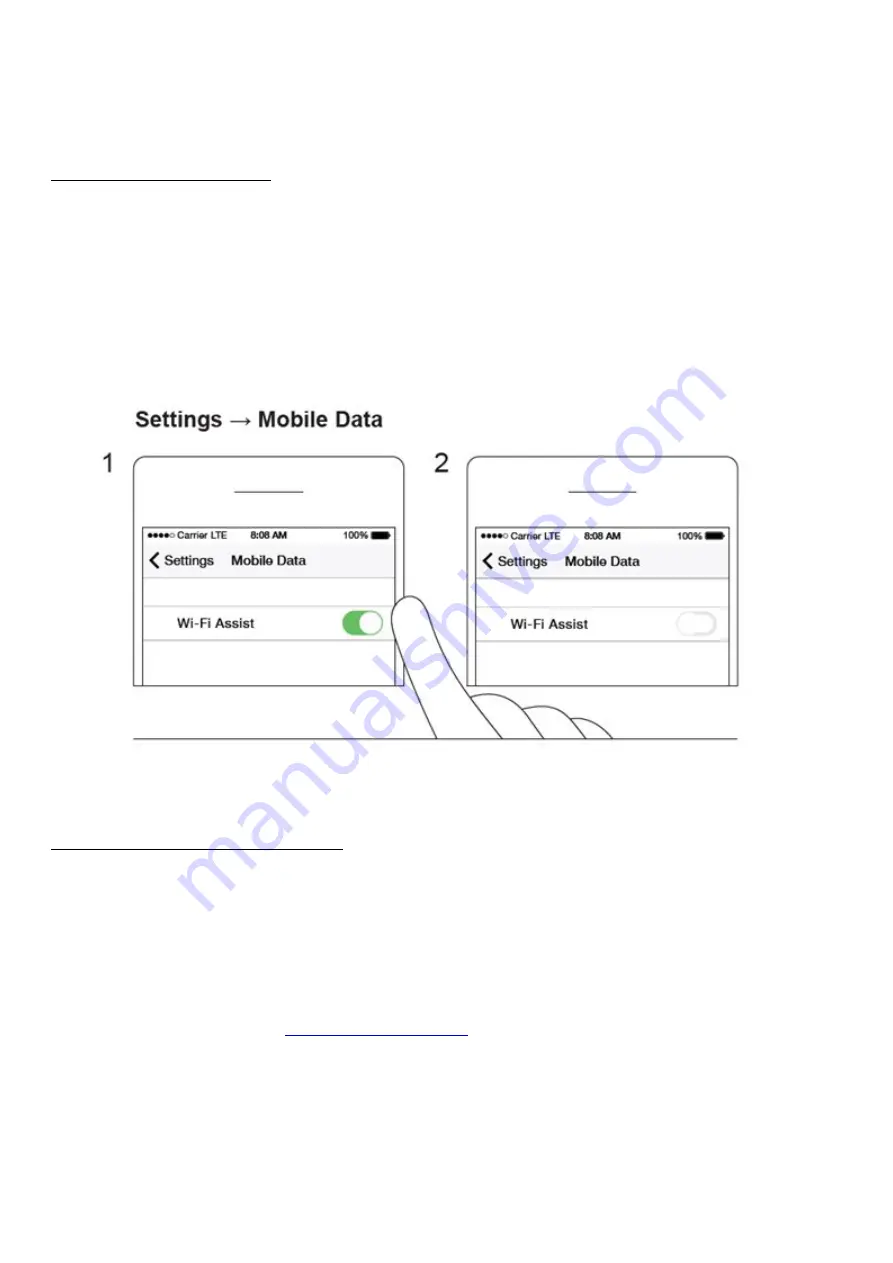
conditions. Being able to achieve the maximum connection range also depends on the smartphone / tablet you are
using - smartphones / tablets with a strong reception antenna will allow you to achieve the maximum connection
range.
Smartphone / tablet settings
You can find a detailed explanation of how to connect to your Deeper in our Quick Guides. To achieve the
maximum connection range, you should turn off Mobile Data. If you have an iPhone or iPad, you should also switch
off the Wi-Fi Assist function. This function means your smartphone will automatically switch from a Wi-Fi signal to
cellular data if the Wi-Fi signal gets weaker. So, when you cast out your Deeper Sonar longer distances, your
smartphone detects that the Wi-Fi signal has got weaker and switches to cellular data, disconnecting your Deeper.
Some Android devices have similar functions called Smart Network Switch.
Positioning your smartphone or tablet
Always position your smartphone / tablet in a way that will allow it to easily receive the Wi-Fi signal from your
Deeper sonar.
When you are pairing your devices at the start of a new session, put your Deeper in the water close to your
smartphone (around 6.5ft / 2m). Once the Wi-Fi connection has been established you can cast the device out
further.
Always try to keep your smartphone / tablet in an elevated position relative to the water line – aim for 3-5ft / 1–1.5
m above the water line. Using the
for Rods is a good way to keep your smartphone in a
high position where it can easily connect with your Deeper.
Avoid putting your smartphone / tablet on the ground, or in your pocket when you are not looking at the display.
This might block the Wi-Fi signal and you will then need to reconnect.
Содержание START
Страница 40: ...Deeper Smart Sonar PRO ...
Страница 41: ...Technical Specifications ...
Страница 68: ...Soft bottom ...
Страница 95: ...Deeper START ...
Страница 96: ...Deeper 3 0 ...