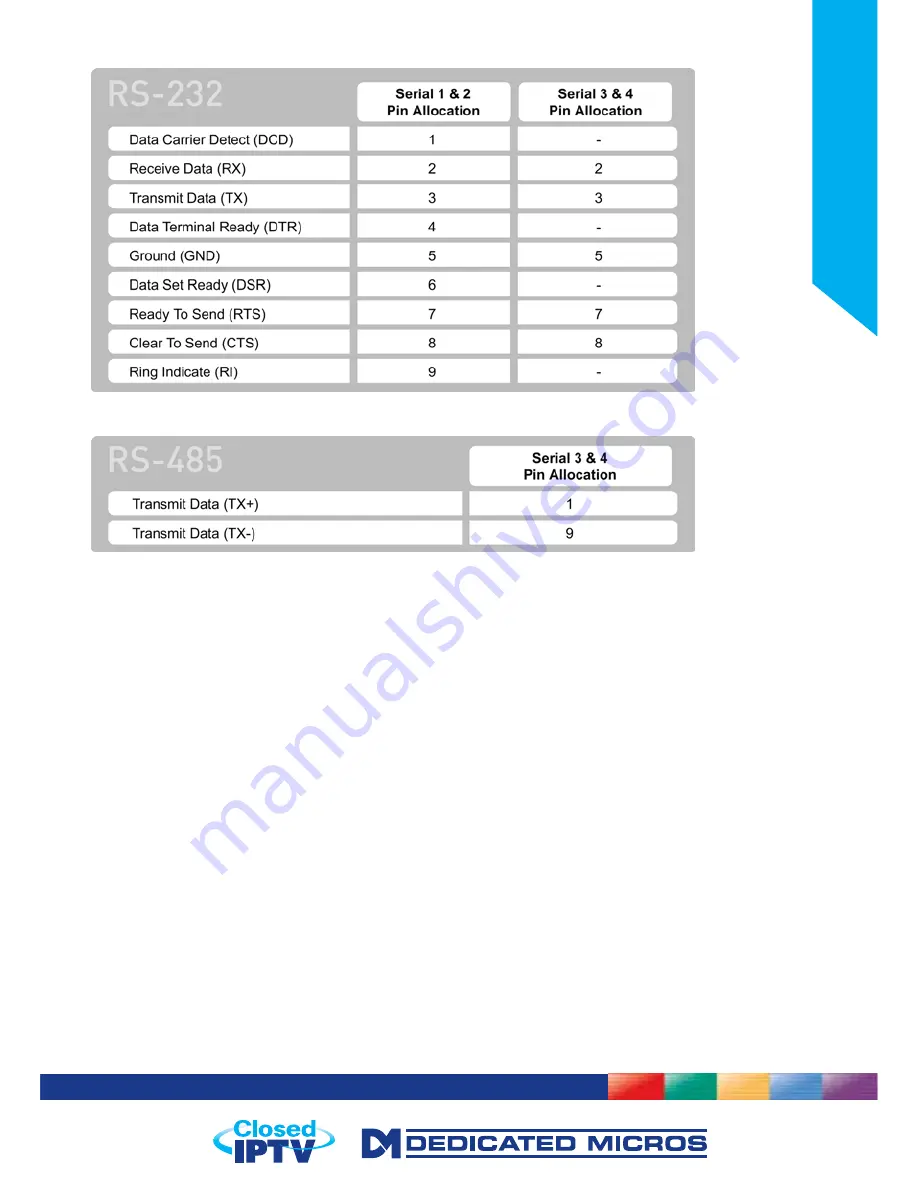
17
Installation Guide
RS232
RS485
6.1
Step 8 - Connecting a Keyboard
The SD Excel supports Dedicated Micro keyboards DM/KBC1 and DM/KBC2. Connect either of these
keyboards via the KBD connector on the rear panel.
Note:
Refer to the Unit Operation section of this manual for further guidance regarding the supported
keyboards.
Step 9 - Connecting DM Oracle, 2060 & 2040 Domes
IMPORTANT:
The ‘Restrict public access (Eth B)’ setting (Closed IPTV-> Settings must be enabled if
using Oracle IP domes in a Closed IPTV environment.
A DM Oracle, 2040 or 2060 Dome can be connected via either co-axial telemetry or RS485 twisted pair. If
using co-axial the address switches should be set as:
Blue switch - F
Yellow switch - D
If the dome is being connected using RS485, the dome address should be set according to the camera
number of the SD Excel.
Pin connections for RS485 connection to a Dennard dome on serial port 3/4 are:
Dome Cable
SD Excel Serial Connector
Yellow
1 TX+
Green
9 TX-
Содержание SD Excel
Страница 1: ...Installation Guide...
Страница 158: ...158 SD Excel Archive The Archive menu allows the selection of the Archive media and initiation of the archive process...
Страница 228: ...228 SD Excel...
Страница 229: ...229 Installation Guide Changelog 1 1 Closed IPTV settings page updated Unknown option added to Closed IPTV Settings page...
Страница 232: ...www dedicatedmicros com MI I SDEXC E1 1...






























