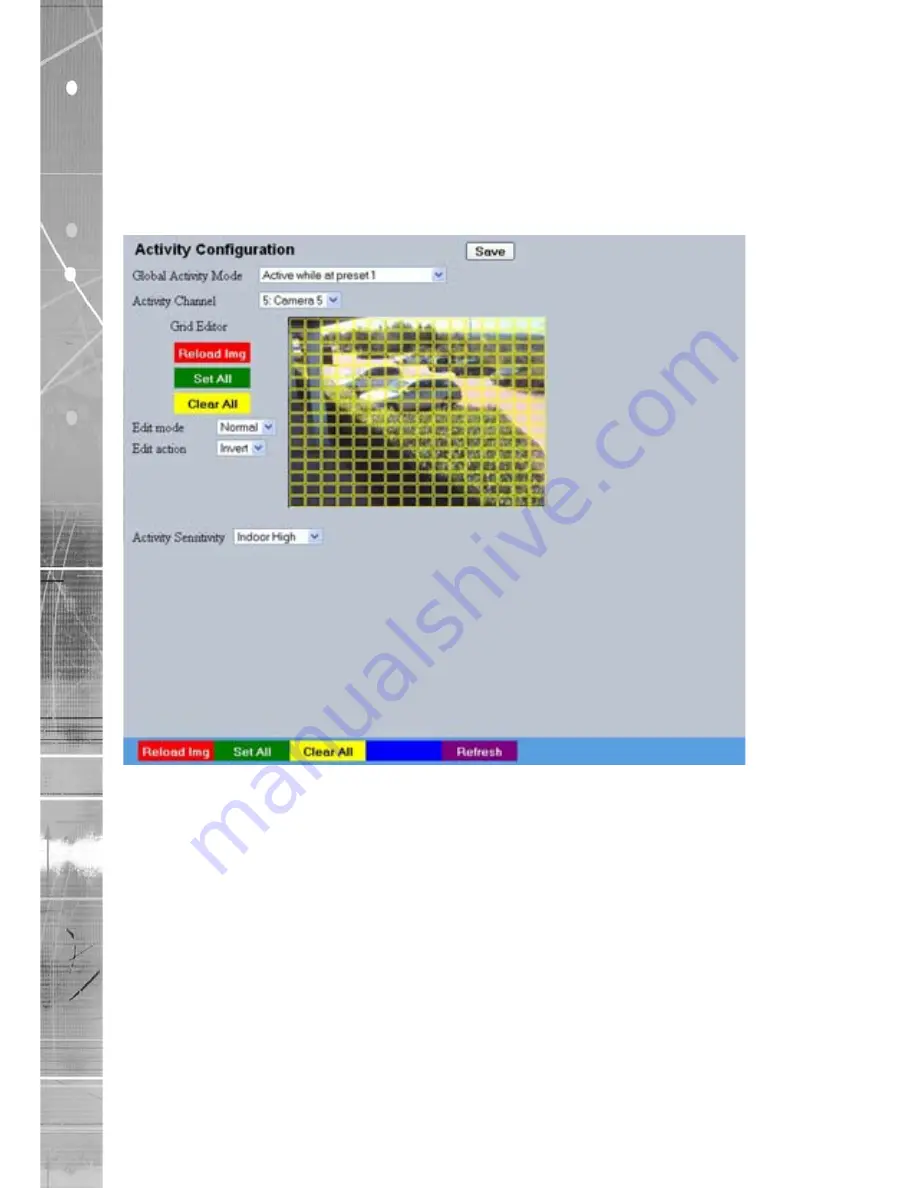
Dedicated Micros ©2009
SD Adv
anc
ed
Activity Setup
The unit supports Activity Detection on all video inputs. It enables cameras to automatically detect
any movement/changes within the video scene; this can trigger a number of operations such as FTP
alarm notification and an increase in recording rate.
A still image of the selected camera will be shown in the Grid Editor screen. To establish an Activity
zone, edit the cells displayed across the image.
This option should be used in conjunction with the Zone Inputs and Zone Actions menus.
Global Activity Mode
Three options are available for Activity activation (specifically in
relation to a PTZ camera).
Selecting ‘Active while at Preset 1’ will result in Activity mode
functioning only when the camera is at preset position 1. Select
‘Active while camera not in motion’ for Activity mode to function
only when the camera is still. Select ‘Always Active’ for Activity
mode to be in constant operation.
Activity Channel
This is a drop down list of the video inputs on the unit, selecting
an input will display images from the corresponding video source.
Grid Editor
Use the Grid Editor by placing cells in areas of the camera view
where movement will trigger an alarm. To enter cells navigate
across the image via the Directional buttons of the I.R Remote
Control). If viewing on a local monitor place a cell by pressing
the OK button. If viewing via the webpages, use the mouse to
navigate across the image, use the left mouse button to
place a cell.
Reload Img (Red)
This option will update the still image displayed in the Grid Editor.
Содержание SD Advanced
Страница 1: ...SD Advanced Installation and Operation Guide ...
Страница 139: ...Dedicated Micros 2009 139 SD Advanced ...






























