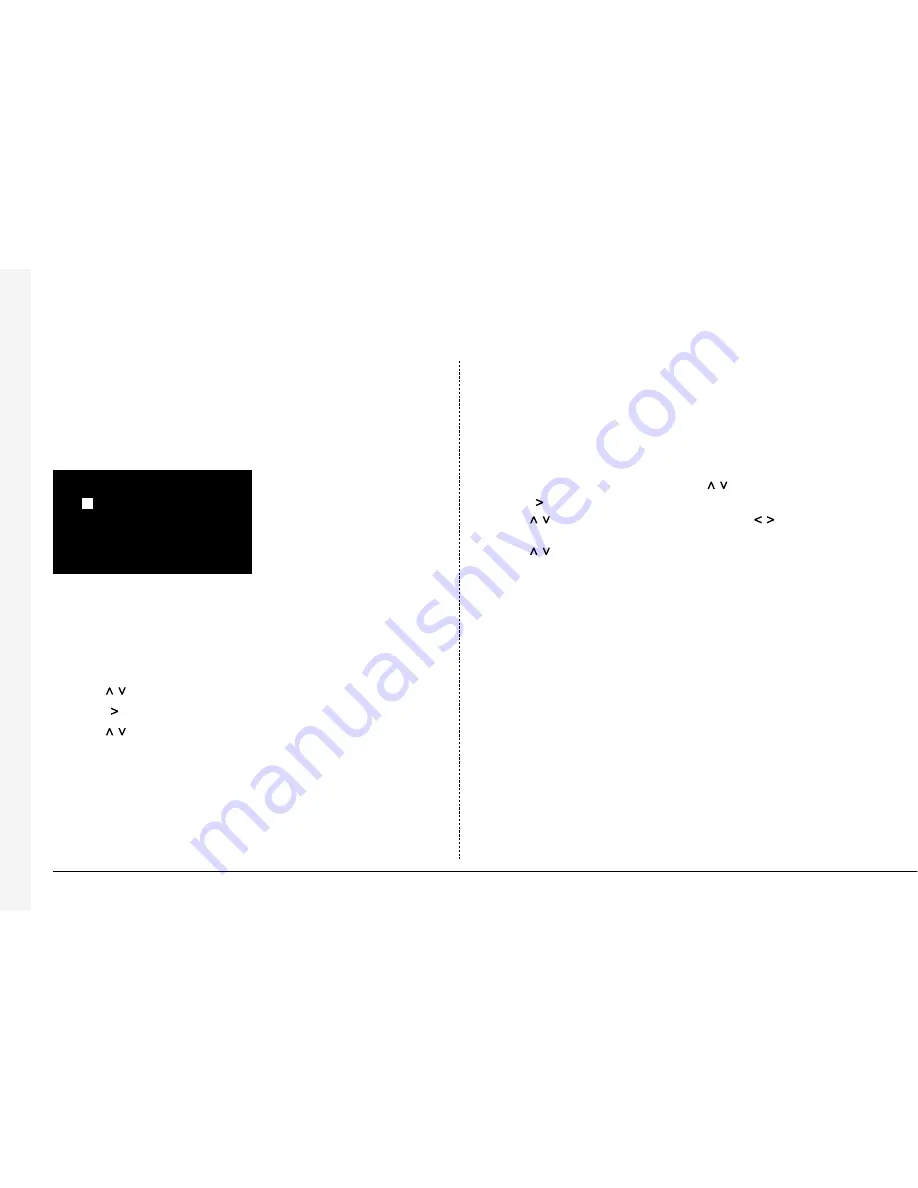
34
Appendix 1
Configuring for tape archive
To configure the BX2 for tape archive:
1. Enter the Tape Menu
Press and hold
II
(pause) on the BX2 to display the tape menu:
Note:
When Eject Tape and Tape Status options are ‘greyed out’, no tape is inserted.
2. Select the Tape length
The correct tape length needs to be set to allow BX2 to calculate the amount of
images on a tape. To select the tape length:
1. Use the
cursor keys to move the cursor to Tape Length.
2. Press the
cursor key to highlight the tape capacity.
3. Use the
cursor keys to adjust the tape capacity* in Gigabytes (GB)
* Ensure the
uncompressed
capacity of the tape is entered, not the compressed capacity, e.g. some
DDS-3 tapes are labelled as 24GB, but the actual uncompressed capacity is 12GB.
Tape Menu
> Eject Tape
> Tape Length 12 GB
> Eject Schedule
> Tape Status
> Write Overwrite
>
3. Configure an Eject Schedule (optional)
If no Eject Schedule is configured, then by default, BX2 will eject each tape when
it is full. An Eject Schedule will eject the tape at a specific time of the day
whether it is full or not. This is useful if the tape needs to be changed at a set
time each day, or if more than one tape is to be used in a day.
To configure an Eject Schedule:
1. Move the cursor to
Eject Schedule
using the
keys.
2. Press the
cursor key to display the eject schedule in a new window.
3. Use the
keys to move to the required day, and the
keys to highlight
the required field.
4. Use the
keys to change the eject time in each field, up to 4 eject times
can be set for each day.
5. Press
mode/menu
to exit the Eject Schedule page.
Содержание BX2
Страница 41: ...38 Notes ...
Страница 193: ...38 Notes ...






























