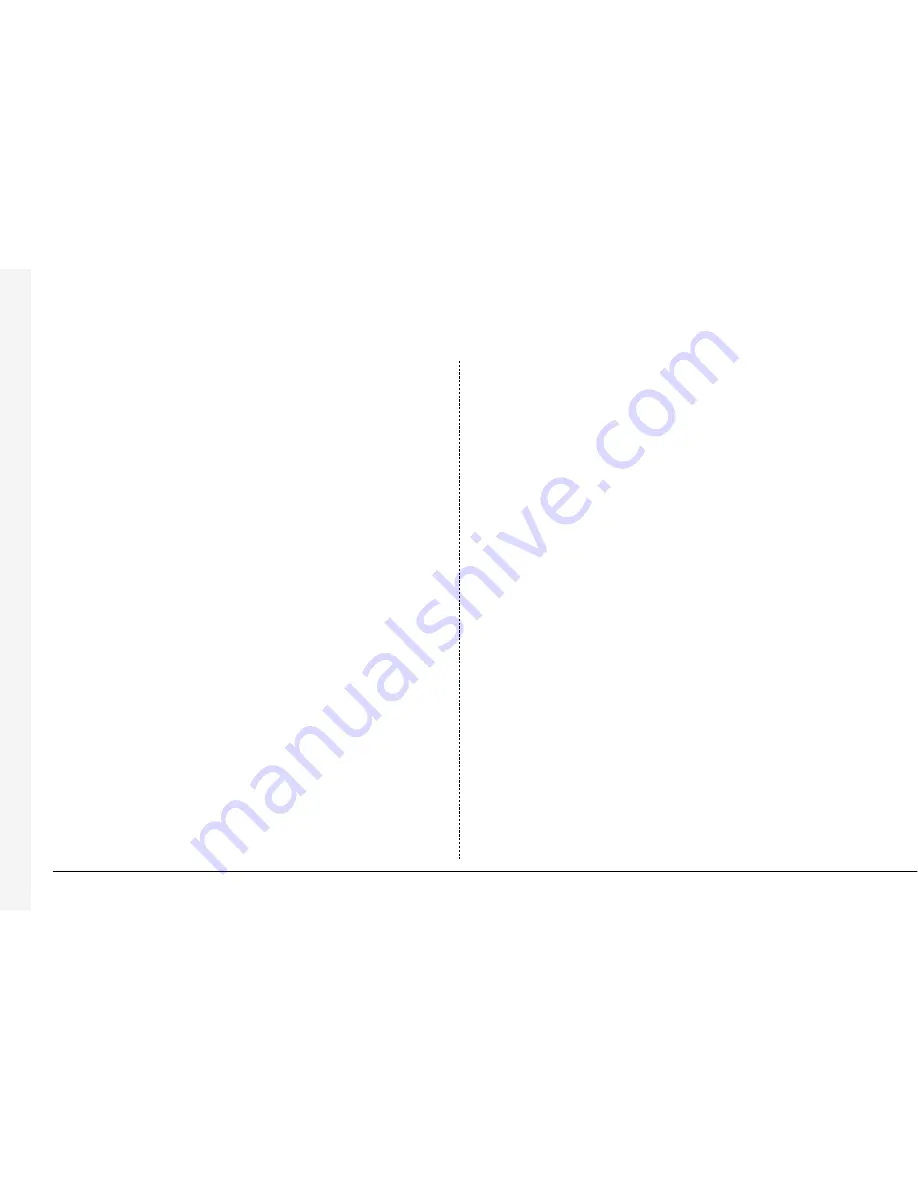
10
Connecting to an Ethernet network
BX2 can be connected to a standard 10-baseT Ethernet network allowing full
control of the BX2 from a remote location.
Network connection
To connect a BX2 to a network you will need the following items:
• A RJ-45 network cable (CAT5 or equivalent).
• A static IP address and Subnet mask (some networks may also require a
Default gateway, consult the network administrator for advice).
To configure the BX2 on the network you will need to perform the following
steps:
1. Enter the BX2 menu (press and hold the
menu
button).
2. Tap the
menu
button until the ‘System Options’ page is displayed.
3. Use the cursors to select ‘Network settings’
4. Enter the ‘Network settings’ menu by highlighting ‘Edit’ and pressing the up or
down cursor.
5. Enter the IP address, Subnet mask and Default gateway in the spaces.
Note:
The addresses are four sets of three digits, if you have only one or two
digits in the address, insert 0’s before the number i.e. 123.123.123.001
6. Press the
menu
button to exit the menu.
7. Press camera 1 to accept the changes and reboot the system, or press
menu
again to exit without changing the settings.
Viewing images across the network
BX2 can use either a web browser or Network Viewing Software to view images
across the network. The Network Viewing Software can be downloaded from the
unit onto your local PC using the network connection.
To download the network viewing software:
1. Open your web browser software on your PC.
2. Enter the IP address of the BX2 in the ‘Address’ box in Internet Explorer or
Netscape and press Enter. Remove all preceding 0’s, i.e. 123.123.123.001 in
the BX2 should be entered as 123.123.123.1 in the web browser.
3. A web page from the BX2 is loaded. Click on the ‘PC viewer application’ icon,
you will be prompted to Save or Run the program.
4. Select ‘Run this application from its current location’
5. The software will download and install, follow onscreen prompts.
6. The program can be found in Start>Programs>DM Network Viewer.
Details of using the Network Viewing Software can be found in the ‘User Guide’
in the Network Viewing Software folder.
The minimum specification PC for viewing images over a network is:
• Microsoft Windows 95, 98, ME, 2000*, XP
• 233Mhz CPU (500Mhz and above recommended)
• 64MB RAM
• 4MB video card (capable of 16 million colours)
• Minimum of 800x600 screen resolution
• 10-baseT Ethernet network card
*Network viewer is not compatible with Windows 2000 Server.
Содержание BX2
Страница 41: ...38 Notes ...
Страница 193: ...38 Notes ...




























