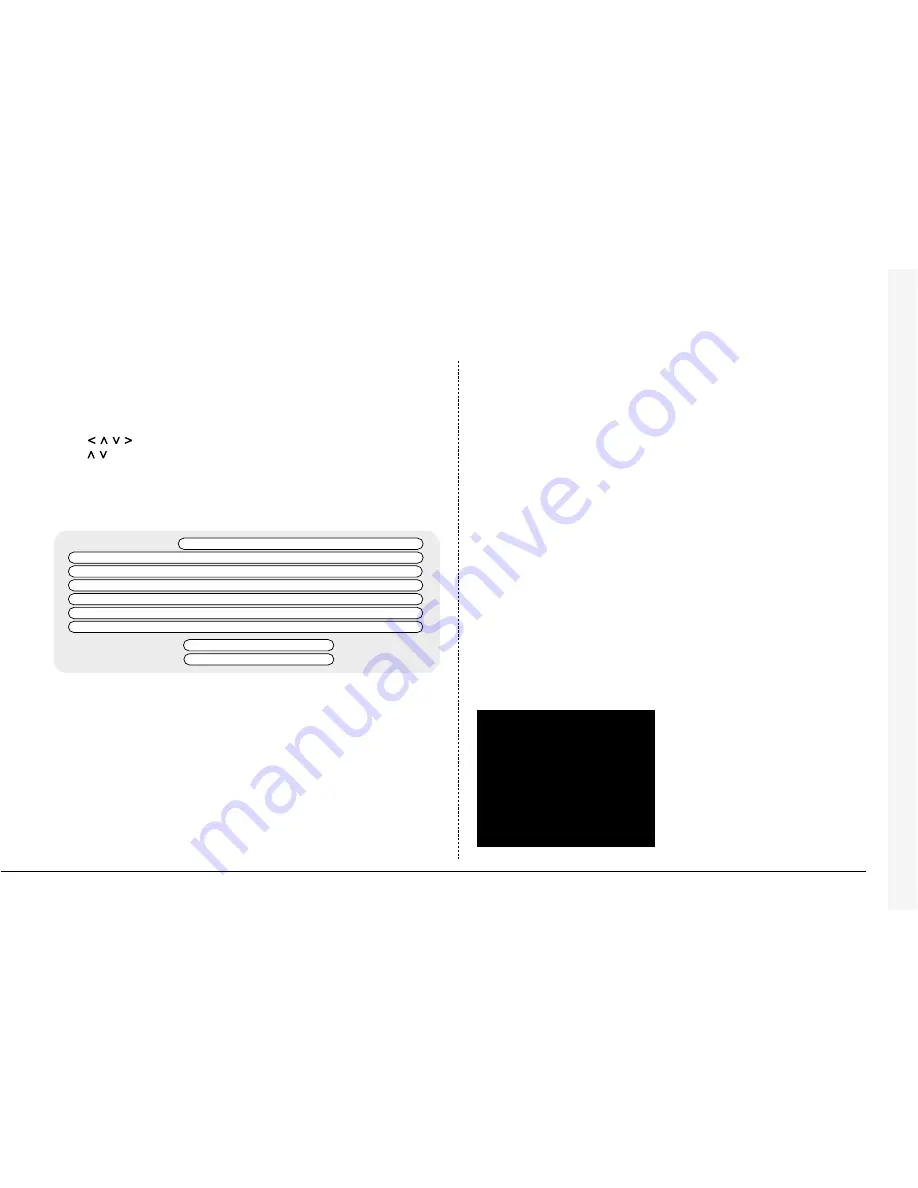
31
Filtering the Event log
The event log can be filtered by time and date, type of alarm, event state, or by
camera. To filter the event log:
• Press and hold event to display the event filter menu.
• Use
to move the cursor.
• Use
to toggle the box on n or off o, or change the time or date.
• Press event to see filtered event log.
Tip:
It is advisable to filter the events before displaying them when recording over
a number of days.
Event type
Select whether Alarms, Activity detection or Systems alarms (panic alarms,
time/date change, power up/down) are displayed.
Event state
Select whether the event is to be displayed when it is triggered (On) or when it
ends (Off) or both.
Note: Cameras cannot be selected using the cursor keys.
Alarm
Activity
System
Event type
■
■
■
On
Off
Both
Event state
❏
❏
■
Filter from
00:00
01:01:1999
Filter to
12:00
01:01:2000
Time now
1 2
3
4
5
6
7
8
9
■ ■
■
❏
❏
❏
❏
❏
❏
Camera Select
Activity Search
Camera 4
Copy destination
CDR list/External
Activity grid
Setup
Activity from
Time/Date
Activity to
Time/Date
Playback time
Press << to begin search
Filter from
Select the time and date of the first event to be displayed. If there is no event at
the selected time, the next nearest event is displayed.
Filter to
Select the time and date of the last event to be displayed. If there is no event at
the selected time, the next nearest event is displayed.
Time now
Moving the cursor onto the ‘time now’ text changes the ‘Filter to’ option to the
current time and date.
Camera select
Use the camera keys to toggle whether the camera events will be displayed or
not. In the example above only cameras 1 to 3 will be displayed in the event log.
Using Activity Search
It is possible to search an area of the screen for activity or movement at specified times.
To search and area of the screen for activity:
1. Enter playback mode by tapping either
or
, or pressing and holding the
GOTO key.
2. Press and hold the ‘Event’ key to display the Activity Search menu:
Содержание BX2
Страница 41: ...38 Notes ...
Страница 193: ...38 Notes ...






























