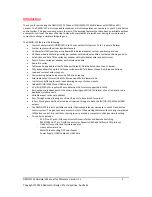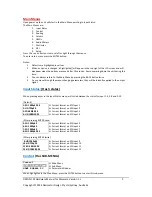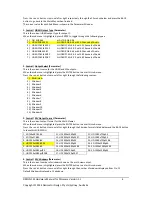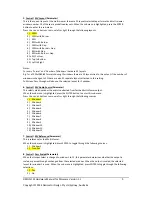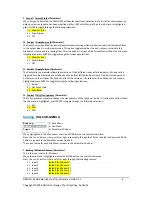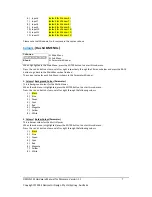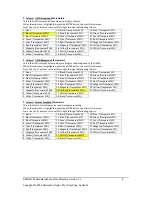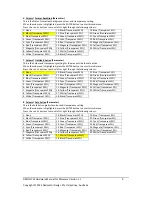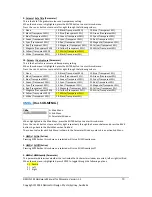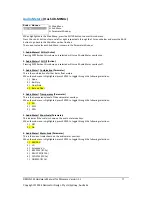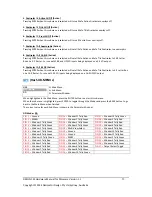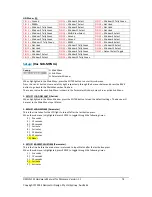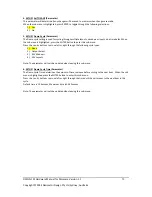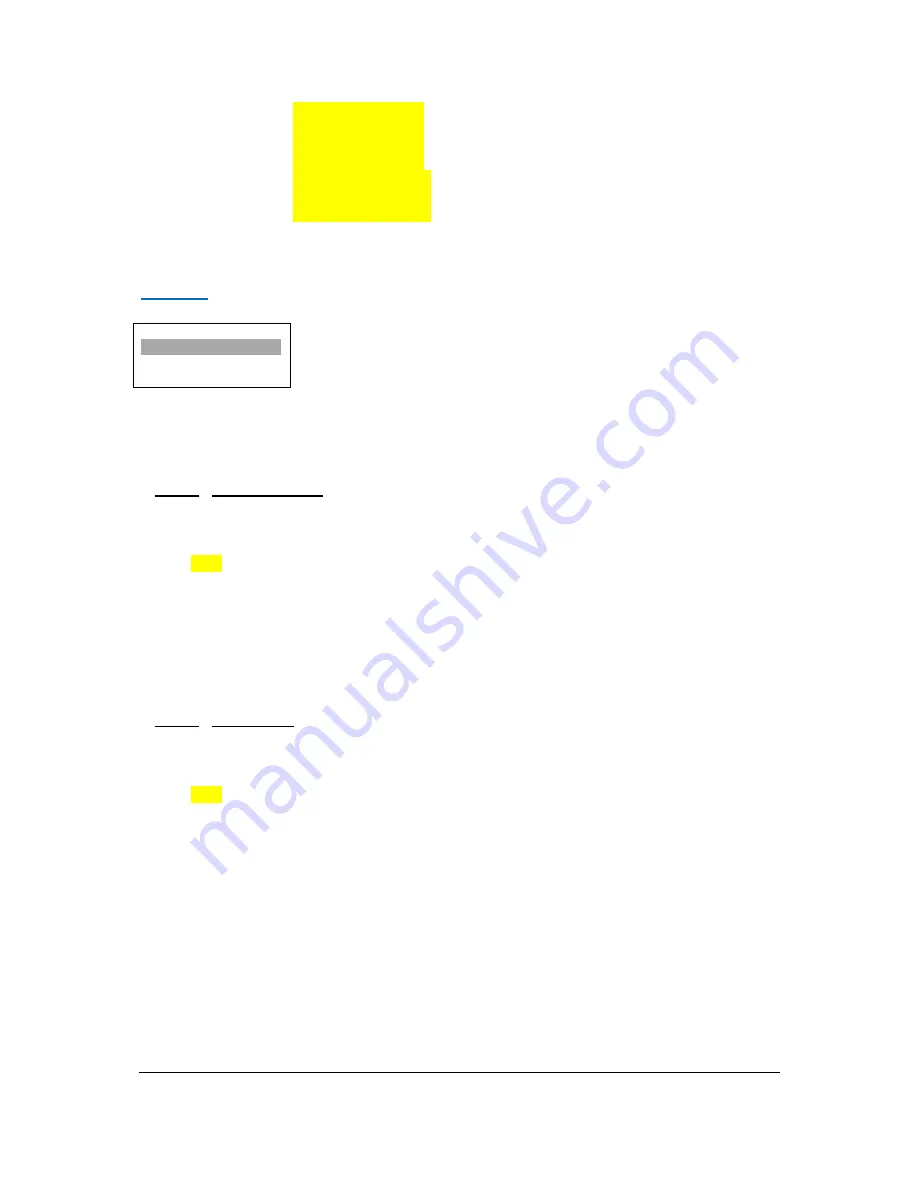
DMON
‐
12S
Hardware
Manual
for
Firmware
Version
1.1
Copyright
©
2014
Decimator
Design
Pty
Ltd,
Sydney,
Australia
7
6.)
Input
6
(default
for
Window
6)
7.)
Input
7
(default
for
Window
7)
8.)
Input
8
(default
for
Window
8)
9.)
Input
9
(default
for
Window
9)
10.)
Input
10
(default
for
Window
10)
11.)
Input
11
(default
for
Window
11)
12.)
Input
12
(default
for
Window
12)
Please
note
that
Windows
1
to
6
sources
are
the
same
as
above.
Colours:
(Has
SUB
‐
MENUs)
Colours
Background Color
Black
Main
Menu
<==
Sub
Menu
Parameter
Window
When
highlighted
in
the
Main
Menu,
press
the
ENTER
button
to
enter
this
sub
‐
menu.
Press
the
<
and
>
buttons
to
move
left
or
right
respectively
through
the
10
menus
below
and
press
the
BACK
button
to
go
back
to
the
Main
Menu
when
finished.
The
current
value
for
each
Sub
Menu
is
shown
in
the
Parameter
Window.
1.
Colours
/
Background
Colour
(Parameter)
This
is
background
colour
for
the
Multi
‐
Viewer.
When
the
sub
menu
is
highlighted,
press
the
ENTER
button
to
enter
this
sub
‐
menu.
Press
the
<
and
>
buttons
to
move
left
or
right
through
the
following
colours:
1.)
Black
2.)
Blue
3.)
Green
4.)
Cyan
5.)
Red
6.)
Magenta
7.)
Yellow
8.)
White
2.
Colours
/
Border
Colour
(Parameter)
This
is
border
colour
for
the
Multi
‐
Viewer.
When
the
sub
menu
is
highlighted,
press
the
ENTER
button
to
enter
this
sub
‐
menu.
Press
the
<
and
>
buttons
to
move
left
or
right
through
the
following
colours:
1.)
Black
2.)
Blue
3.)
Green
4.)
Cyan
5.)
Red
6.)
Magenta
7.)
Yellow
8.)
White