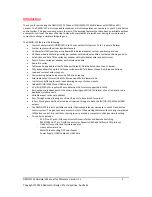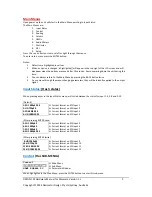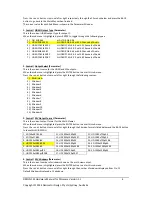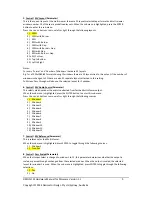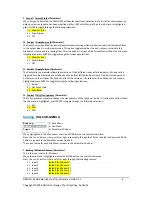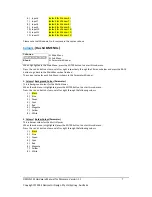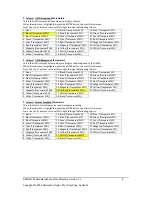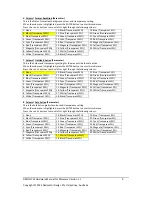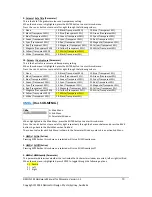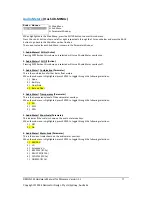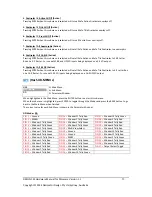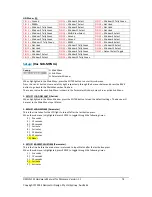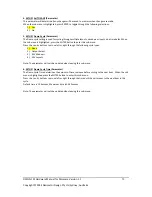DMON
‐
12S
Hardware
Manual
for
Firmware
Version
1.1
Copyright
©
2014
Decimator
Design
Pty
Ltd,
Sydney,
Australia
2
Introduction
Thank
you
for
purchasing
the
DMON
‐
12S
12
Channel
(3G/HD/SD)
‐
SDI
Multi
‐
Viewer
with
HDMI
and
SDI
outputs.
The
DMON
‐
12S
is
a
truly
portable
converter,
which
incorporates
our
new
easy
to
use
LCD
and
button
control
system.
This
gives
you
easy
access
to
most
of
the
amazing
features
that
have
been
unavailable
without
a
computer
until
now.
The
days
of
having
to
play
with
complicated
dip
switches
or
having
to
carry
around
a
computer
to
change
a
simple
setting
are
gone.
The
DMON
‐
12S
features
the
following:
Low
cost
miniature
(3G/HD/SD)
‐
SDI
1
to
12
channel
Multi
‐
Viewer
or
12
to
1
input
multiplexer
Custom
Layouts
with
various
standard
layouts
16
Character
UMD
overlay
per
window
with
individual
enables,
custom
positioning
and
size
16
Channel
Audio
Metering
overlay
per
window
with
individual
enables,
custom
positioning
and
size
Safe
Action
and
Safe
Title
overlay
per
window
with
individual
enables
and
adjustment
Centre
Cross
overlay
per
window
with
individual
enable
Audio
ID
overlay
Tallies
can
be
applied
to
either
Tally
Boxes
(Default),
Outside
Safe
Action
Area
or
Border
Tally
boxes
allows
for
up
to
4
Tallies
per
window
with
Tally
Boxes
(Green,
Red,
Blue
and
Yellow)
Load
and
restore
Custom
Layouts
Fast
switching
between
inputs
using
Full
‐
Screen
scaling
Selectable
output
format
in
both
Full
‐
Screen
and
Multi
‐
Viewer
mode
Low
latency
buffering
for
each
input
allowing
non
‐
synchronous
inputs
Linked
(3G/HD/SD)
‐
SDI
and
HDMI
outputs
12
x
(3G/HD/SD)
‐
SDI
inputs
with
auto
detection
(26
Formats
supported
in
total)
Each
window
is
independent
of
the
others,
allowing
any
3G/HD/SD
format
of
any
frame
rate
to
be
displayed
simultaneously
Variable
aspect
ratios
per
quadrant
Pass
‐
Through
mode
allowing
any
of
the
12
inputs
to
be
selected
for
output
In
Pass
‐
Through
mode
the
selected
input
is
passed
through
to
both
the
(3G/HD/SD)
‐
SDI
and
HDMI
outputs
The
DMON
‐
12S
is
a
truly
portable
converter
that
incorporates
our
new
easy
to
use
LCD
and
button
control
system.
This
gives
you
easy
access
to
most
of
the
amazing
features
without
using
complicated
LED/button
control,
dip
switches
or
having
to
carry
around
a
computer
to
change
a
simple
setting.
This
unit
also
includes:
‐
32
GPI
on
37
‐
pin
D
‐
SUB
connector
for
Dynamic
Tallies
and
Remote
Switching
‐
RS422/485
on
37
‐
pin
D
‐
SUB
connector
for
Dynamic
UMD
and
Tallies
via
TSL
protocol
‐
USB
port
for
control
and
firmware
updates
‐
Heavy
duty
metal
box
‐
Metal
Thread
Locking
DC
Power
Socket
‐
Power
Supply,
HDMI
Cable
and
USB
Cable