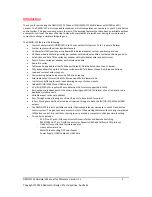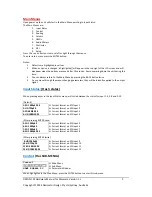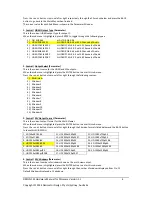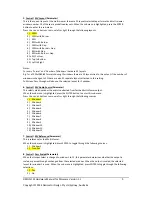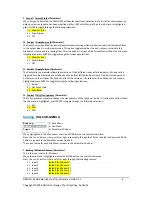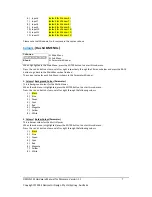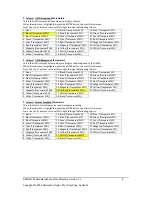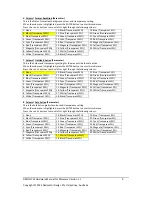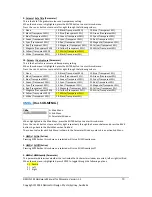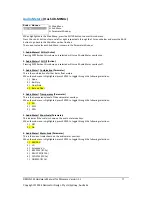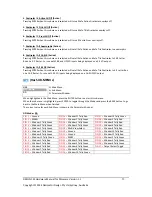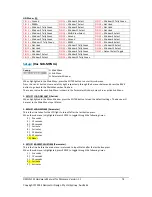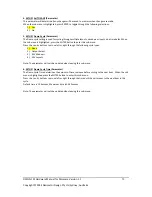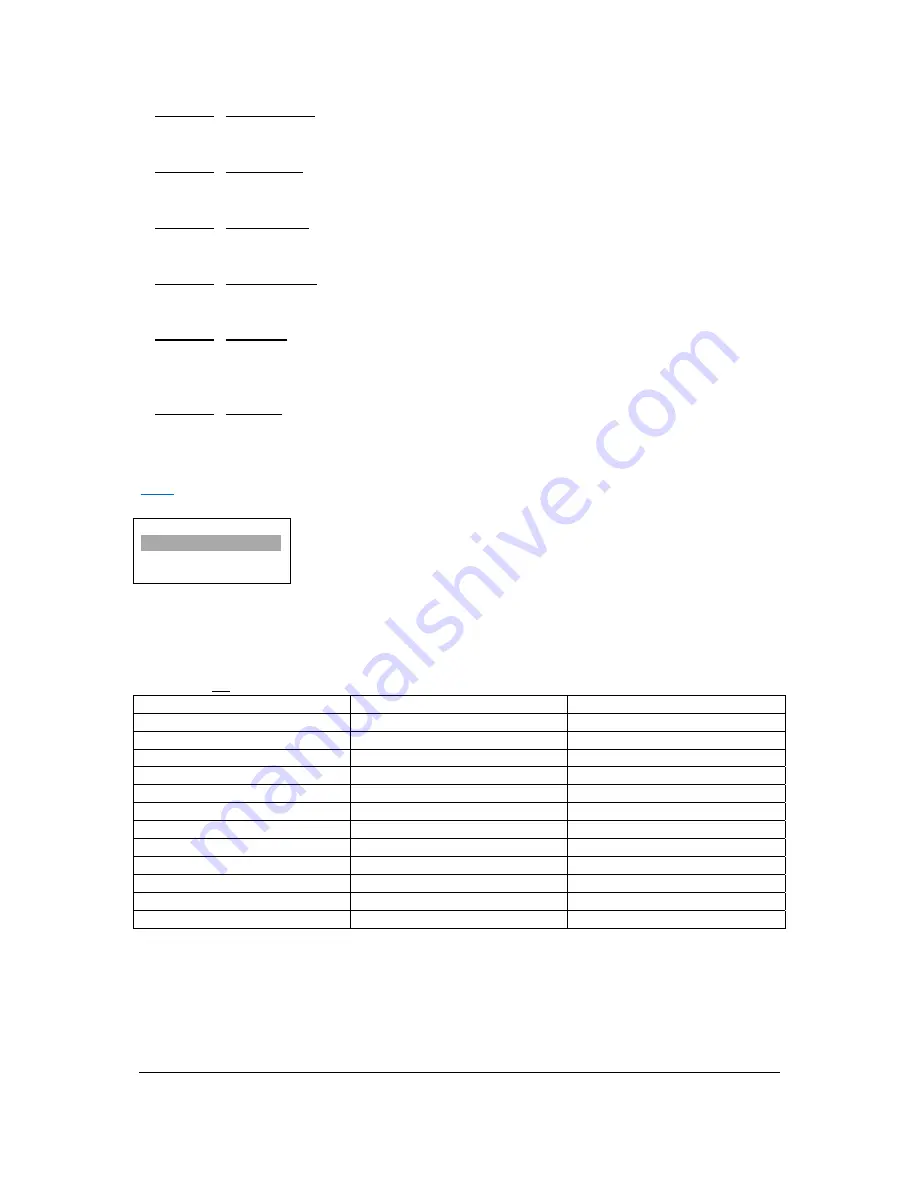
DMON
‐
12S
Hardware
Manual
for
Firmware
Version
1.1
Copyright
©
2014
Decimator
Design
Pty
Ltd,
Sydney,
Australia
13
4.
Graticules
/
S.Action
All
Off
(Action)
Pressing
ENTER
when
this
submenu
is
selected
will
turn
all
Safe
Action
Graticules
overlays
off.
5.
Graticules
/
S.Title
All
Off
(Action)
Pressing
ENTER
when
this
submenu
is
selected
will
turn
all
Safe
Title
Graticules
overlays
off.
6.
Graticules
/
C.Cross
All
Off
(Action)
Pressing
ENTER
when
this
submenu
is
selected
will
turn
all
Centre
Cross
overlays
off.
7.
Graticules
/
All
Anamorphic
(Action)
Pressing
ENTER
when
this
submenu
is
selected
will
set
all
Safe
Action
and
Safe
Tile
Graticules
to
anamorphic.
8.
Graticules
/
All
16:9
LB
(Action)
Pressing
ENTER
when
this
submenu
is
selected
will
set
all
Safe
Action
and
Safe
Tile
Graticules
to
16:9
Letter
Box
on
a
4:3
Raster.
For
use
with
16:9
and
HD/SD
inputs
being
displayed
on
a
4:3
SD
output.
9.
Graticules
/
All
4:3
PB
(Action)
Pressing
ENTER
when
this
submenu
is
selected
will
set
all
Safe
Action
and
Safe
Tile
Graticules
to
4:3
Letter
Box
on
a
16:9
Raster.
For
use
with
4:3
SD
inputs
being
displayed
on
a
16:9
HD/SD
output.
GPI:
(Has
SUB
‐
MENUs)
GPI
GPI Mode
00
Main
Menu
<==
Sub
Menu
Parameter
Window
When
highlighted
in
the
Main
Menu,
press
the
ENTER
button
to
enter
this
sub
‐
menu.
When
the
sub
menu
is
highlighted,
press
ENTER
to
toggle
through
the
Modes
and
press
the
BACK
button
to
go
back
to
the
Main
Menu
when
finished.
The
current
value
for
each
Sub
Menu
is
shown
in
the
Parameter
Window.
GPI
Mode
=
00:
PIN
1
=
Ground
PIN
14 =
Window
11
Tally
Red
PIN
27 =
Window
12
Tally
Green
PIN
2
=
RS485+
PIN
15 =
Window
1
Tally
Green
PIN
28 =
Window
2
Tally
Red
PIN
3
=
Window
1
Tally
Green
PIN
16 =
Window
3
Tally
Green
PIN
29 =
Window
4
Tally
Red
PIN
4
=
Window
3
Tally
Green
PIN
17 =
Window
5
Tally
Green
PIN
30 =
Window
6
Tally
Red
PIN
5
=
Window
5
Tally
Green
PIN
18 =
Multi
‐
View
Select
PIN
31 =
Window
8
Tally
Red
PIN
6
=
Window
7
Tally
Green
PIN
19 =
Ground
PIN
32 =
Window
10
Tally
Red
PIN
7
=
Window
9
Tally
Green
PIN
20 =
Ground
PIN
33 =
Window
12
Tally
Red
PIN
8
=
Window
11
Tally
Green
PIN
21 =
RS485
‐
PIN
34 =
Window
2
Tally
Green
PIN
9
=
Window
1
Tally
Red
PIN
22 =
Window
2
Tally
Green
PIN
35 =
Window
4
Tally
Green
PIN
10
=
Window
3
Tally
Red
PIN
23 =
Window
4
Tally
Green
PIN
36 =
Window
6
Tally
Green
PIN
11
=
Window
5
Tally
Red
PIN
24 =
Window
6
Tally
Green
PIN
37 =
Output
Select
Toggle
PIN
12
=
Window
7
Tally
Red
PIN
25 =
Window
8
Tally
Green
PIN
13
=
Window
9
Tally
Red
PIN
26 =
Window
10
Tally
Green