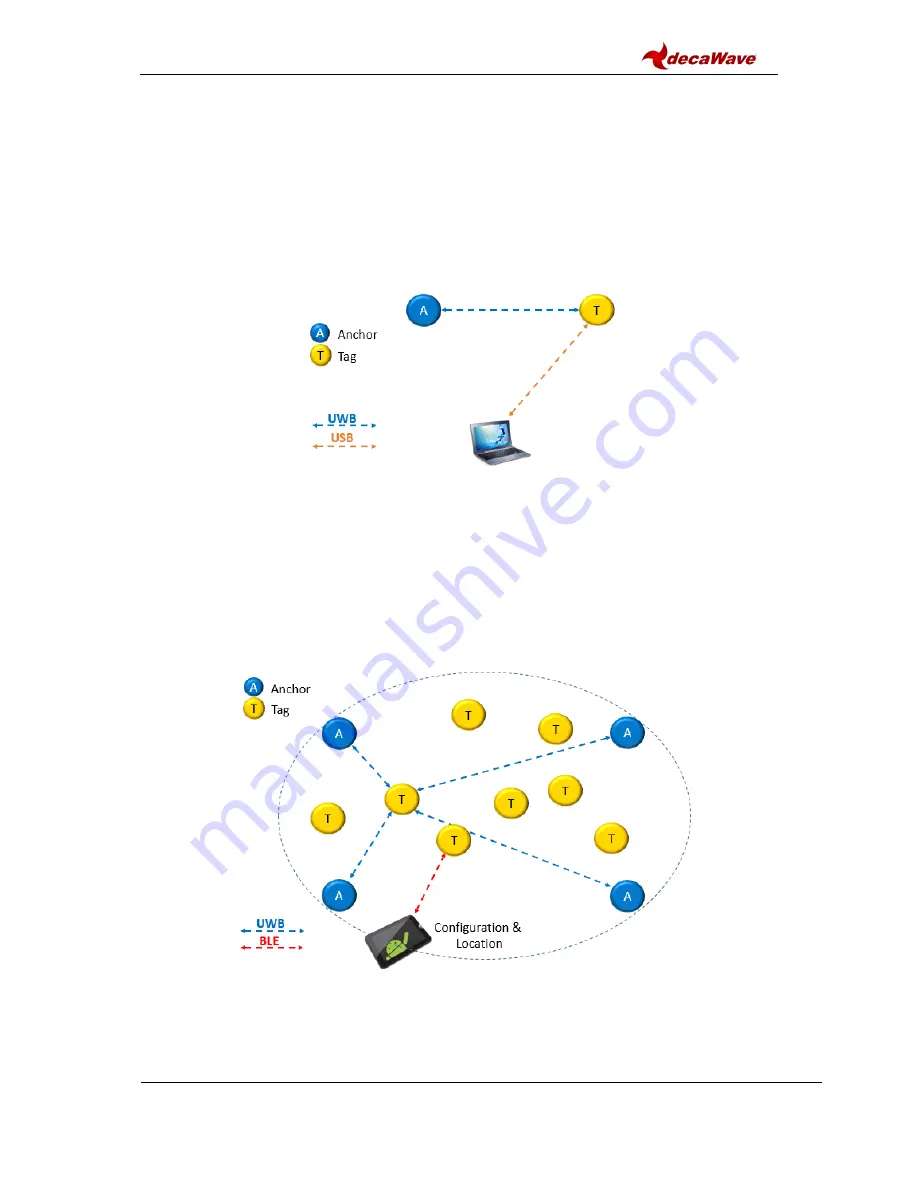
MDEK1001 Kit User Manual
© Decawave 2017
OP-MDEK1001-System-User-Manual-1.0
Page 15
6 S
YSTEM
C
ONFIGURATION
E
XAMPLES
6.1 1 1 Tag
This configuration can be used for a simple proximity demonstration:
Configure 1 RTLS unit as an initiator anchor by using the tablet (section 7) or PC
(section 8)
Configure 1 RTLS unit as a tag by using the tablet (section 7) or PC (section 8)
The PC can capture the ranges between the 2 devices into a log-file using a terminal
Figure 4: System Configuration Option: 1 Anchor, 1 Tag
6.2 Configure 4 A 8 Tags
This configuration is the minimum recommended anchor configuration for an RTLS system:
Configure 4 RTLS units as anchors
Configure 8 RTLS units as tags
The tablet shows the tablet positions of up to 2 tags
Figure 5: System Configuration Option: 4 Anchors, 8 Tags
The number of open Bluetooth connections to the tablet will be limited to 3
All RTLS units in this demonstration system must be in Bluetooth range of the tablet
A tag can also be connected to a PC as shown in Figure 6






























