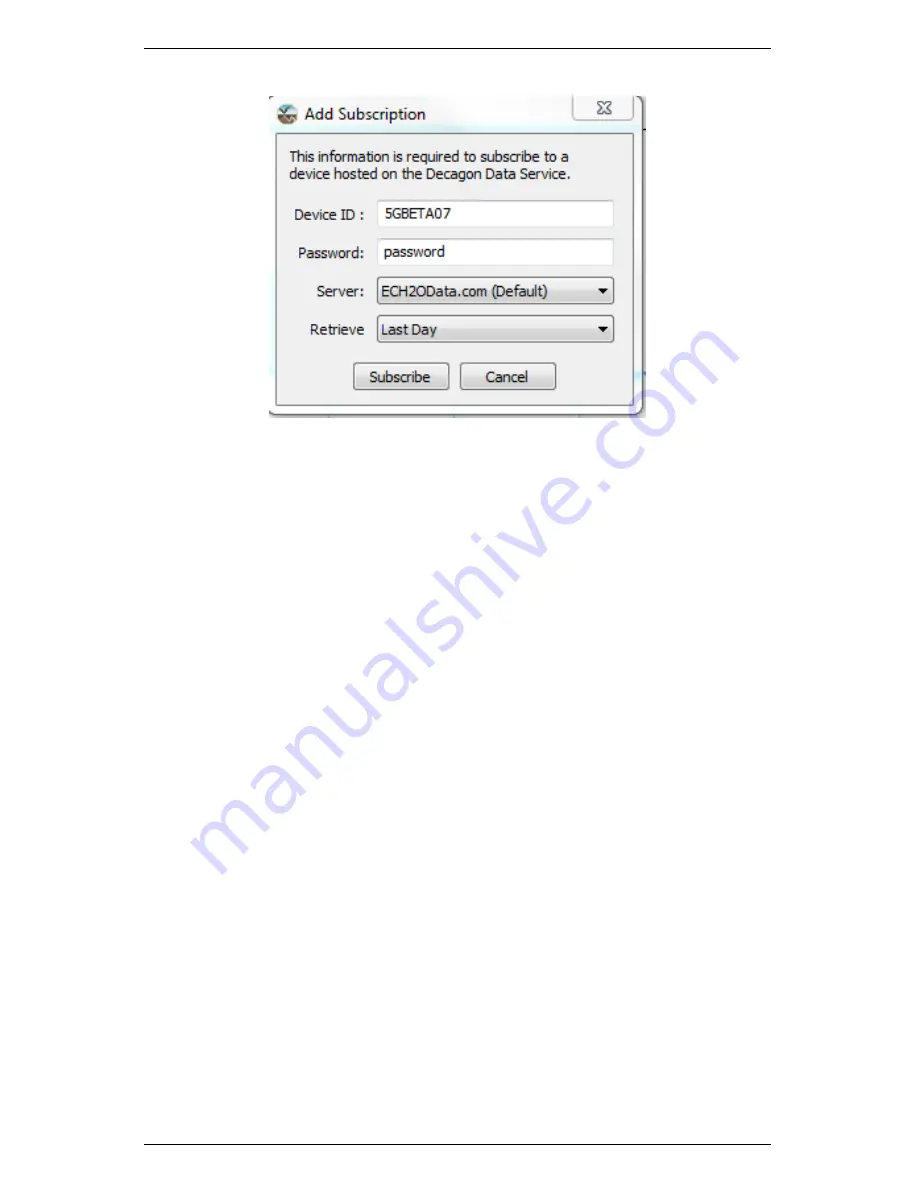
Em50 Series
5
EM50G CELLULAR COMMUNICATION
Figure 12: Add Subscription Window
2. Enter the unique device ID and password for your Em50G.
You can find this information on the brightly colored card that
came with your Em50G logger. Keep this card in a safe place.
3. Make sure the “Server” option is set to www.ECH2OData.com
(Default).
4. Pick the amount of data you want to include in the first down-
load. If this is the first time you are downloading data from
this logger, you should choose the “All Data Points” option.
If you are only interested in downloading data uploaded over
the last day or last week, choose “Last Day” or “Last Week”
respectively.
5. Click Ok. DataTrac 3 then communicates with the Decagon
Data Service to verify the information you have entered.
Repeat the above steps for each of your Em50G loggers. You can
add new logger subscriptions at any time.
Click the Download button to download any new measurement data
sent by your Em50G loggers since the last time you downloaded.
Data files successfully downloaded for each logger is saved in the
DataTrac 3 auto-import directory (
My Documents\ECH2O DataTrac\
AutoImport\
). When DataTrac 3 launches, it automatically pro-
43






























