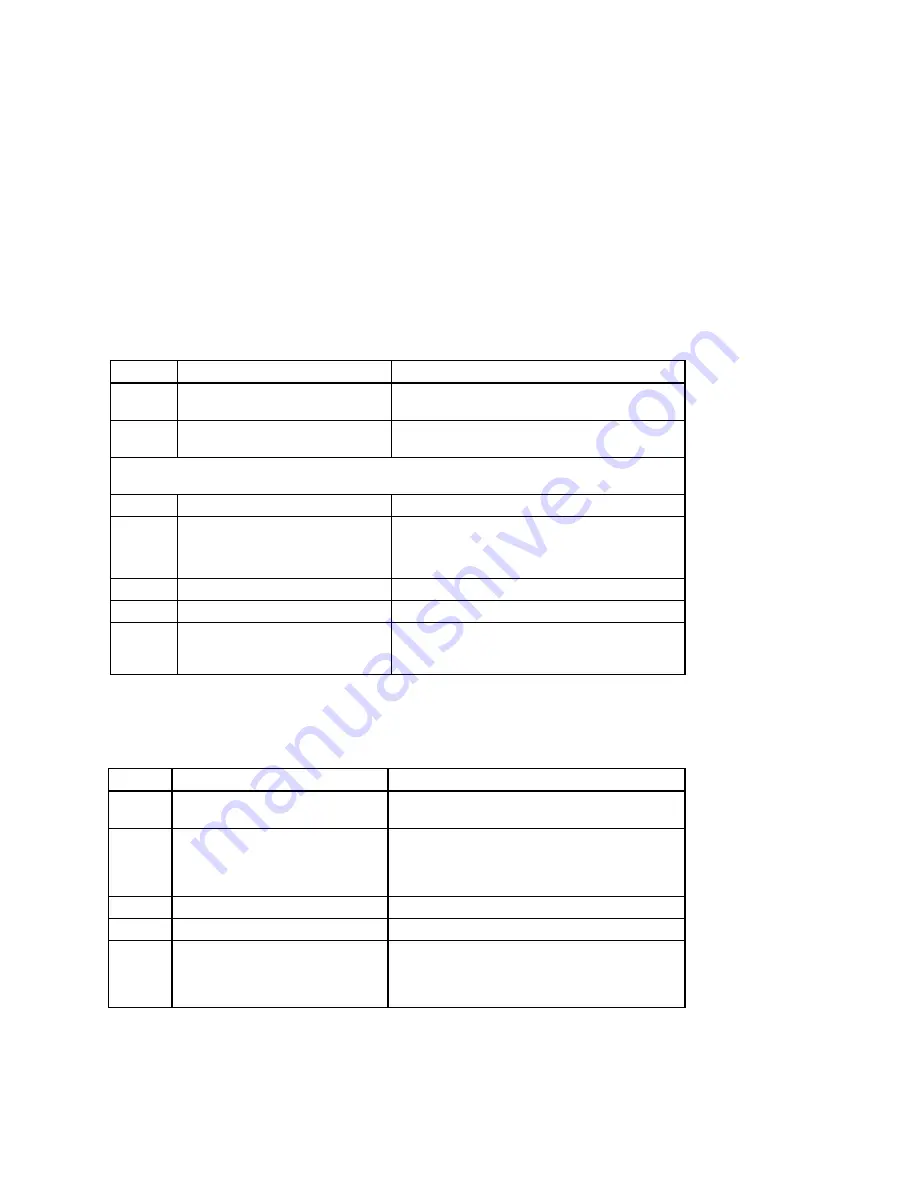
Setting Up an Operating System
2–4 Installation and Setup Guide
Table 2-1: Starting a Windows NT Installation,
continued
Step
Action
Result or Displayed Text
16
Press [F8] to indicate your acceptance
of the licensing agreement.
A message indicating your choices displays.
17
Press [Enter] to confirm your choice.
Setup has found Windows NT on your hard disk in the
directories shown below.
NOTE: Follow the screen prompts to choose a partition, to confirm a partition, and to decide whether or not to
format the partition.
18
Press [Enter] to accept the choice.
Setup will now examine your hard disks.
19
Insert the floppy diskette
(AK-R1SHH-CA) into the floppy
drive.
Press [Enter].
Please insert the disk labeled Hardware Support Disk
for Microsoft® Windows NT® 4.0.
20
Follow screen prompts.
Please wait while Setup copies files to the hard disk.
21
Press [Enter] to restart your computer.
This portion of Setup has completed successfully.
22
Follow the screen prompts to set up
the reinstalled Windows NT operating
system.
The Windows NT operating system loads and starts.
If you are installing the operating system on a disk that has not been partitioned and
formatted, refer to Table 2-2.
Table 2-2: Setting Up Partitions for a Windows NT Installation
Step
Action
Result
1
From the AlphaBIOS boot screen,
press [F2].
AlphaBIOS setup screen displays.
2
Select
Hard Disk Setup...
Press [F6] to format disk.
Press [F7] for express
Hard Disk
Setup.
If disk 0 is not partitioned, a message asking if you
would like to proceed with default disk partitioning
displays.
3
Press [F10] to continue.
Express Setup Complete screen displays.
4
Press [Enter].
A list of disks, including partitions, displays.
5
Press [Escape].
AlphaBIOS setup screen displays.
Refer to Table 2-1 to re-attempt a Windows NT
installation.






























