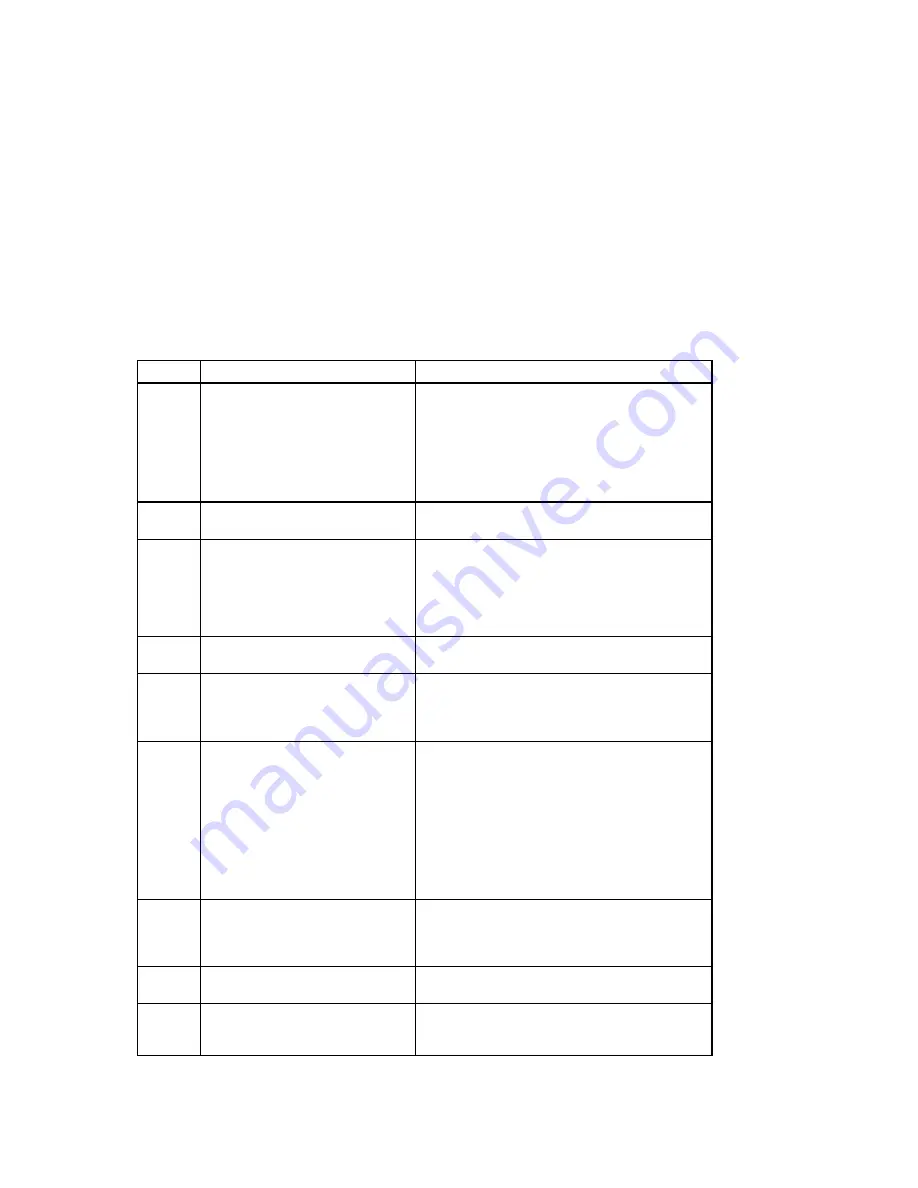
Setting Up an Operating System
Installation and Setup Guide 2–3
Table 2-1: Starting a Windows NT Installation,
continued
Step
Action
Result or Displayed Text
7
Type “S” to select additional devices.
or
Press [Enter] if you do not want to
specify additional storage devices.
Select the SCSI adapter you want from the following
list, or select “Other” if you have a device support disk
provided by an adapter manufacturer.
.
.
.
=>Other
8
Select
Other.
“Please insert the disk labeled Manufacturer-supplied
hardware support disk into Drive A:.”
9
Insert the floppy diskette labeled
Hardware Support Disk, Disk 1 of 1
(AK-RC1YA-CA) in drive A.
Press [Enter] to select the driver.
You have chosen to configure a SCSI adapter for use
with Windows NT, using a device support disk
provided by an adapter manufacturer.
Select the SCSI adapter you want from the following
list, or press [Esc] to return to the previous screen.
=>e.g., Microsoft ATAPI driver
10
Press [Enter] to load the driver.
Follow the screen prompts for mass-storage device-
loading support.
11
To continue,
Press [Enter].
Setup will load support for the following mass storage
devices:
Qlogic PCI SCSI Host Adapter
Microsoft ATAPI driver
12
(DIGITAL does not recommend
selecting [R] to repair Windows NT.)
Press [Enter] to continue with Setup.
Welcome to Setup. The Setup program for the
Microsoft® Windows NT® operating system version
4.0 prepares Windows NT to run on your computer.
To learn more about Windows NT Setup before
continuing, press [F1].
To set up Windows NT now, press [Enter].
To repair a damaged Windows NT version 4.0
installation, press [R].
To quit Setup without installing Windows NT, press
[F3].
13
Press [Enter].
Setup has recognized the following mass storage
devices in your computer:
Qlogic PCI SCSI Host Adapter
Microsoft ATAPI driver
14
Press [Enter].
The Microsoft Windows NT licensing agreement
displays.
15
Use the [Page Down] keypad to scroll
through the Windows NT licensing
agreement.
A message indicating your choices displays.






























