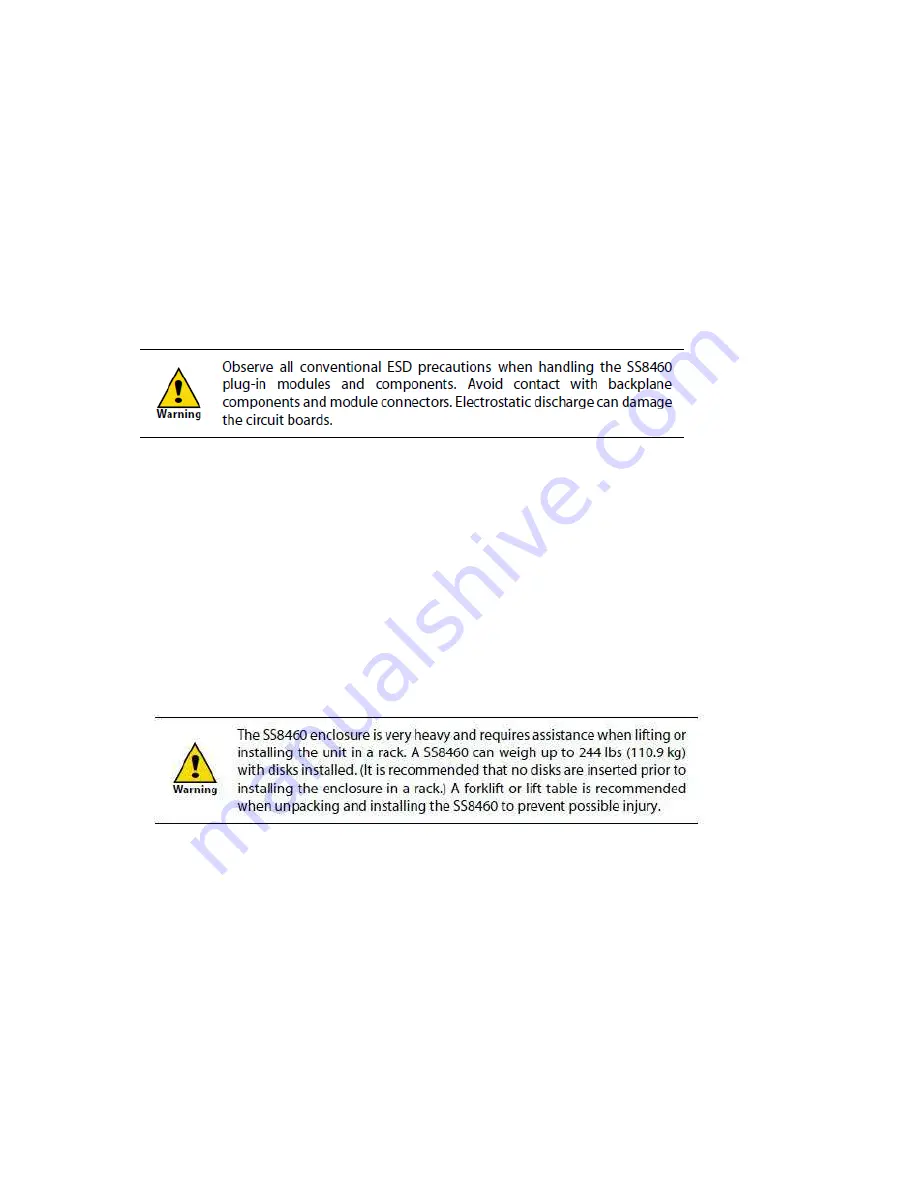
6.0 Installation of New Replacement SS8460
6.01 Installation Overview
1.
Unpack the SS8460 system.
2.
Rack mount the SS8460 and install cable management assembly. Refer to
Appendix A for physical dimensions and weight of the SS8460.
3.
Install the disk modules.
4.
Connect the SS8460 to the storage controllers or expansion enclosures.
5.
Power up the system.
6.0.2 Unpacking the SS8460
Your SS8460 ships with the following:
-
SS8460 enclosure
-
Two power cables
-
Rack-mounting hardware
-
Cable management hardware
-
SS8460 user documentation CD
-
Disk modules
-
Blank modules (if ordered)
Before you unpack your SS8460, inspect the shipping containers for damage. If
you detect damage, report it to your carrier. Retain all boxes and packing
materials in case you need to store or ship the system in the future.
Perform the following steps:
1.
Open the top of the box. Inspect for damage.
2.
Remove all the components from the packaging, inspect the SS8460
chassis and all components for signs of damage. If you detect any
problems, contact
DataDirect Networks Customer Service as soon as
Содержание StorageScaler8460
Страница 2: ......
Страница 3: ......
Страница 4: ......
Страница 5: ......
Страница 13: ...Figure 12 Proper Lift tool Place in Front of the Rack ...
Страница 15: ...3 Re Use the packaging material from the new replacement unit to repack the suspect unit for proper return ...
Страница 22: ...Appendix A Product Specifications ...
Страница 24: ...Figure 18 Zoning Configuration 1 Disk Presentation End of Document ...









































