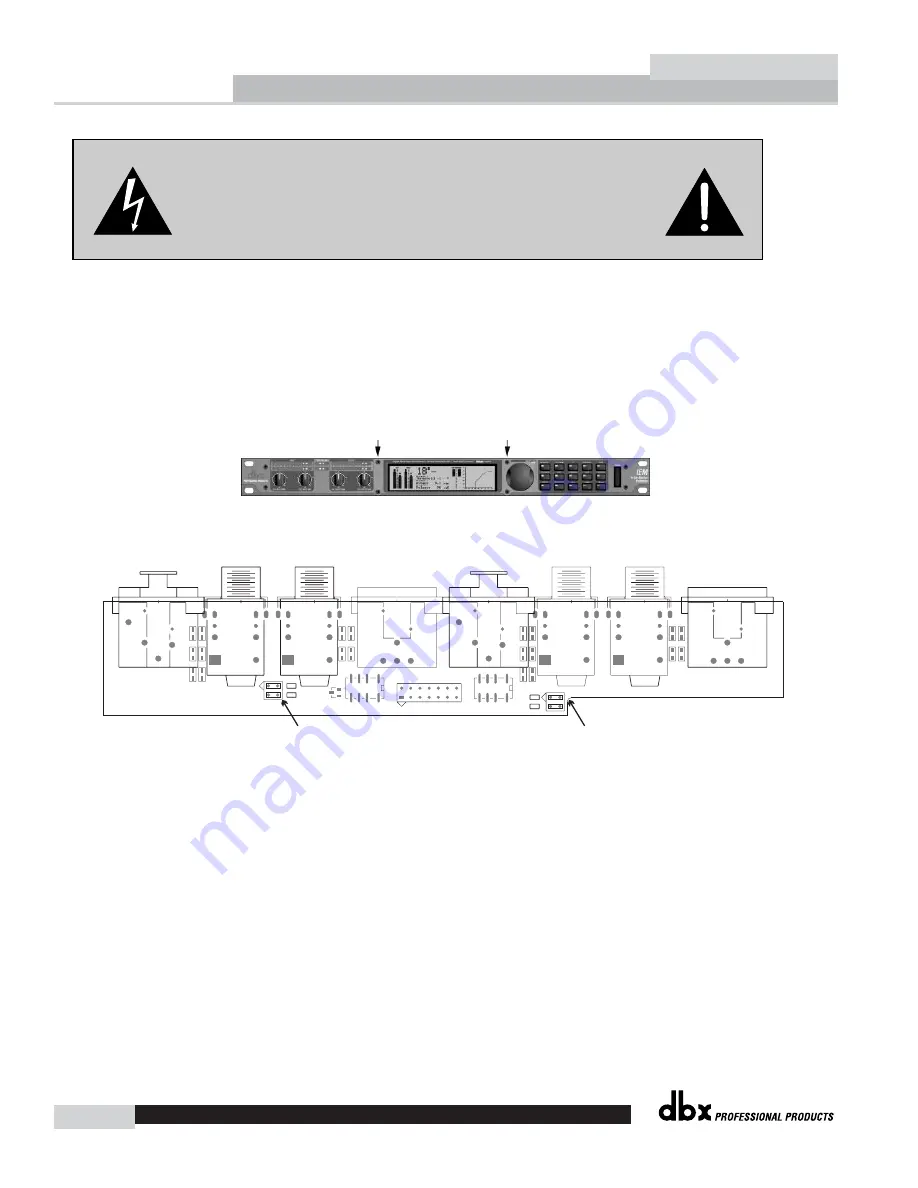
®
42
Appendix C
IEM
®
IEM User Manual
IEM offers relay bypass/mute jumpers options. This feature is ideal for situations where power to unit is suddenly
removed. The unit ships with the relay jumpers off (which will mute the signal if power is cut). The procedure for chang-
ing these jumpers is as follows:
1) First, shut the unit off and disconnect the power cable.
2) Ground yourself prior to opening the IEM chassis to prevent ESD damage.
3) Open the chassis by removing two screws on each side of the chassis and the top two center Allen-head screws as
shown:
4) Locate the jumper blocks shown in the illustration below:
4) Remove (or replace) the two pair of jumpers from the headers, depending on the desired option.
5) Close the chassis and replace the screws in the reverse order.
Fig. C.1
QUANTUM II JACK BOARD
QUANTUM II JACK BOARD
COMPONENT SIDE
COMPONENT SIDE
80-6379-P1
80-6379-P1
JUMPERS IN-RELAY BYPASS
JUMPERS IN-RELAY BYPASS
JUMPERS OUT-RELAY MUTE
JUMPERS OUT-RELAY MUTE
J1
J1
J2
J2
WA1
WA1
H1
H1
L1L1
J5
J5
R1R1
J3
J3
J4
J4
J6
J6
J7
J7
J8
J8
L2L2
L3L3
L4L4
L5L5
L6L6
L7L7
L8L8
R2R2
R3
R3
R4
R4
WA2
WA2
WA3
WA3
WA4
WA4
D112
D112
K3
K3
K4
K4
C1
C1
C2
C2
C3
C3
C4
C4
C5
C5
C6
C6
C7
C7
C8
C8
H9
H9
H10
H10
Input Jumpers (when in place relay bypass is activated)
Output Jumpers (when in place relay bypass is activated)
CAUTION: These servicing instructions are for use by qualified service
personnel only. To reduce the risk of electric shock, do not perform any
servicing other than that contained in the operating instructions unless you
are qualified to do so. Refer all servicing to qualified service personnel.
Disconnect mains power before servicing.
Relay Mute/Bypass Jumpers
Содержание IEM
Страница 1: ... IEM In EarMonitor PROCESSOR User Manual ...
Страница 5: ...INTRO CUSTOMER SERVICE INFO What is IEM WARRANTY INFO INTRODUCTION IEM ...
Страница 8: ...Introduction IEM User Manual iv IEM ...
Страница 9: ... Getting Started Section 1 IEM ...
Страница 14: ...Getting Started 6 Section 1 IEM IEM User Manual ...
Страница 15: ... NAVIGATION Section 2 IEM ...
Страница 21: ...SOFTWARE OPERATIONS SOFTWARE Section 3 IEM ...
Страница 26: ...Software Operations 18 Section 3 IEM IEM User Manual ...
Страница 27: ...DETAILED PARAMETERS PARAMETERS Section 4 IEM ...
Страница 35: ...UTILITIES UTILITIES Section 5 IEM ...
Страница 39: ...APPLICATION GUIDE APPLICATIONS Section 6 IEM ...
Страница 42: ...Application Guide 34 Section 6 IEM IEM User Manual ...
Страница 43: ... Appendix IEM ...























