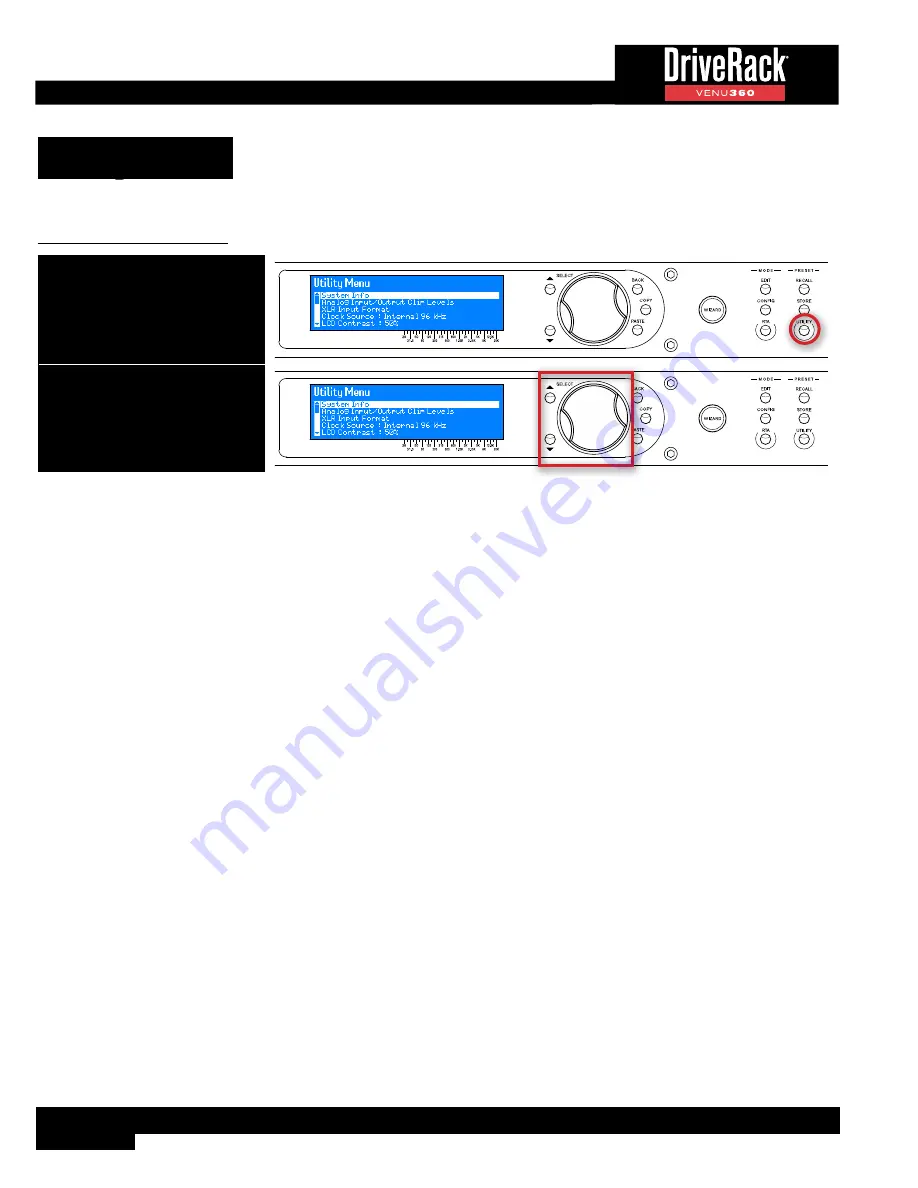
92
Utility Menu
The Utility menu allows you to edit global system parameters and provides VENU360 system information.
To edit Utility parameters:
1. Press the UTILITY button.
2. Use the SELECT wheel and UP/
DOWN buttons to navigate the
menus and edit parameters.
Utility Parameters
•
SYSTEM INFO
Selecting this option displays important VENU360 system information, such as the currently installed firmware version,
network IP address, and MAC address. You can also view some of this system information via the System Info home
screen. See
for more information on the System Info home screen.
•
BLU LINK
The BLU link menu is only available in the VENU360-B model and includes the following submenus:
BLU LINK INFO
This submenu displays the BLU link protocol version, the BLU link ports’ MAC address, and the MAC address and
priority setting of the BLU link device providing master clock for the BLU link ring.
BLU LINK SETUP
This submenu allows you to configure the internal BLU link card’s Sample Rate and Priority settings. The Sample Rate
setting must be set to match the sample rate of all other devices on the BLU link ring. The Priority setting determines
which BLU link device on the ring will provide master clock and can be set to any value between 0 and 254, with 0
being the lowest priortiy and 254 being the highest. The BLU link device on the BLU link ring with the highest priority
setting will be the master for all other BLU link devices on the ring. See
‘Configuring Inputs, Master Clock
for more information on configuring the BLU link Sample Rate and Priority settings.
BLU LINK INPUT NAMES
In this submenu, you can edit BLU link input channel names using the
SELECT
wheel. These input names can also be
edited by running the BLU link Setup Wizard. For faster naming, a default input name list is also provided.
BLU LINK INPUT CHANNELS
This submenu allows you to assign BLU link (off-ramp) channels to the VENU360-B’s inputs. These input channel
assignments can also be configured by running the BLU link Setup Wizard, see
for more information. Assigning BLU link input channels is the first step in configuring BLU
link inputs. The second step involves configuring the BLU link inputs in the preset, see
for more information on configuring BLU link inputs.
















































