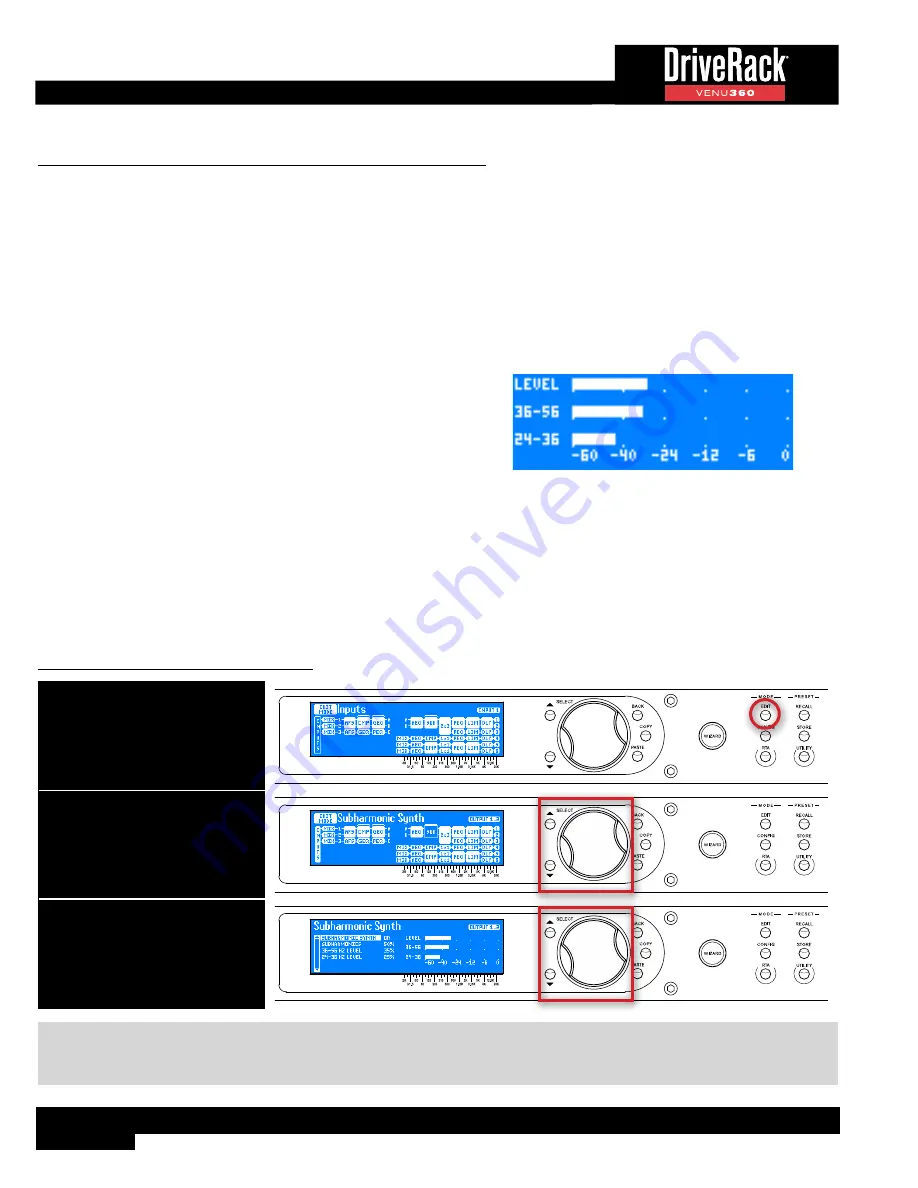
82
Subharmonic Synth (SUB) Module
dbx’s subharmonic synthesis (or sub-synth) processing has been specifically optimized to enhance the low frequencies in
audio material and was designed for use in a variety of professional audio applications, including nightclub and dance DJ
mixing, theatre and film sound, music recording, live music performance, and broadcasting. Using traditional EQ to enhance this
extremely low frequency region can increase noise potential and stage rumble (low-frequency feedback) in live PA systems.
Another problem is that the audio source may not have sufficient low end in this region to boost or the mic used to capture the
sound may not capture these extremely low frequencies.
Subharmonic synthesis creates synthesized low frequencies based on some of the higher frequencies in the audio program
(around 100Hz) and gives you noise free low-end enhancement. The LEVEL control sets the overall amount of processing
applied and the two separate bands of subharmonic synthesis level provide additional control for creating a deep, smooth
low-end response.
The level meters available in the Subharmonic Synth menu show
overall effect level, 35-56 Hz effect level, and 24-36 Hz effect level.
Use these meters while adjusting the Subharmonic Synthesizer’s
parameters to see how much of the effect you are adding to the
mix.
Subharmonic Synthesis Level Meters
When using an aux-fed subwoofer configuration, the VENU360 allows the sub-synth effect to be applied only to the
aux-fed-sub processing chain, completely eliminating processing artifacts on other instruments and vocals. See
3: Bi-Amplified Mains + Aux-Fed Subs’ on page 101
for more information on using aux-fed subwoofer configurations.
Subharmonic Synth modules can be inserted in either the input or mid processing insert slots, see
Module Insert Types’ on page 30
for more information on configuring inserts. The following section provides a
description of each of the Subharmonic Synth module parameters and how to edit them.
To edit a Subharmonic Synth module:
1. Press the EDIT button.
2. Select a Subharmonic Synth
module using the SELECT wheel
and UP/DOWN buttons. Press
the SELECT wheel to enter the
module’s menu.
3. Use the SELECT wheel and UP/
DOWN buttons to navigate the
menu and edit parameters.
TIP:
When in a menu, pressing and holding the
EDIT
button for approximately 2 seconds will advance to the next module
below in the configuration map, wrapping around through the available modules. This allows quick navigation between menus
of a column and improves efficiency when performing repetitive tasks within like modules.






























